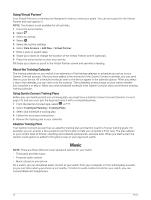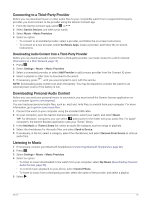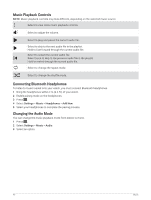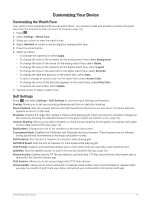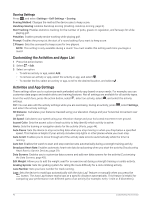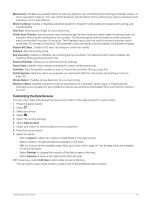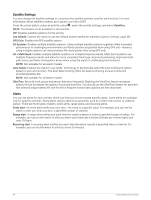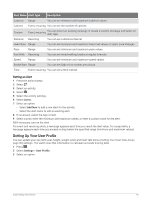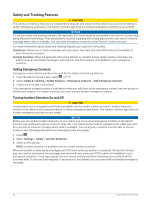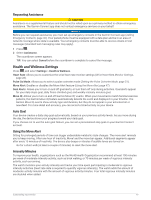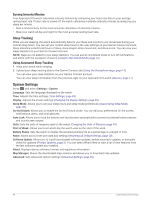Garmin Approach S70 - 42 mm Owners Manual - Page 49
Customizing the Data Screens, Record VO2 Max.
 |
View all Garmin Approach S70 - 42 mm manuals
Add to My Manuals
Save this manual to your list of manuals |
Page 49 highlights
Metronome: Vibrates at a steady rhythm to help you improve your performance by training at a faster, slower, or more consistent cadence. You can set the beats per minute (bpm) of the cadence you want to maintain, beat frequency, and sound settings. Mode Tracking: Enables or disables automatic ascent or descent mode tracking for backcountry skiing and snowboarding. Pool Size: Sets the pool length for pool swimming. Power Save Timeout: Sets the power-save timeout length for how long your watch stays in training mode, for example, when you are waiting for a race to start. The Normal option sets the watch to enter low-power watch mode after 5 minutes of inactivity. The Extended option sets the watch to enter low-power watch mode after 25 minutes of inactivity. The extended mode can result in shorter battery life between charges. Record VO2 Max.: Enables VO2 max. recording for a trail run activity. Rename: Sets the activity name. Rep Counting: Enables or disables rep counting during a workout. The Workouts Only option enables rep counting during guided workouts only. Restore Defaults: Allows you to reset the activity settings. Route Stats: Enables route statistics tracking for indoor climbing activities. Satellites: Sets the satellite system to use for the activity (Satellite Settings, page 44). Self Evaluation: Sets how often you evaluate your perceived effort for the activity (Evaluating an Activity, page 32). Stroke Detect.: Enables stroke detection for pool swimming. Workout Videos: Enables instructive workout animations for a strength, cardio, yoga, or Pilates activity. Animations are available for pre-installed workouts and workouts downloaded from your Garmin Connect account. Customizing the Data Screens You can show, hide, and change the layout and content of the data screens for each activity. 1 Press the action button. 2 Select . 3 Select an activity. 4 Select . 5 Select the activity settings. 6 Select Data Screens. 7 Swipe up or down to select a data screen to customize. 8 Press the action button. 9 Select an option: • Select Layout to adjust the number of data fields on the data screen. • Select a field to change the data that appears in the field. TIP: For a list of all the available data fields, go to Data Fields, page 59. Not all data fields are available for all activity types. • Select Reorder to change the location of the data screen in the loop. • Select Remove to remove the data screen from the loop. 10 If necessary, select Add New to add a data screen to the loop. You can add a custom data screen, or select one of the predefined data screens. Customizing Your Device 43