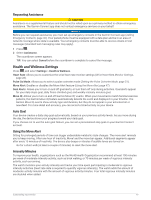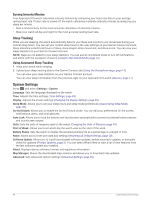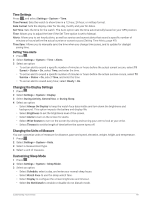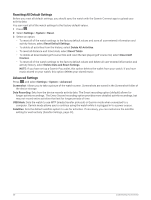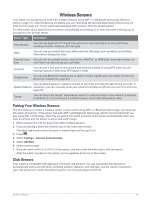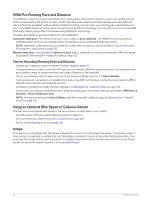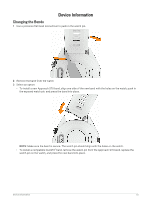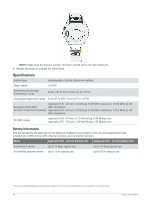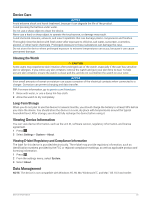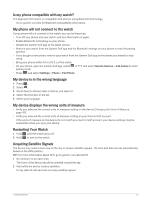Garmin Approach S70 - 42 mm Owners Manual - Page 58
HRM-Pro Running Pace and Distance, Tips for Recording Running Pace and Distance
 |
View all Garmin Approach S70 - 42 mm manuals
Add to My Manuals
Save this manual to your list of manuals |
Page 58 highlights
HRM-Pro Running Pace and Distance The HRM-Pro series accessory calculates your running pace and distance based on your user profile and the motion measured by the sensor on every stride. The heart rate monitor provides running pace and distance when GPS is not available, such as during treadmill running. You can view your running pace and distance on your compatible Approach watch when connected using ANT+ technology. You can also view it on compatible third-party training apps when connected using Bluetooth technology. The pace and distance accuracy improves with calibration. Automatic calibration: The default setting for your watch is Auto Calibrate. The HRM-Pro series accessory calibrates each time you run outside with it connected to your compatible Approach watch. NOTE: Automatic calibration does not work for indoor, trail, or ultra run activity profiles (Tips for Recording Running Pace and Distance, page 52). Manual calibration: You can select Calibrate & Save after a treadmill run with your connected HRM-Pro series accessory (Calibrating the Treadmill Distance, page 33). Tips for Recording Running Pace and Distance • Update your Approach watch software (Product Updates, page 2). • Complete several outdoor runs with GPS and your connected HRM-Pro series accessory. It's important that your outdoor range of paces matches your range of paces on the treadmill. • If your run includes sand or deep snow, go to the sensor settings, and turn off Auto Calibrate. • If you previously connected a compatible foot pod using ANT+ technology, set the foot pod status to Off, or remove it from the list of connected sensors. • Complete a treadmill run with manual calibration (Calibrating the Treadmill Distance, page 33). • If automatic and manual calibrations don't seem accurate, go to the sensor settings, and select HRM Pace & Distance > Reset Calibration Data. NOTE: You can try turning off Auto Calibrate, and then manually calibrate again (Calibrating the Treadmill Distance, page 33). Using an Optional Bike Speed or Cadence Sensor You can use a compatible bike speed or cadence sensor to send data to your watch. • Pair the sensor with your watch (Wireless Sensors, page 51). • Set your wheel size (Wheel Size and Circumference, page 63). • Go for a ride (Starting an Activity, page 32). tempe Your device is compatible with the tempe temperature sensor. You can attach the sensor to a secure strap or loop where it is exposed to ambient air, so it provides a consistent source of accurate temperature data. You must pair the tempe sensor with your device to display temperature data. See the instructions for your tempe sensor for more information (garmin.com/manuals/tempe). 52 Wireless Sensors