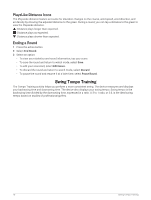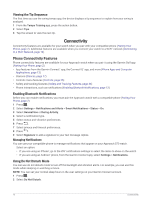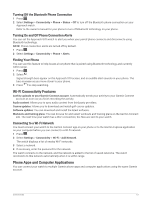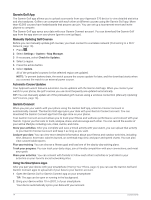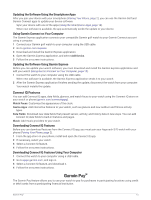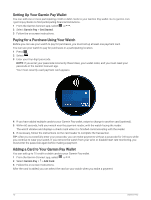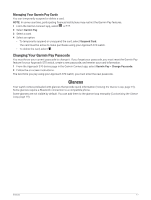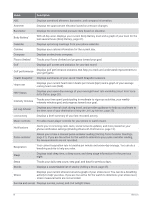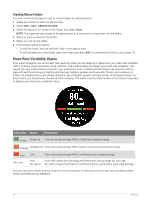Garmin Approach S70 - 42 mm Owners Manual - Page 21
Updating the Software Using the Smartphone Apps, Using Garmin Connect on Your Computer
 |
View all Garmin Approach S70 - 42 mm manuals
Add to My Manuals
Save this manual to your list of manuals |
Page 21 highlights
Updating the Software Using the Smartphone Apps After you pair your device with your smartphone (Pairing Your Phone, page 2), you can use the Garmin Golf and Garmin Connect apps to update your device software. Sync your device with one of the apps (Using the Smartphone Apps, page 14). When new software is available, the app automatically sends the update to your device. Using Garmin Connect on Your Computer The Garmin Express application connects your compatible Garmin golf watch to your Garmin Connect account using a computer. 1 Connect your Garmin golf watch to your computer using the USB cable. 2 Go to garmin.com/express. 3 Download and install the Garmin Express application. 4 Open the Garmin Express application, and select Add Device. 5 Follow the on-screen instructions. Updating the Software Using Garmin Express Before you can update your watch software, you must download and install the Garmin Express application and add your watch (Using Garmin Connect on Your Computer, page 15). 1 Connect the watch to your computer using the USB cable. When new software is available, the Garmin Express application sends it to your watch. 2 After the Garmin Express application finishes sending the update, disconnect the watch from your computer. Your watch installs the update. Connect IQ Features You can add Connect IQ apps, data fields, glances, and watch faces to your watch using the Connect IQ store on your watch or phone (garmin.com/connectiqapp). Watch Faces: Customize the appearance of the clock. Device Apps: Add interactive features to your watch, such as glances and new outdoor and fitness activity types. Data Fields: Download new data fields that present sensor, activity, and history data in new ways. You can add Connect IQ data fields to built-in features and pages. Music: Add music providers to your watch. Downloading Connect IQ Features Before you can download features from the Connect IQ app, you must pair your Approach S70 watch with your phone (Pairing Your Phone, page 2). 1 From the app store on your phone, install and open the Connect IQ app. 2 If necessary, select your watch. 3 Select a Connect IQ feature. 4 Follow the on-screen instructions. Downloading Connect IQ Features Using Your Computer 1 Connect the watch to your computer using a USB cable. 2 Go to apps.garmin.com, and sign in. 3 Select a Connect IQ feature, and download it. 4 Follow the on-screen instructions. Garmin Pay™ The Garmin Pay feature allows you to use your watch to pay for purchases in participating locations using credit or debit cards from a participating financial institution. Garmin Pay™ 15