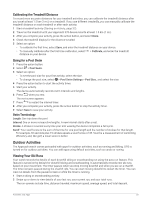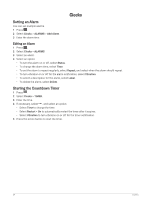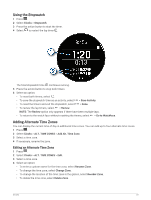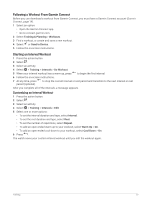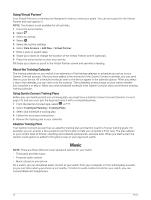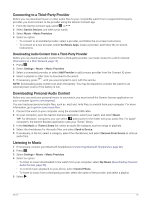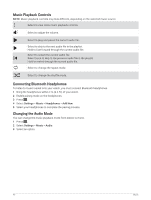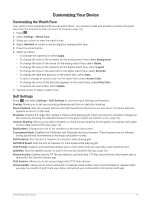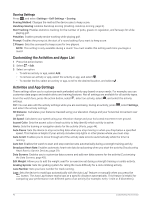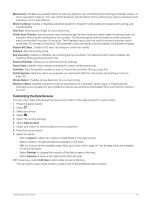Garmin Approach S70 - 42 mm Owners Manual - Page 44
Using Virtual Partner®, About the Training Calendar, Using Garmin Connect Training Plans
 |
View all Garmin Approach S70 - 42 mm manuals
Add to My Manuals
Save this manual to your list of manuals |
Page 44 highlights
Using Virtual Partner® Your Virtual Partner is a training tool designed to help you meet your goals. You can set a pace for the Virtual Partner and race against it. NOTE: This feature is not available for all activities. 1 Press the action button. 2 Select . 3 Select an activity. 4 Select . 5 Select the activity settings. 6 Select Data Screens > Add New > Virtual Partner. 7 Enter a pace or speed value. 8 Swipe up or down to change the location of the Virtual Partner screen (optional). 9 Press the action button to start your activity. 10 Swipe up or down to scroll to the Virtual Partner screen and see who is leading. About the Training Calendar The training calendar on your watch is an extension of the training calendar or schedule you set up in your Garmin Connect account. After you have added a few workouts to the Garmin Connect calendar, you can send them to your device. All scheduled workouts sent to the device appear in the calendar glance. When you select a day in the calendar, you can view or do the workout. The scheduled workout stays on your watch whether you complete it or skip it. When you send scheduled workouts from Garmin Connect, they overwrite the existing training calendar. Using Garmin Connect Training Plans Before you can download and use a training plan, you must have a Garmin Connect account (Garmin Connect, page 14), and you must pair the Approach watch with a compatible phone. 1 From the Garmin Connect app, select or . 2 Select Training & Planning > Training Plans. 3 Select and schedule a training plan. 4 Follow the on-screen instructions. 5 Review the training plan in your calendar. Adaptive Training Plans Your Garmin Connect account has an adaptive training plan and Garmin coach to fit your training goals. For example, you can answer a few questions and find a plan to help you complete a 5 km race. The plan adjusts to your current level of fitness, coaching and schedule preferences, and race date. When you start a plan, the Garmin coach glance is added to the glance loop on your Approach watch. Music NOTE: There are three different music playback options for your watch. • Third-party provider music • Personal audio content • Music stored on your phone On a watch, you can download audio content to your watch from your computer or from a third-party provider, so you can listen when your phone is not nearby. To listen to audio content stored on your watch, you can connect Bluetooth headphones. 38 Music