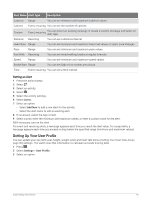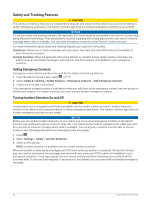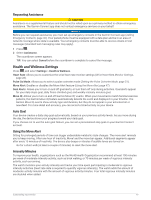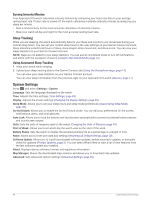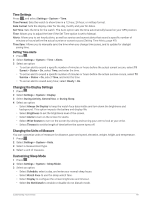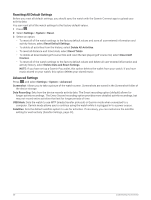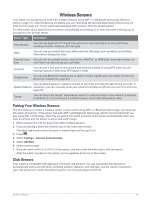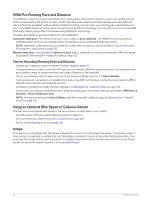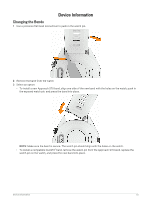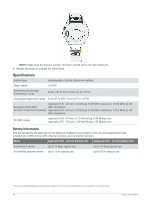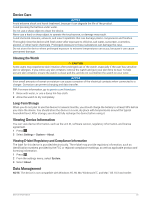Garmin Approach S70 - 42 mm Owners Manual - Page 56
Resetting All Default Settings, Advanced Settings, Delete Data and Reset Settings
 |
View all Garmin Approach S70 - 42 mm manuals
Add to My Manuals
Save this manual to your list of manuals |
Page 56 highlights
Resetting All Default Settings Before you reset all default settings, you should sync the watch with the Garmin Connect app to upload your activity data. You can reset all of the watch settings to the factory default values. 1 Press . 2 Select Settings > System > Reset. 3 Select an option: • To reset all of the watch settings to the factory default values and save all user-entered information and activity history, select Reset Default Settings. • To delete all activities from the history, select Delete All Activities. • To reset all distance and time totals, select Reset Totals. • To delete all downloaded golf course files and reset the last played golf course list, select Reset Golf Courses. • To reset all of the watch settings to the factory default values and delete all user-entered information and activity history, select Delete Data and Reset Settings. NOTE: If you have set up a Garmin Pay wallet, this option deletes the wallet from your watch. If you have music stored on your watch, this option deletes your stored music. Advanced Settings Press , and select Settings > System > Advanced. Screenshot: Allows you to take a picture of the watch screen. Screenshots are saved in the Screenshot folder of the device storage. Data Recording: Sets how the device records activity data. The Smart recording option (default) allows for longer activity recordings. The Every Second recording option provides more detailed activity recordings, but may not record entire activities that last for longer periods of time. USB Mode: Sets the watch to use MTP (media transfer protocol) or Garmin mode when connected to a computer. Garmin mode allows you to continue using the watch while it is plugged in to a power source. Satellites: Sets the default satellite system to use for activities. If necessary, you can customize the satellite setting for each activity (Satellite Settings, page 44). 50 Customizing Your Device