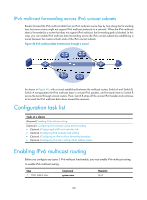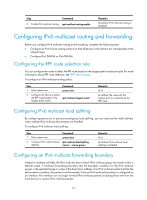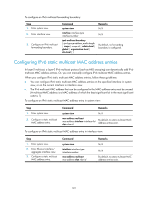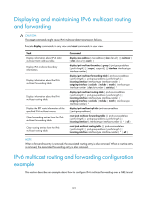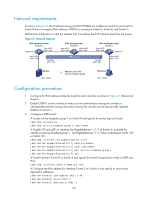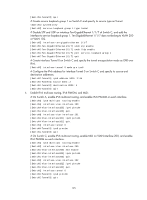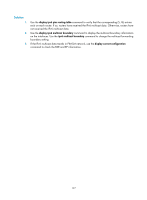HP 6125XLG R2306-HP 6125XLG Blade Switch IP Multicast Configuration Guide - Page 129
Configuring IPv6 static multicast MAC address entries
 |
View all HP 6125XLG manuals
Add to My Manuals
Save this manual to your list of manuals |
Page 129 highlights
To configure an IPv6 multicast forwarding boundary: Step 1. Enter system view. 2. Enter interface view. 3. Configure an IPv6 multicast forwarding boundary. Command Remarks system-view N/A interface interface-type interface-number N/A ipv6 multicast boundary { ipv6-group-address prefix-length | scope { scope-id | admin-local | global | organization-local | site-local } } By default, no forwarding boundary is configured. Configuring IPv6 static multicast MAC address entries In Layer-2 multicast, a Layer-2 IPv6 multicast protocol (such as MLD snooping) can dynamically add IPv6 multicast MAC address entries. Or, you can manually configure IPv6 multicast MAC address entries. When you configure IPv6 static multicast MAC address entries, follow these guidelines: • You can configure IPv6 static multicast MAC address entries on the specified interface in system view, or on the current interface in interface view. • The IPv6 multicast MAC address that can be configured in the MAC address entry must be unused. (A multicast MAC address is a MAC address of which the least significant bit in the most significant octet is 1.) To configure an IPv6 static multicast MAC address entry in system view: Step 1. Enter system view. 2. Configure a static multicast MAC address entry. Command Remarks system-view N/A mac-address multicast mac-address interface interface-list vlan vlan-id By default, no static multicast MAC address entries exist. To configure an IPv6 static multicast MAC address entry in interface view: Step 1. Enter system view. 2. Enter Ethernet interface/ aggregate interface view. 3. Configure a static multicast MAC address entry. Command system-view interface interface-type interface-number mac-address multicast mac-address vlan vlan-id Remarks N/A N/A By default, no static multicast MAC address entries exist. 122