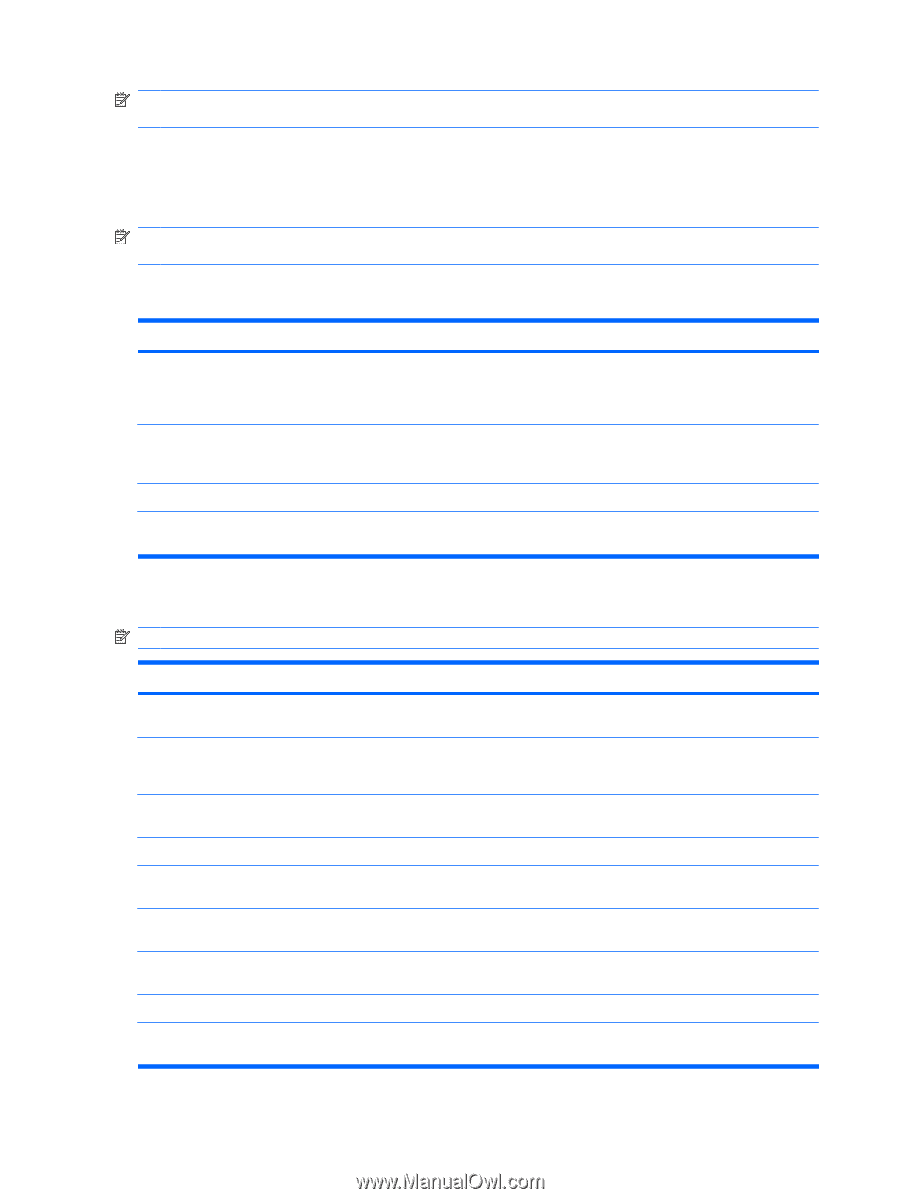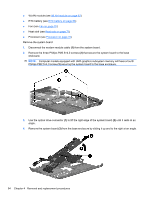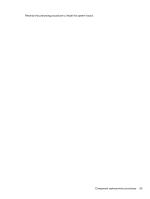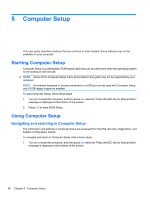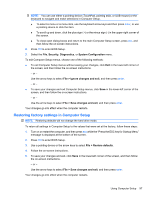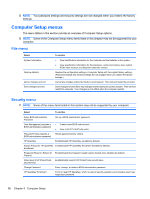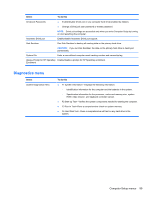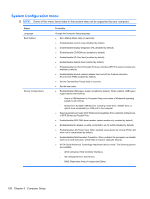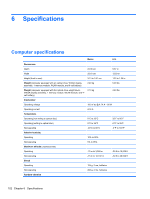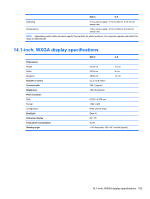HP 6930p HP EliteBook 6930p Notebook PC - Maintenance and Service Guide - Page 108
Computer Setup menus, File menu, Security menu - bios password reset
 |
UPC - 884962659670
View all HP 6930p manuals
Add to My Manuals
Save this manual to your list of manuals |
Page 108 highlights
NOTE: Your password settings and security settings are not changed when you restore the factory settings. Computer Setup menus The menu tables in this section provide an overview of Computer Setup options. NOTE: Some of the Computer Setup menu items listed in this chapter may not be supported by your computer. File menu Select System Information Restore defaults Ignore changes and exit Save changes and exit To do this ● View identification information for the computer and the batteries in the system. ● View specification information for the processor, cache and memory size, system ROM, video revision, and keyboard controller version. Replace the configuration settings in Computer Setup with the original factory settings. (Password settings and security settings are not changed when you restore the factory settings.) Cancel any changes entered during the current session. Then exit and restart the computer. Save changes and exit Save any changes entered during the current session. Then exit and restart the computer. Your changes go into effect when the computer restarts. Security menu NOTE: Some of the menu items listed in this section may not be supported by your computer. Select To do this Setup BIOS Administrator Password User Management (requires a BIOS administrator password) Password Policy (requires a BIOS administrator password) HP SpareKey Set up a BIOS administrator password. ● Create a new BIOS user account. ● View a list of ProtectTools users. Revise password policy criteria. Enable/disable HP SpareKey (enabled by default). Always Prompt for HP SpareKey Enable/disable HP SpareKey enrollment (enabled by default). Enrollment Fingerprint Reset on Reboot (if Enable/disable the fingerprint reader (select models only; disabled by default). Present) Allow reset of HP ProtectTools Enable/disable reset of HP ProtectTools security keys. security keys Change Password Enter, change, or delete a BIOS administrator password. HP SpareKey Enrollment Enroll or reset HP SpareKey, which is a set of security questions and answers used if you forget your password. 98 Chapter 5 Computer Setup