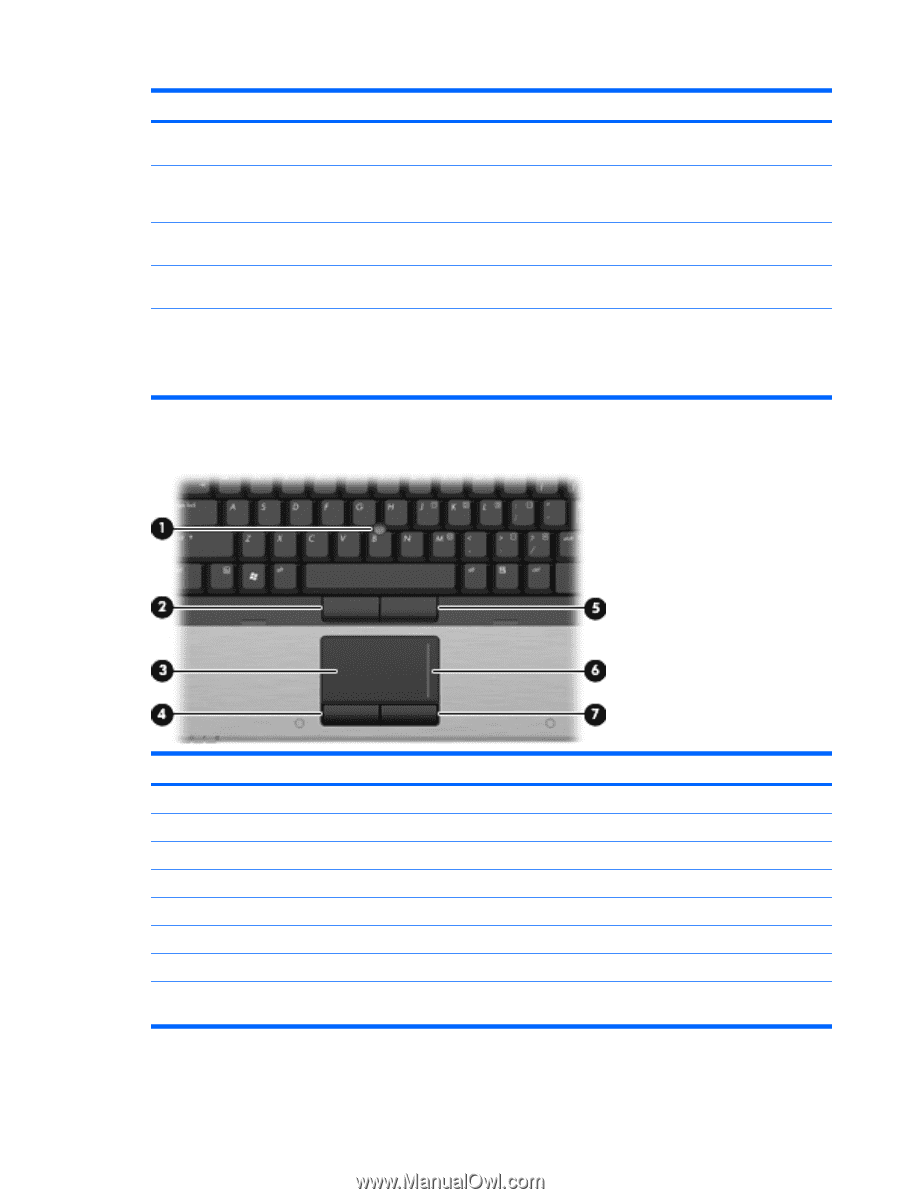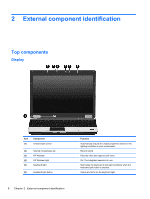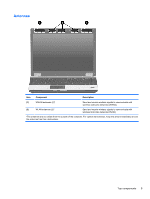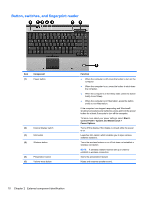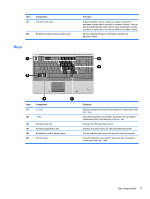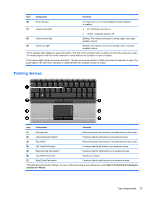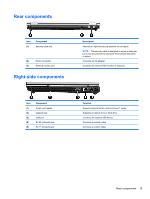HP 6930p HP EliteBook 6930p Notebook PC - Maintenance and Service Guide - Page 23
Pointing devices, Component, Function, Start > Control Panel > Hardware, and Sound > Mouse
 |
UPC - 884962659670
View all HP 6930p manuals
Add to My Manuals
Save this manual to your list of manuals |
Page 23 highlights
Item Component Function (6) Num lock light (7) Volume mute light On: Num lock is on or the embedded numeric keypad is enabled. ● On: Computer sound is on. ● Amber: Computer sound is off. (8) Volume down light Blinking: The volume scroll zone is being used to decrease speaker volume. (9) Volume up light Blinking: The volume scroll zone is being used to increase speaker volume. *The 2 wireless lights display the same information. The light on the wireless button is visible only when the computer is open. The wireless light on the front of the computer is visible whether the computer is open or closed. †The 2 power lights display the same information. The light on the power button is visible only when the computer is open. The power light on the front of the computer is visible whether the computer is open or closed. Pointing devices Item Component Function (1) Pointing stick (2) Left pointing stick button* (3) TouchPad* (4) Left TouchPad button* (5) Right pointing stick button* Moves the pointer and selects or activates items on the screen. Functions like the left button on an external mouse. Moves the pointer and selects or activates items on the screen. Functions like the left button on an external mouse. Functions like the right button on an external mouse. (6) TouchPad scroll zone Scrolls up or down. (7) Right TouchPad button* Functions like the right button on an external mouse. *This table describes factory settings. To view or change pointing device preferences, select Start > Control Panel > Hardware and Sound > Mouse. Top components 13