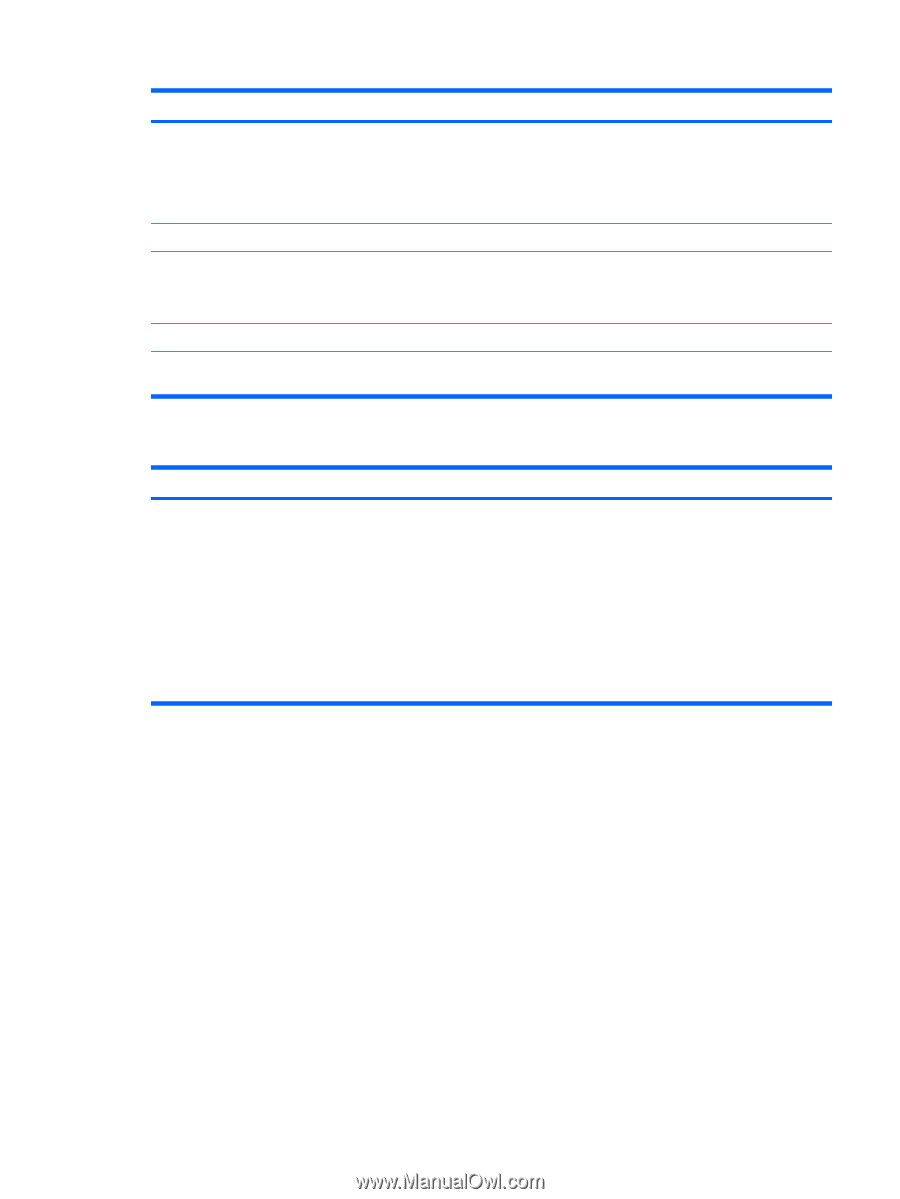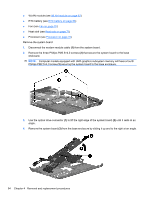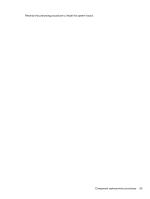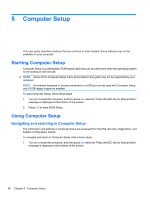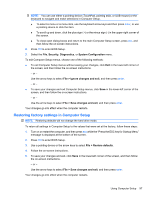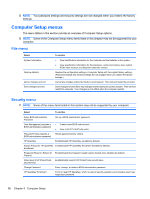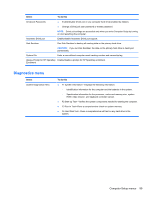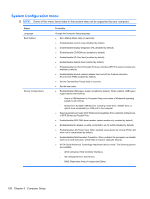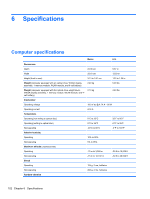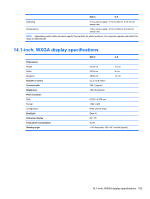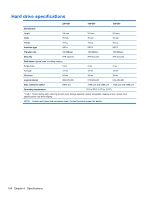HP 6930p HP EliteBook 6930p Notebook PC - Maintenance and Service Guide - Page 109
Diagnostics menu, Select, To do
 |
UPC - 884962659670
View all HP 6930p manuals
Add to My Manuals
Save this manual to your list of manuals |
Page 109 highlights
Select To do this DriveLock Passwords ● Enable/disable DriveLock on any computer hard drive (enabled by default). ● Change a DriveLock user password or master password. NOTE: DriveLock settings are accessible only when you enter Computer Setup by turning on (not restarting) the computer. Automatic DriveLock Enable/disable Automatic DriveLock support. Disk Sanitizer Run Disk Sanitizer to destroy all existing data on the primary hard drive. CAUTION: If you run Disk Sanitizer, the data on the primary hard drive is destroyed permanently. System IDs Enter a user-defined computer asset tracking number and ownership tag. Always Prompt for HP SpareKey Enable/disable a prompt for HP SpareKey enrollment. Enrollment Diagnostics menu Select System Diagnostics menu To do this ● F1 System Information-Displays the following information: ◦ Identification information for the computer and the batteries in the system. ◦ Specification information for the processor, cache and memory size, system ROM, video revision, and keyboard controller version. ● F2 Start-up Test-Verifies the system components needed for starting the computer. ● F3 Run-In Test-Runs a comprehensive check on system memory. ● F4 Hard Disk Test-Runs a comprehensive self-test on any hard drive in the system. Computer Setup menus 99