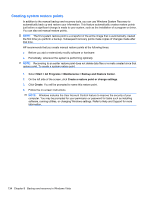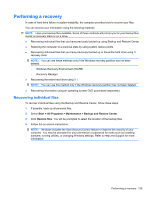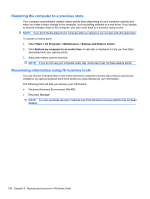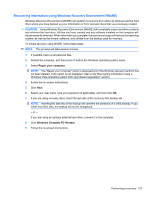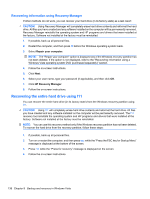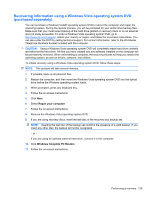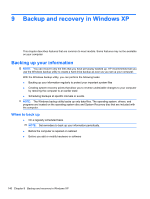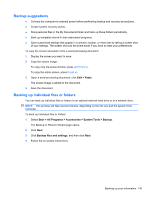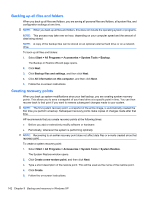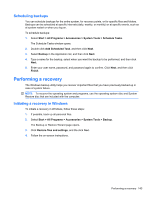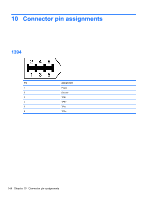HP 6930p HP EliteBook 6930p Notebook PC - Maintenance and Service Guide - Page 149
Recovering information using a Windows Vista operating system DVD (purchased separately)
 |
UPC - 884962659670
View all HP 6930p manuals
Add to My Manuals
Save this manual to your list of manuals |
Page 149 highlights
Recovering information using a Windows Vista operating system DVD (purchased separately) You can purchase a Windows Vista® operating system DVD to reboot the computer and repair the operating system. During the restore process, you will be prompted for your entire drive backup files. Make sure that your most recent backup of the hard drive (stored on recovery discs or on an external drive) is easily accessible. To order a Windows Vista operating system DVD, go to http://www.hp.com/ support, select your country or region, and follow the on-screen instructions. You can also order the DVD by calling technical support. For contact information, refer to the Worldwide Telephone Numbers booklet included with the computer. CAUTION: Using a Windows Vista operating system DVD will completely erase hard drive contents and reformat the hard drive. All files you have created and any software installed on the computer will be permanently removed. When reformatting is complete, the recovery process will help you restore the operating system, as well as drivers, software, and utilities. To initiate recovery using a Windows Vista operating system DVD, follow these steps: NOTE: This process will take several minutes. 1. If possible, back up all personal files. 2. Restart the computer, and then insert the Windows Vista operating system DVD into the optical drive before the Windows operating system loads. 3. When prompted, press any keyboard key. 4. Follow the on-screen instructions. 5. Click Next. 6. Select Repair your computer. 7. Follow the on-screen instructions. 8. Remove the Windows Vista operating system DVD. 9. If you are using recovery discs, insert the last disc of the recovery disc backup set. NOTE: Inserting the last disc of the backup set confirms the presence of a valid backup. If you insert any other disc, the backup will not be recognized. - or - If you are using an optional external hard drive, connect it to the computer. 10. Click Windows Complete PC Restore. 11. Follow the on-screen instructions. Performing a recovery 139