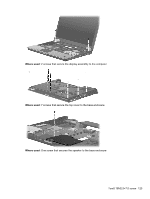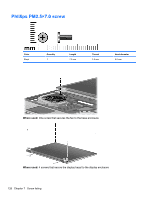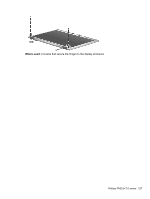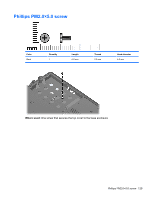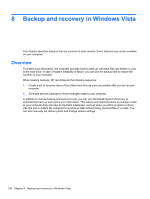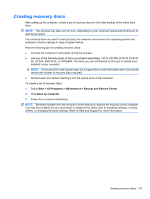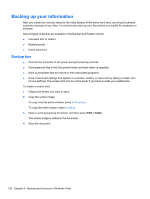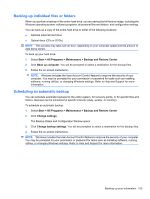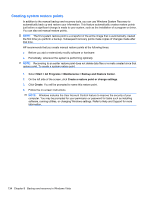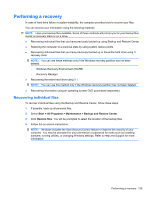HP 6930p HP EliteBook 6930p Notebook PC - Maintenance and Service Guide - Page 140
Backup and recovery in Windows Vista, Overview
 |
UPC - 884962659670
View all HP 6930p manuals
Add to My Manuals
Save this manual to your list of manuals |
Page 140 highlights
8 Backup and recovery in Windows Vista This chapter describes features that are common to most models. Some features may not be available on your computer. Overview To protect your information, the computer provides tools to back up individual files and folders or your entire hard drive. In case of system instability or failure, you can use the backup files to restore the contents of your computer. When creating backups, HP recommends the following sequence: 1. Create a set of recovery discs of the entire hard drive as soon as possible after you set up your computer. 2. Schedule periodic backups to record changes made to your computer. In addition to manual backup-and-recovery tools, you can use Windows® System Recovery to automatically back up and restore your information. This feature automatically backs up changes made to your computer daily and also at important milestones, such as when you add a program or driver. Use this tool to restore the computer to a previous state without losing personal files or e-mails. You can also manually set restore points and change restore settings. 130 Chapter 8 Backup and recovery in Windows Vista