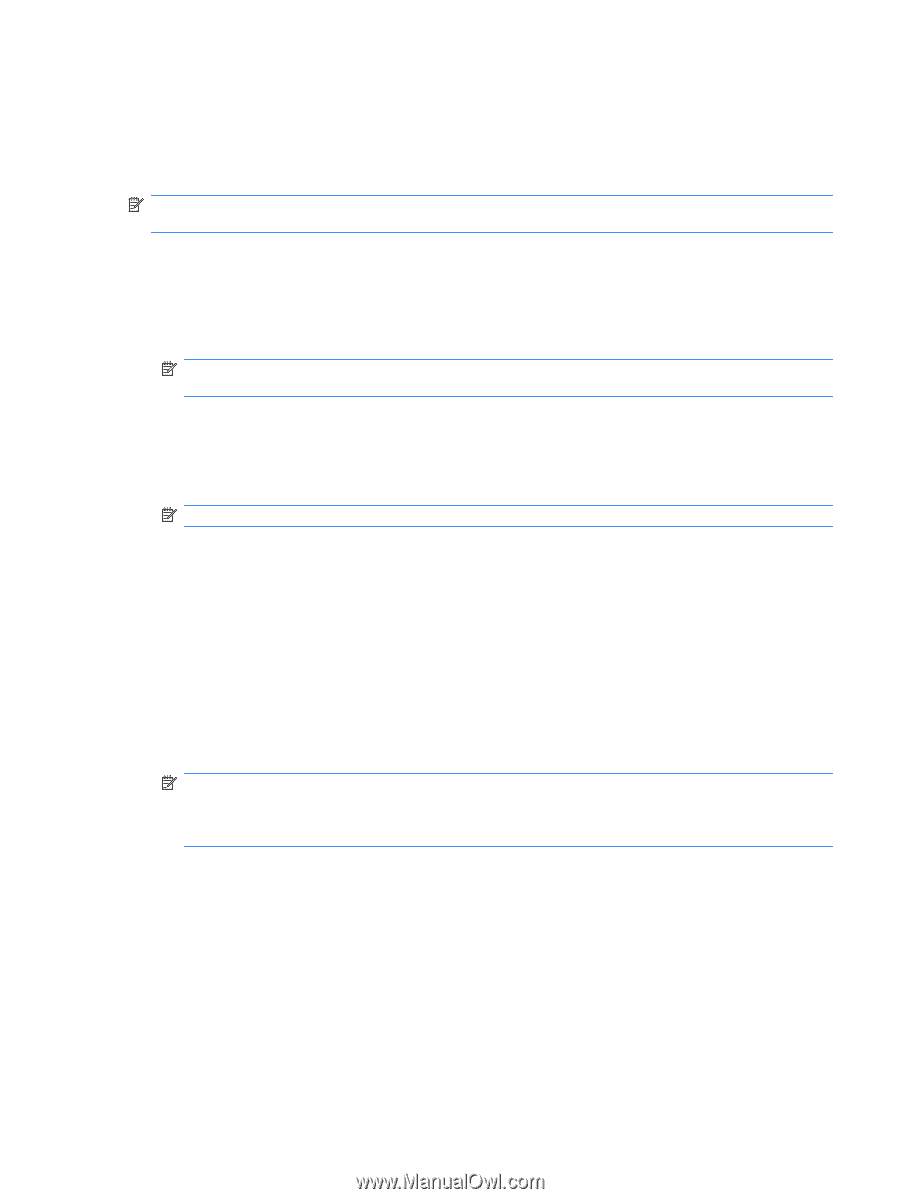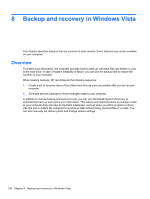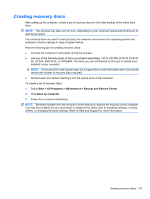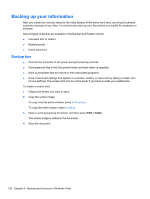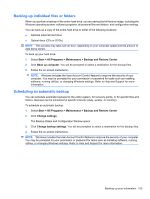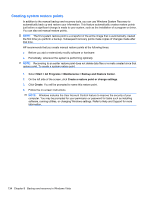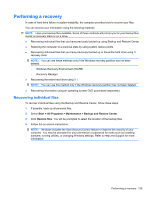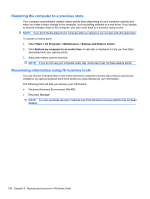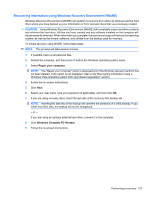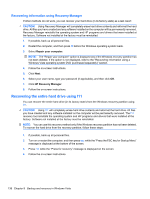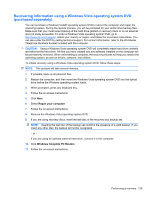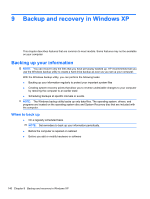HP 6930p HP EliteBook 6930p Notebook PC - Maintenance and Service Guide - Page 145
Performing a recovery, Recovering individual files
 |
UPC - 884962659670
View all HP 6930p manuals
Add to My Manuals
Save this manual to your list of manuals |
Page 145 highlights
Performing a recovery In case of hard drive failure or system instability, the computer provides tools to recover your files. You can recover your information using the following methods: NOTE: Have your backup files available. Some of these methods will prompt you for your backup files stored on recovery discs or on a drive. ● Recovering individual files that you have previously backed up using Backup and Restore Center ● Restoring the computer to a previous state by using system restore points ● Recovering individual files that you have previously backed up or the entire hard drive using f8 recovery tools: NOTE: You can use these methods only if the Windows recovery partition has not been deleted. ◦ Windows Recovery Environment (WinRE) ◦ Recovery Manager ● Recovering the entire hard drive using f11 NOTE: You can use this method only if the Windows recovery partition has not been deleted. ● Recovering information using an operating system DVD (purchased separately) Recovering individual files To recover individual files using the Backup and Restore Center, follow these steps: 1. If possible, back up all personal files. 2. Select Start > All Programs > Maintenance > Backup and Restore Center. 3. Click Restore files. You will be prompted to select the location of the backup files. 4. Follow the on-screen instructions. NOTE: Windows includes the User Account Control feature to improve the security of your computer. You may be prompted for your permission or password for tasks such as installing software, running utilities, or changing Windows settings. Refer to Help and Support for more information. Performing a recovery 135