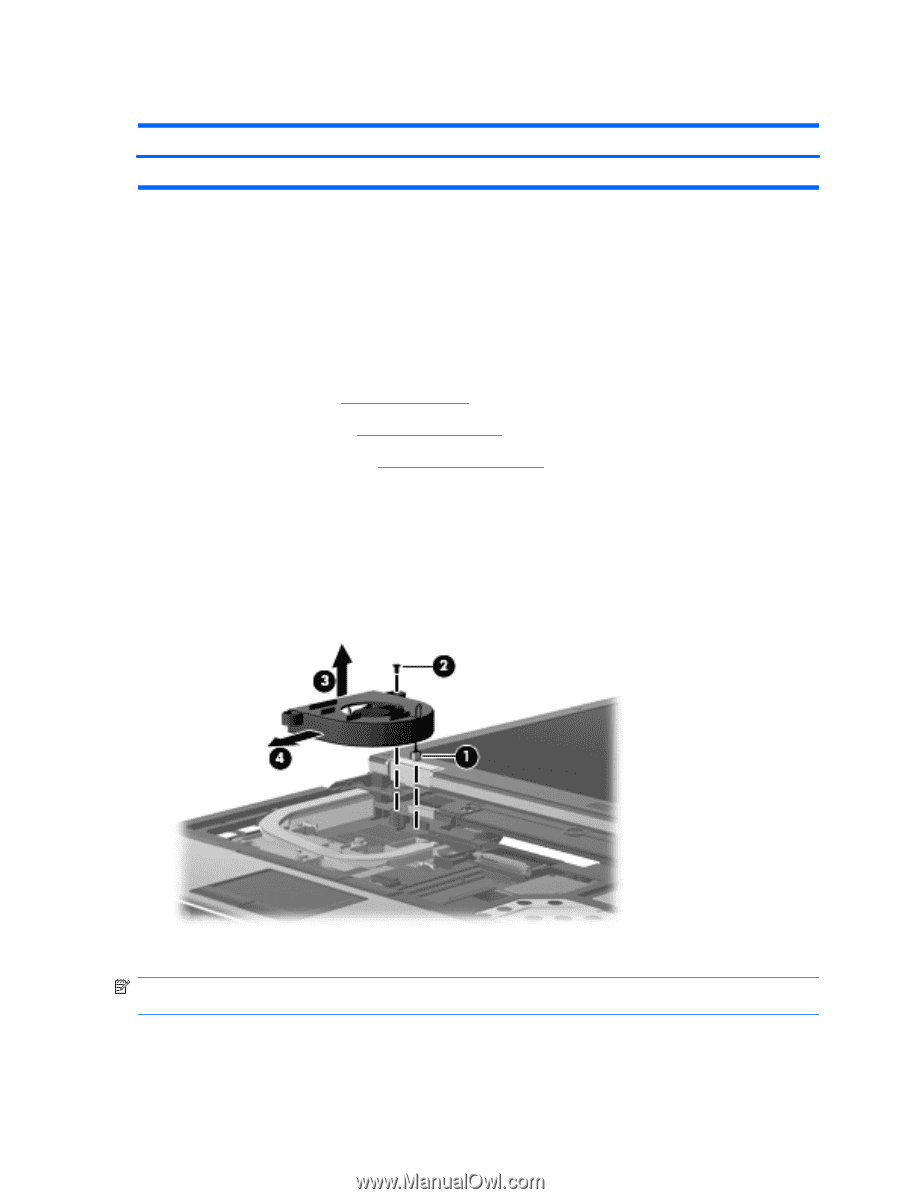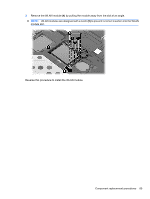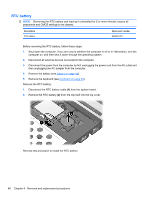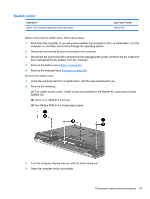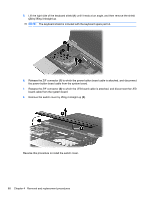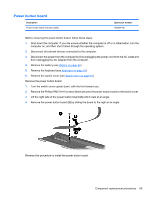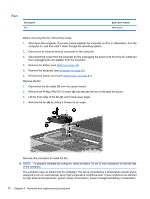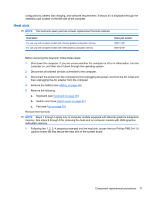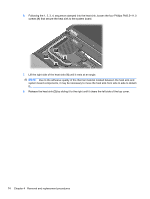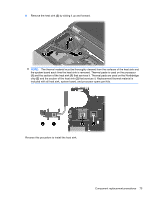HP 6930p HP EliteBook 6930p Notebook PC - Maintenance and Service Guide - Page 80
Fan, by sliding it forward at an angle.
 |
UPC - 884962659670
View all HP 6930p manuals
Add to My Manuals
Save this manual to your list of manuals |
Page 80 highlights
Fan Description Fan Spare part number 487436-001 Before removing the fan, follow these steps: 1. Shut down the computer. If you are unsure whether the computer is off or in Hibernation, turn the computer on, and then shut it down through the operating system. 2. Disconnect all external devices connected to the computer. 3. Disconnect the power from the computer by first unplugging the power cord from the AC outlet and then unplugging the AC adapter from the computer. 4. Remove the battery (see Battery on page 44). 5. Remove the keyboard (see Keyboard on page 58). 6. Remove the switch cover (see Switch cover on page 67). Remove the fan: 1. Disconnect the fan cable (1) from the system board. 2. Remove the Phillips PM2.5×7.0 screw (2) that secures the fan to the base enclosure. 3. Lift the front edge of the fan (3) until it rests at an angle. 4. Remove the fan (4) by sliding it forward at an angle. Reverse this procedure to install the fan. NOTE: To properly ventilate the computer, allow at least a 7.6-cm (3-inch) clearance on the left side of the computer. The computer uses an electric fan for ventilation. The fan is controlled by a temperature sensor and is designed to turn on automatically when high temperature conditions exist. These conditions are affected by high external temperatures, system power consumption, power management/battery conservation 70 Chapter 4 Removal and replacement procedures