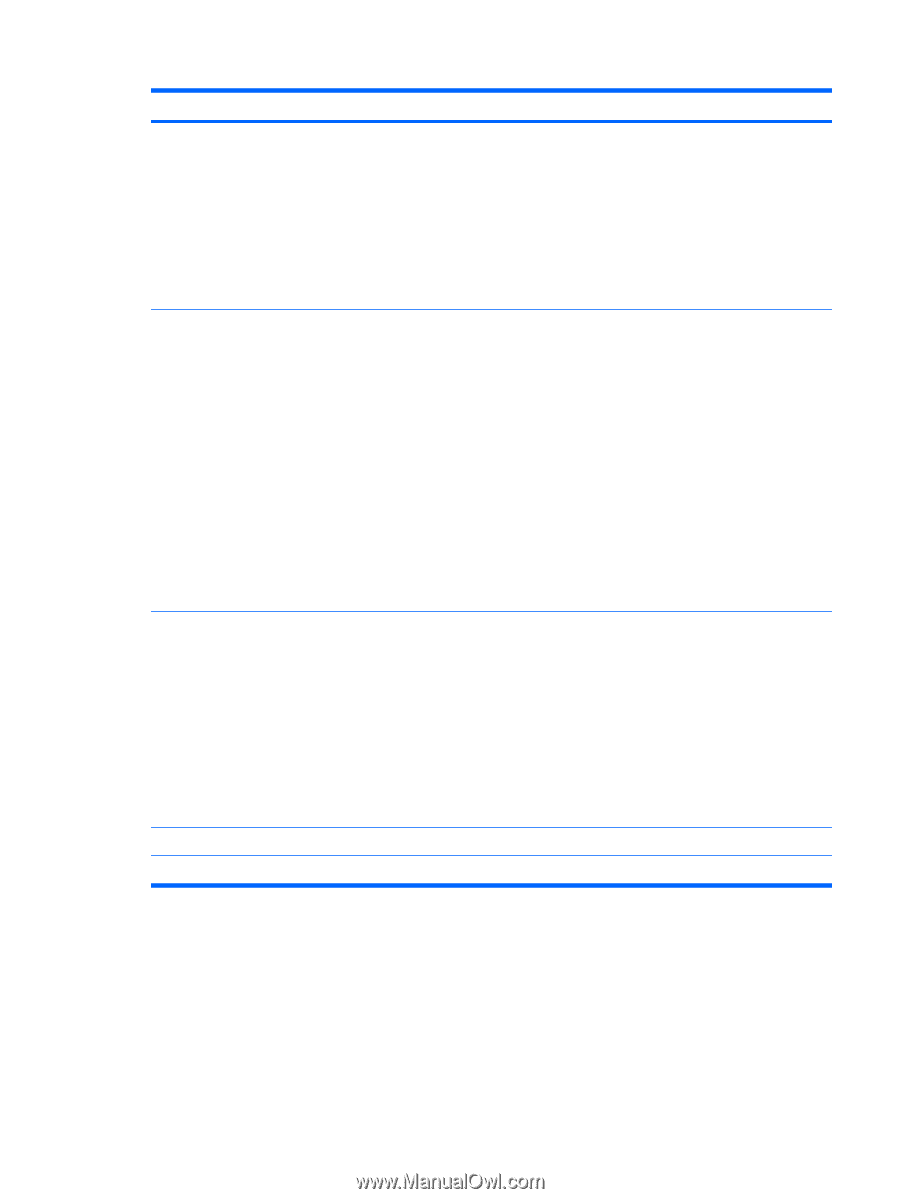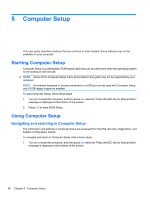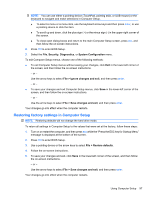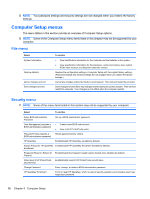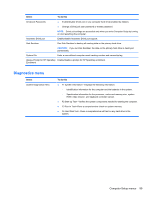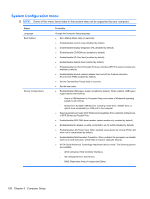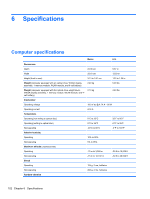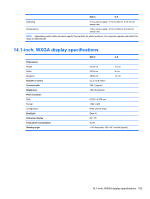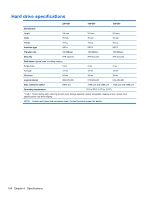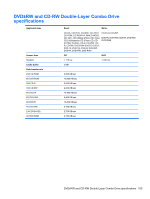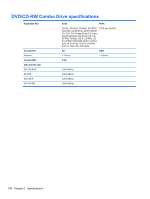HP 6930p HP EliteBook 6930p Notebook PC - Maintenance and Service Guide - Page 111
Select, To do this, Enable/disable TXT Intel® Trusted Execution Technology select models only
 |
UPC - 884962659670
View all HP 6930p manuals
Add to My Manuals
Save this manual to your list of manuals |
Page 111 highlights
Select To do this Built-In Device Options NOTE: Availability of the options above varies by computer model. ● Enable/disable secondary battery fast charge (enabled by default). ● Enable/disable HP QuickLook (enabled by default). ● Enable/disable Virtualization Technology (select models only; enabled by default). ● Enable/disable TXT (Intel® Trusted Execution Technology) (select models only; enabled by default). ● Enable/disable Dual Core CPU (select models only; enabled by default). ● Enable/disable the wireless button state (enabled by default). ● Enable/disable embedded WWAN device radio (select models only; enabled by default). ● Enable/disable embedded Bluetooth® device radio (enabled by default). ● Enable/disable the Network Interface Controller (LAN) (enabled by default). ● Set the wake on LAN state. Options include the following: ◦ Disabled ◦ Boot to Network (set by default) ◦ Follow Boot Order ● Enable/disable the fingerprint device (enabled by default). ● Enable/disable a modem device (enabled by default). Port Options (all are enabled by default) NOTE: All port options are enabled by default. ● Enable/disable the serial port. ● Enable/disable the parallel port. ● Enable/disable the flash media reader. ● Enable/disable the USB port. CAUTION: Disabling the USB port also disables MultiBay devices and ExpressCard devices on the advanced port replicator. ● Enable/disable the 1394 port. Set Security Level Change, view, or hide security levels for all BIOS menu items. Restore Security Defaults Restore the default security settings. Computer Setup menus 101