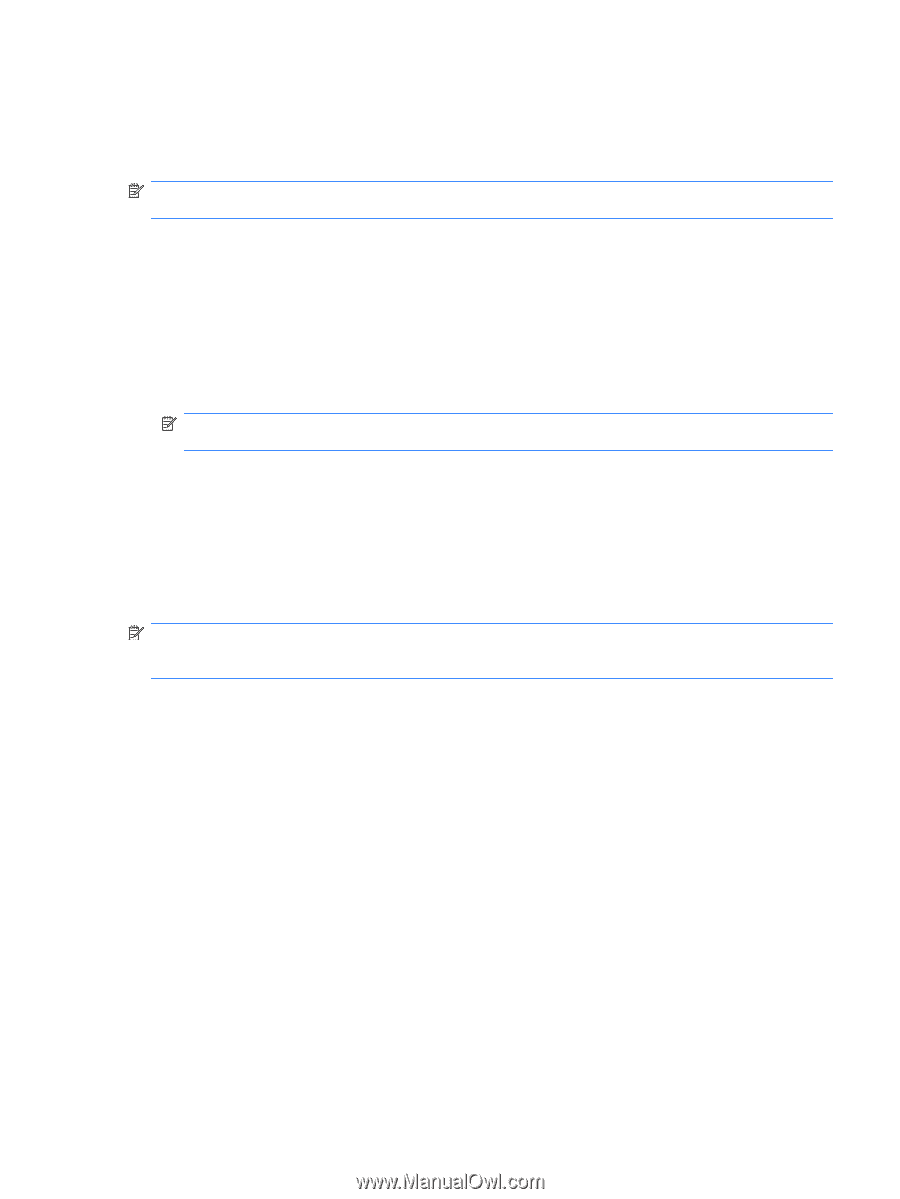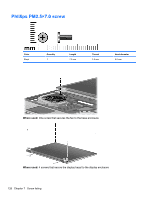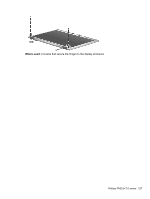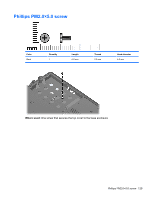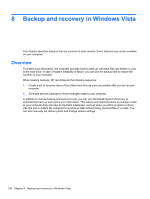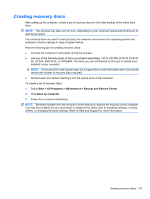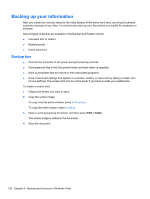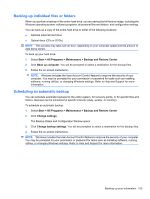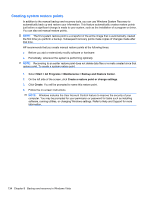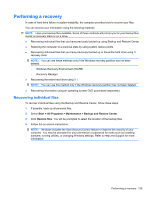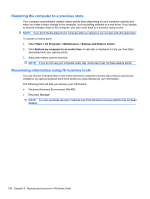HP 6930p HP EliteBook 6930p Notebook PC - Maintenance and Service Guide - Page 141
Creating recovery discs, Number each disc before inserting it into the optical drive of the computer.
 |
UPC - 884962659670
View all HP 6930p manuals
Add to My Manuals
Save this manual to your list of manuals |
Page 141 highlights
Creating recovery discs After setting up the computer, create a set of recovery discs for the initial backup of the entire hard drive. NOTE: This process may take over an hour, depending on your computer speed and the amount of data being stored. The recovery discs are used to start up (boot) the computer and recover the operating system and software to factory settings in case of system failure. Note the following tips for creating recovery discs: ● Connect the computer to AC power during the process. ● Use any of the following types of discs (purchased separately): CD-R, CD-RW, DVD+R, DVD+R DL, DVD-R, DVD-R DL, or DVD±RW. The discs you use will depend on the type of optical drive installed in your computer. NOTE: DVDs and DVDs with double-layer (DL) support store more information than CDs and will reduce the number of recovery discs required. ● Number each disc before inserting it into the optical drive of the computer. To create a set of recovery discs: 1. Select Start > All Programs > Maintenance > Backup and Restore Center. 2. Click Back up computer. 3. Follow the on-screen instructions. NOTE: Windows includes the User Account Control feature to improve the security of your computer. You may be prompted for your permission or password for tasks such as installing software, running utilities, or changing Windows settings. Refer to Help and Support for more information. Creating recovery discs 131