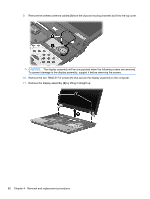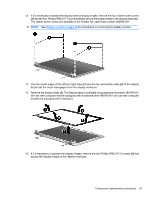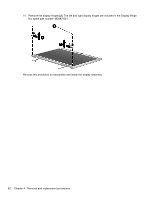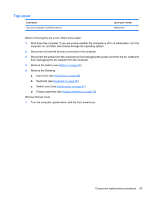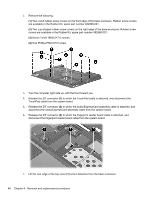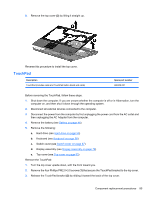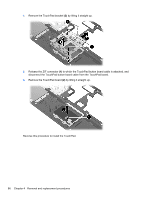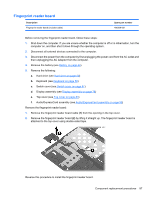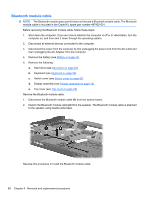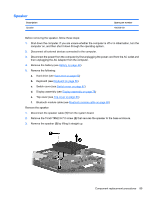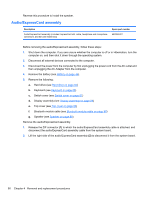HP 6930p HP EliteBook 6930p Notebook PC - Maintenance and Service Guide - Page 95
TouchPad, Remove the TouchPad
 |
UPC - 884962659670
View all HP 6930p manuals
Add to My Manuals
Save this manual to your list of manuals |
Page 95 highlights
8. Remove the top cover (2) by lifting it straight up. Reverse this procedure to install the top cover. TouchPad Description TouchPad (includes cable and TouchPad button board and cable) Spare part number 486306-001 Before removing the TouchPad, follow these steps: 1. Shut down the computer. If you are unsure whether the computer is off or in Hibernation, turn the computer on, and then shut it down through the operating system. 2. Disconnect all external devices connected to the computer. 3. Disconnect the power from the computer by first unplugging the power cord from the AC outlet and then unplugging the AC Adapter from the computer. 4. Remove the battery (see Battery on page 44). 5. Remove the following: a. Hard drive (see Hard drive on page 50) b. Keyboard (see Keyboard on page 58) c. Switch cover (see Switch cover on page 67) d. Display assembly (see Display assembly on page 78) e. Top cover (see Top cover on page 83) Remove the TouchPad: 1. Turn the top cover upside down, with the front toward you. 2. Remove the four Phillips PM2.0×3.0 screws (1) that secure the TouchPad bracket to the top cover. 3. Release the TouchPad bracket (2) by sliding it toward the back of the top cover. Component replacement procedures 85