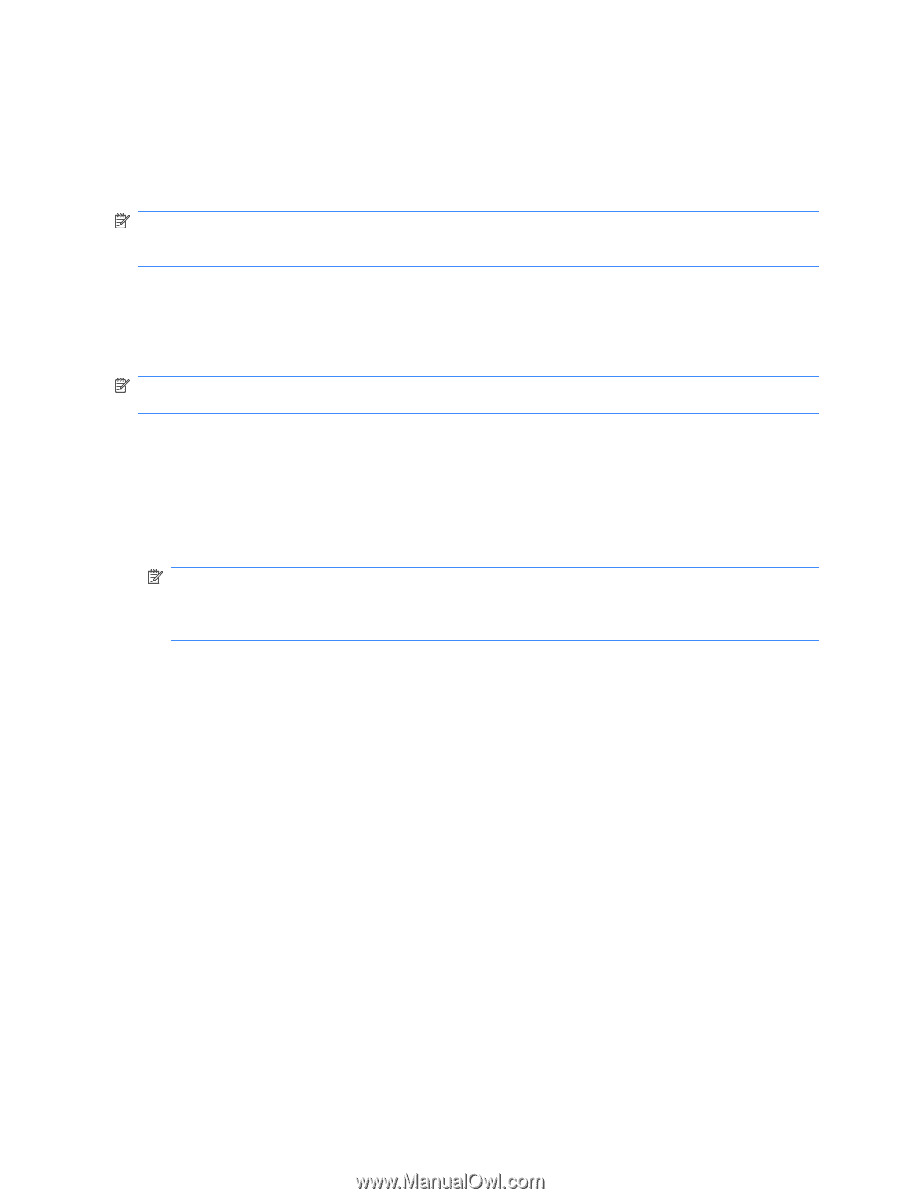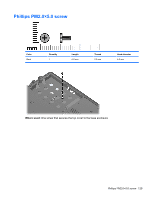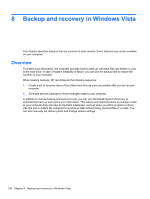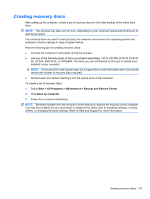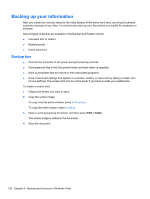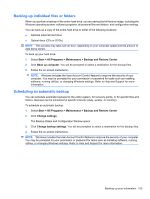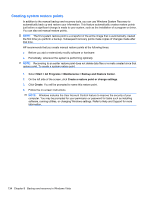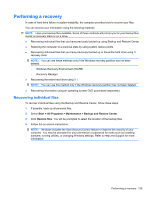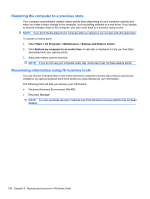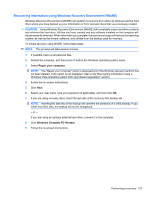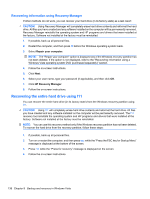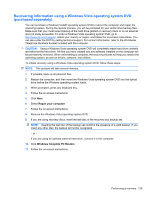HP 6930p HP EliteBook 6930p Notebook PC - Maintenance and Service Guide - Page 144
Creating system restore points
 |
UPC - 884962659670
View all HP 6930p manuals
Add to My Manuals
Save this manual to your list of manuals |
Page 144 highlights
Creating system restore points In addition to the manual backup-and-recovery tools, you can use Windows System Recovery to automatically back up and restore your information. This feature automatically creates restore points just before a significant change is made to your system, such as the installation of a program or driver. You can also set manual restore points. NOTE: The first system restore point is a snapshot of the entire image that is automatically created the first time you perform a backup. Subsequent recovery points make copies of changes made after that time. HP recommends that you create manual restore points at the following times: ● Before you add or extensively modify software or hardware ● Periodically, whenever the system is performing optimally NOTE: Recovering to an earlier restore point does not delete data files or e-mails created since that restore point. To create a system restore point: 1. Select Start > All Programs > Maintenance > Backup and Restore Center. 2. On the left side of the screen, click Create a restore point or change settings. 3. Click Create. You will be prompted to name this restore point. 4. Follow the on-screen instructions. NOTE: Windows includes the User Account Control feature to improve the security of your computer. You may be prompted for your permission or password for tasks such as installing software, running utilities, or changing Windows settings. Refer to Help and Support for more information. 134 Chapter 8 Backup and recovery in Windows Vista