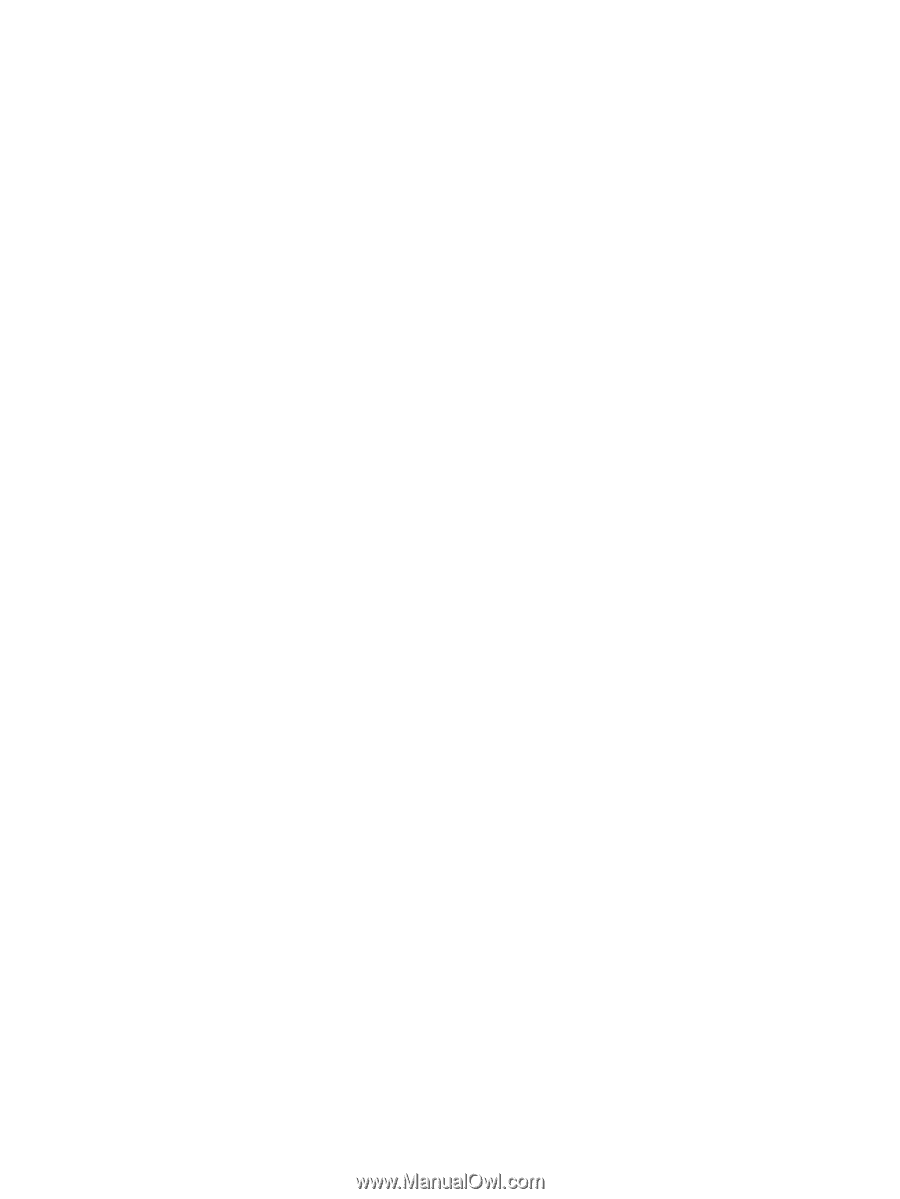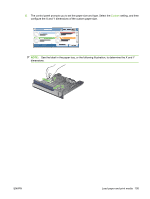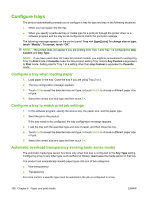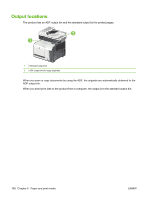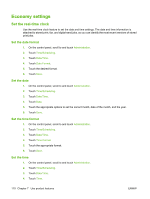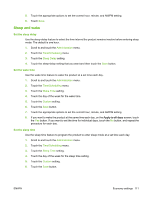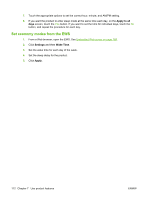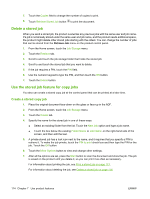HP CM3530 HP Color LaserJet CM3530 MFP Series - User Guide - Page 124
Economy settings, Set the real-time clock, Set the date format, Set the date
 |
UPC - 884420196501
View all HP CM3530 manuals
Add to My Manuals
Save this manual to your list of manuals |
Page 124 highlights
Economy settings Set the real-time clock Use the real-time clock feature to set the date and time settings. The date and time information is attached to stored print, fax, and digital-send jobs, so you can identify the most recent versions of stored print jobs. Set the date format 1. On the control panel, scroll to and touch Administration. 2. Touch Time/Scheduling. 3. Touch Date/Time. 4. Touch Date Format. 5. Touch the desired format. 6. Touch Save. Set the date 1. On the control panel, scroll to and touch Administration. 2. Touch Time/Scheduling. 3. Touch Date/Time. 4. Touch Date. 5. Touch the appropriate options to set the correct month, date of the month, and the year. 6. Touch Save. Set the time format 1. On the control panel, scroll to and touch Administration. 2. Touch Time/Scheduling. 3. Touch Date/Time. 4. Touch Time Format. 5. Touch the appropriate format. 6. Touch Save. Set the time 1. On the control panel, scroll to and touch Administration. 2. Touch Time/Scheduling. 3. Touch Date/Time. 4. Touch Time. 110 Chapter 7 Use product features ENWW