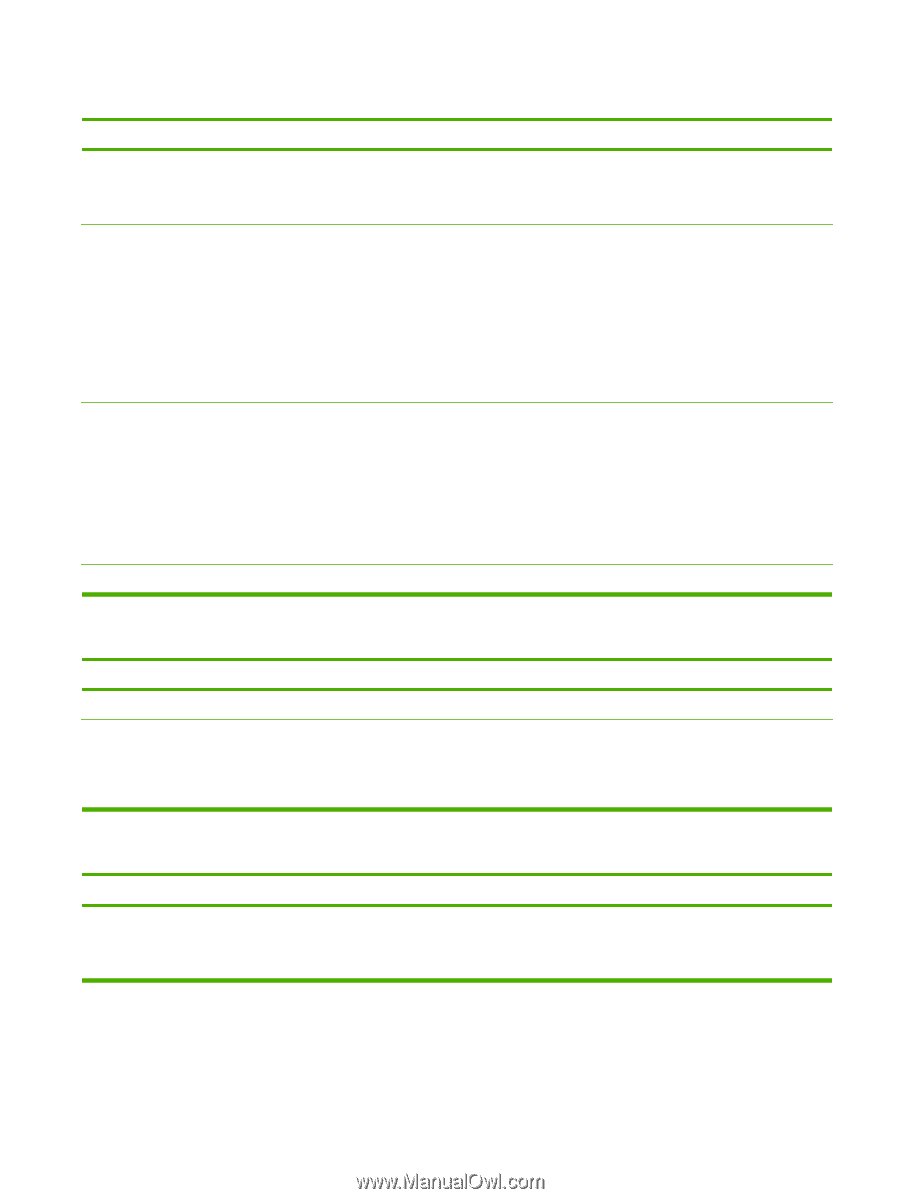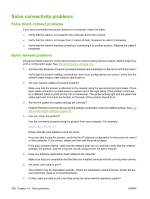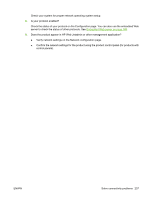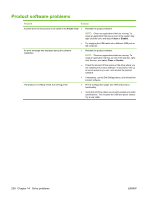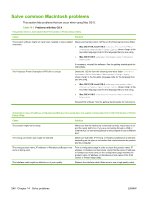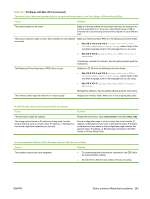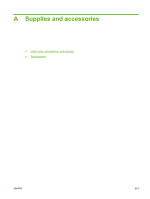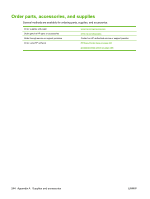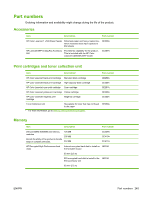HP CM3530 HP Color LaserJet CM3530 MFP Series - User Guide - Page 255
Problems with Mac OS X continued, Table 14-1
 |
UPC - 884420196501
View all HP CM3530 manuals
Add to My Manuals
Save this manual to your list of manuals |
Page 255 highlights
Table 14-1 Problems with Mac OS X (continued) The printer driver does not automatically set up your selected product in the Print Center or Printer Setup Utility. Cause Solution The product might not be ready. Make sure that the cables are connected correctly, the product is on, and the ready light is on. If you are connecting through a USB or Ethernet hub, try connecting directly to the computer or use a different port. The product software might not have been installed or was installed incorrectly. Make sure that the product PPD is in the following hard-drive folder: ● Mac OS X V10.3 and V10.4: Library/Printers/PPDs/ Contents/Resources/.lproj, where is the two-letter language code for the language that you are using. ● Mac OS X V10.5: Library/Printers/PPDs/Contents/ Resources If necessary, reinstall the software. See the getting started guide for instructions. The Postscript Printer Description (PPD) file is corrupt. Delete the .GZ file from the following hard-drive folder: ● Mac OS X V10.3 and V10.4: Library/Printers/PPDs/ Contents/Resources/.lproj, where is the two-letter language code for the language that you are using. ● Mac OS X V10.5: Library/Printers/PPDs/Contents/ Resources Reinstall the software. See the getting started guide for instructions. The interface cable might be defective or of poor quality. Replace the interface cable. Make sure to use a high-quality cable. A print job was not sent to the product that you wanted. Cause Solution The print queue might be stopped. Restart the print queue. Open print monitor and select Start Jobs. The wrong product name or IP address is being used. Another product with the same or similar name, IP address, or Rendezvous host name might have received your print job. Print a configuration page in order to check the product name, IP address, or Rendezvous host name. Verify that the name, IP address, or Rendezvous host name on the configuration page matches the product name, IP address, or Rendezvous host name in the Print Center or Printer Setup Utility. An encapsulated PostScript (EPS) file does not print with the correct fonts. Cause This problem occurs with some programs. Solution ● Try downloading the fonts that are contained in the EPS file to the product before printing. ● Send the file in ASCII format instead of binary encoding. ENWW Solve common Macintosh problems 241