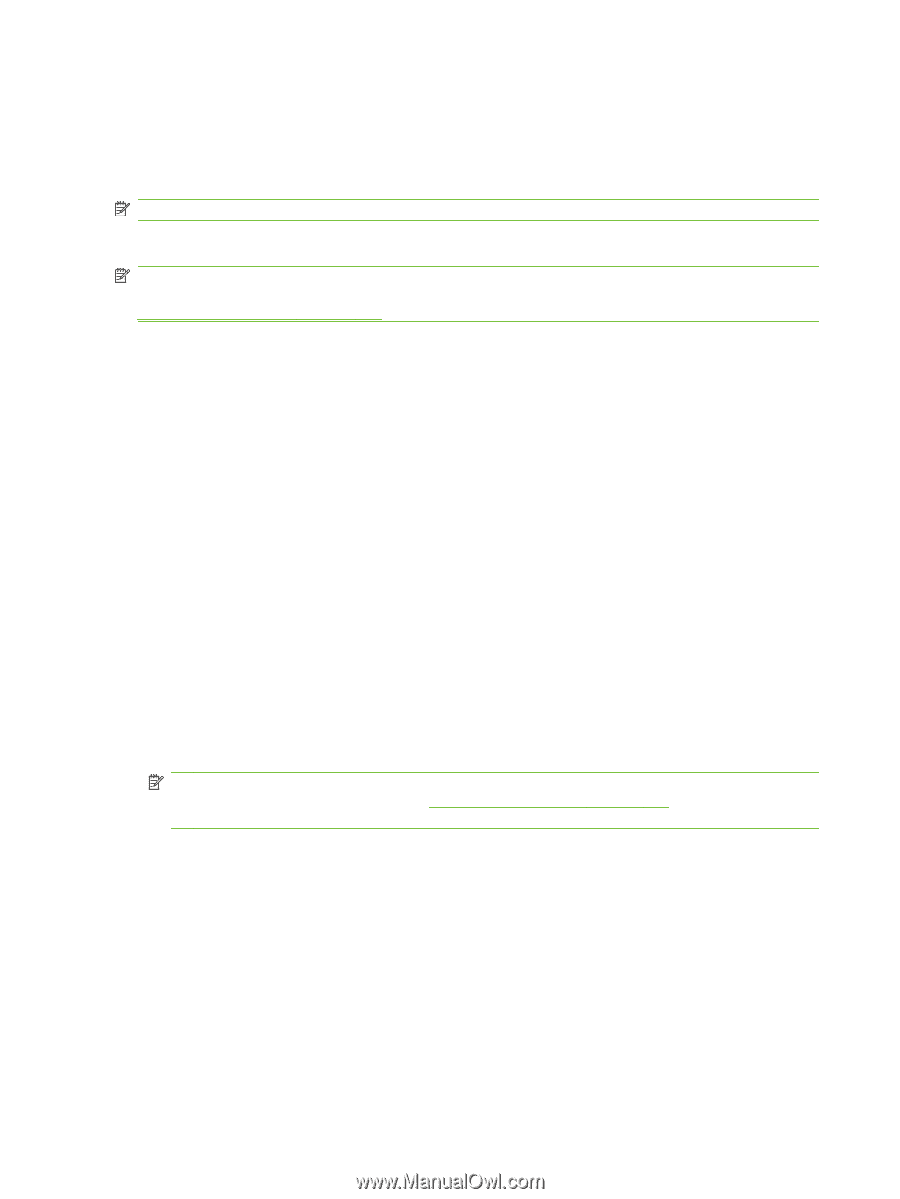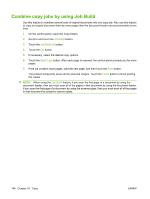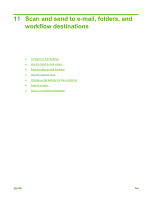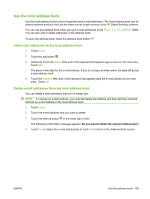HP CM3530 HP Color LaserJet CM3530 MFP Series - User Guide - Page 164
Con e-mail settings, Supported protocols - scan to folder setup
 |
UPC - 884420196501
View all HP CM3530 manuals
Add to My Manuals
Save this manual to your list of manuals |
Page 164 highlights
Configure e-mail settings The product offers color-scanning and digital-sending capabilities. By using the control panel, you can scan black-and-white or color documents and send them to an e-mail address as an e-mail attachment. To use digital sending, the product must be connected to a local area network (LAN). NOTE: The e-mail icon is not shown on the control panel if e-mail is not configured. Before you can send a document to e-mail, you must configure the product. NOTE: The instructions that follow are for configuring the product at the control panel. You can also perform these procedures by using the embedded Web server. For more information, see Embedded Web server on page 169. Supported protocols The product supports Simple Mail Transfer Protocol (SMTP) and Lightweight Directory Access Protocol (LDAP). SMTP ● SMTP is a set of rules that define the interaction between programs that send and receive e-mail. In order for the product to send documents to e-mail, it must be connected to a LAN that has access to an e-mail server that supports SMTP. The SMTP server must also have Internet access. ● If you are using a LAN connection, contact your system administrator to obtain the IP address or host name for your SMTP server. If you are connecting through a DSL or cable connection, contact the internet service provider to obtain the SMTP server IP address. LDAP ● LDAP is used to gain access to a database of information. When the product uses LDAP, it searches a global list of e-mail addresses. As you begin to type the e-mail address, LDAP uses an auto-complete feature that supplies a list of e-mail addresses that match the characters you type. As you type additional characters, the list of matching e-mail addresses becomes smaller. ● The product supports LDAP, but a connection to an LDAP server is not required in order for the product to be able to send to e-mail. NOTE: If you need to change the LDAP settings, you must change them by using the embedded Web server. For more information, see Embedded Web server on page 169, or see the Embedded Web Server User Guide on the product Administrator CD. Configure e-mail server settings Use the E-mail Setup Wizard Using the E-mail Setup Wizard is the simplest way to configure the e-mail settings. 1. From the Home screen, touch the Administration menu. 2. Touch the Initial Setup menu. 3. Touch the E-mail Setup menu. 4. Touch the E-mail Setup Wizard menu, and follow the onscreen instructions. 150 Chapter 11 Scan and send to e-mail, folders, and workflow destinations ENWW