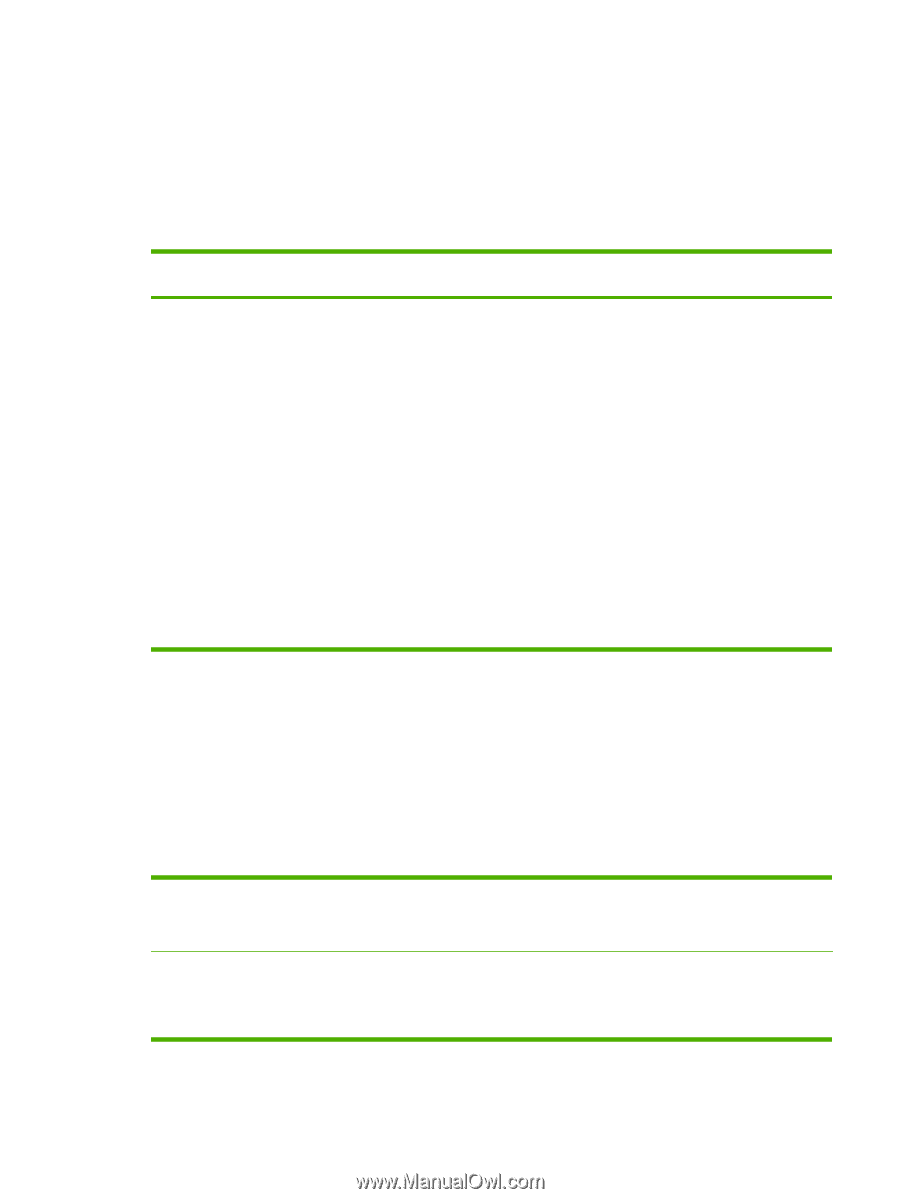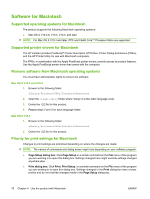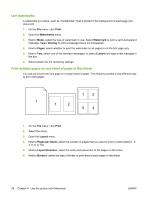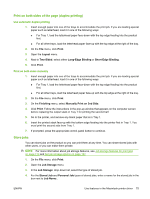HP CM3530 HP Color LaserJet CM3530 MFP Series - User Guide - Page 85
Change printer-driver settings for Macintosh, Software for Macintosh computers, HP Printer Utility
 |
UPC - 884420196501
View all HP CM3530 manuals
Add to My Manuals
Save this manual to your list of manuals |
Page 85 highlights
● Default printer driver settings: The default printer driver settings determine the settings used in all print jobs, unless settings are changed in the Page Setup, Print, or Printer Properties dialog boxes. ● Printer control panel settings: Settings changed at the printer control panel have a lower priority than changes made anywhere else. Change printer-driver settings for Macintosh Change the settings for all print jobs Change the default settings for all until the software program is closed print jobs Change the product configuration settings 1. On the File menu, click Print. 1. On the File menu, click Print. Mac OS X V10.3 or Mac OS X V10.4 2. Change the settings that you want 2. Change the settings that you want 1. From the Apple menu, click System on the various menus. on the various menus. Preferences and then Print & Fax. 3. On the Presets menu, click Save as and type a name for the preset. 2. Click Printer Setup. These settings are saved in the Presets menu. To use the new settings, you must select the saved preset option every time you open a program and print. 3. Click the Installable Options menu. Mac OS X V10.5 1. From the Apple menu, click System Preferences and then Print & Fax. 2. Click Options & Supplies. 3. Click the Driver menu. 4. Select the driver from the list, and configure the installed options. Software for Macintosh computers HP Printer Utility Use the HP Printer Utility to set up product features that are not available in the printer driver. You can use the HP Printer Utility when the product uses a universal serial bus (USB) cable or is connected to a TCP/IP-based network. Open the HP Printer Utility Mac OS X V10.3 or Mac OS X V10.4 Mac OS X V10.5 1. Open the Finder, click Applications, click Utilities, and then double-click Printer Setup Utility. 2. Select the product that you want to configure, and then click Utility. 1. From the Printer menu, click Printer Utility. -orFrom the Print Queue, click the Utility icon. ENWW Software for Macintosh 71