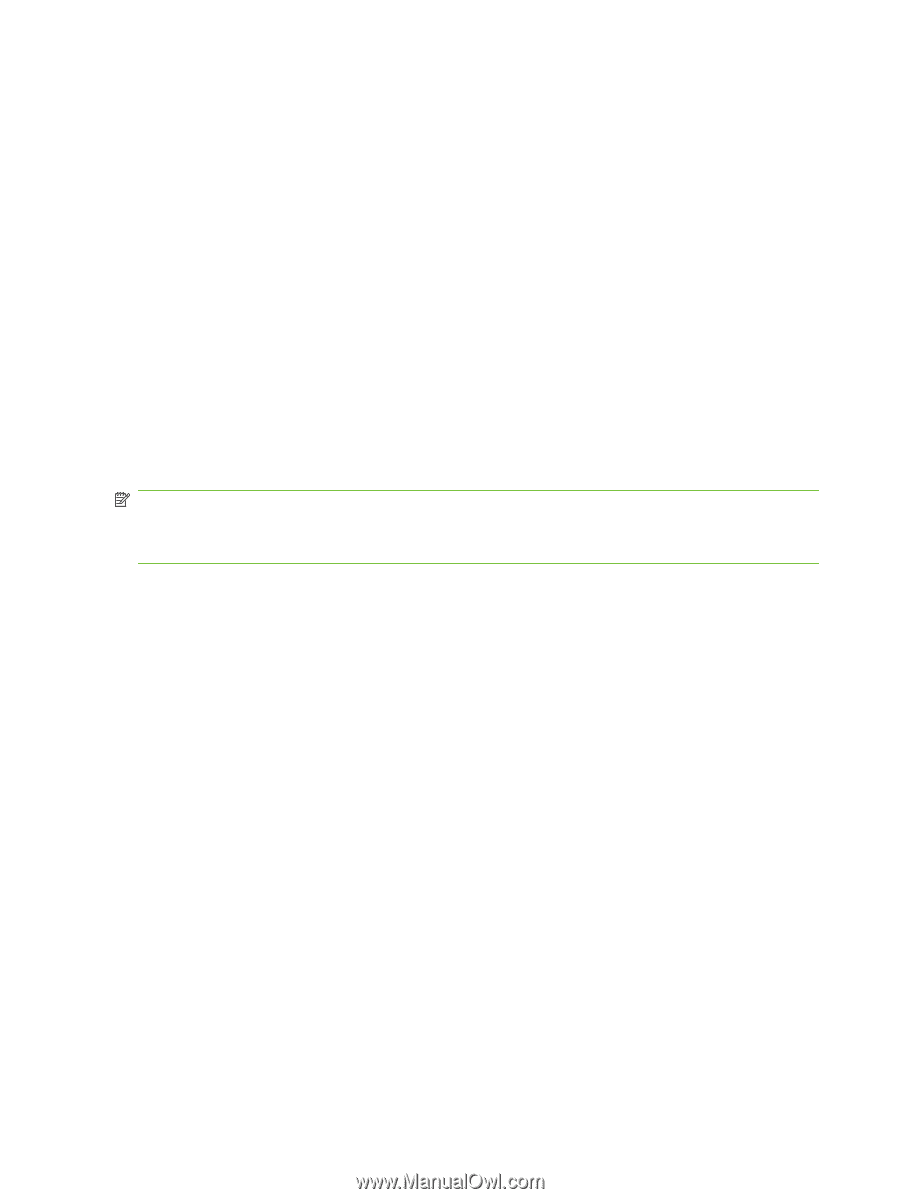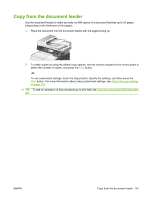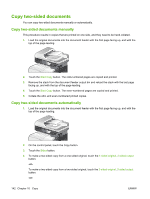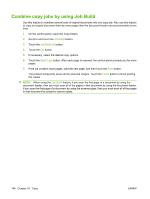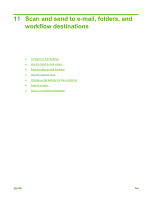HP CM3530 HP Color LaserJet CM3530 MFP Series - User Guide - Page 160
Combine copy jobs by using Job Build, Job Build, Start Copy, Finish
 |
UPC - 884420196501
View all HP CM3530 manuals
Add to My Manuals
Save this manual to your list of manuals |
Page 160 highlights
Combine copy jobs by using Job Build Use this feature to combine several sets of original documents into one copy job. Also use this feature to copy an original document that has more pages than the document feeder can accommodate at one time. 1. On the control panel, touch the Copy button. 2. Scroll to and touch the Job Build button. 3. Touch the Job Build On button. 4. Touch the OK button. 5. If necessary, select the desired copy options. 6. Touch the Start Copy button. After each page is scanned, the control panel prompts you for more pages. 7. If the job contains more pages, load the next page, and then touch the Scan button. The product temporarily saves all the scanned images. Touch the Finish button to finish printing the copies. NOTE: When using the Job Build feature, if you scan the first page of a document by using the document feeder, then you must scan all of the pages in that document by using the document feeder. If you scan the first page of a document by using the scanner glass, then you must scan all of the pages in that document by using the scanner glass. 146 Chapter 10 Copy ENWW