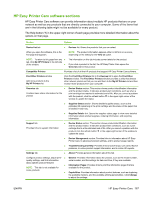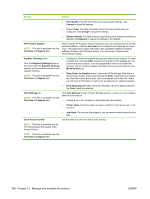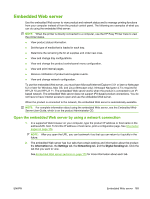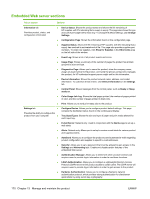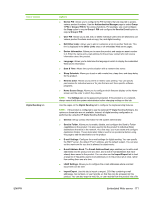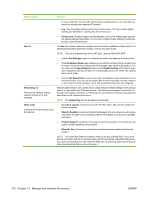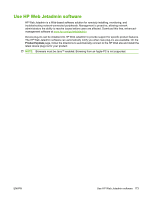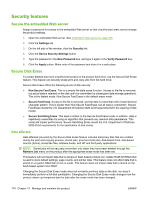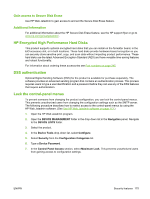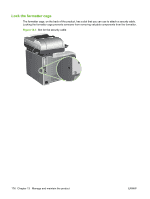HP CM3530 HP Color LaserJet CM3530 MFP Series - User Guide - Page 185
Embedded Web server, Send to Folder
 |
UPC - 884420196501
View all HP CM3530 manuals
Add to My Manuals
Save this manual to your list of manuals |
Page 185 highlights
Tab or section Digital Sending tab ENWW Options ● Device PIN: Allows you to configure the PIN numbers that are required to access various product functions. Use the Authentication Manager page to select Group 1 PIN or Group 2 PIN for the various functions. For example, you could configure the Copy option to require Group 1 PIN and configure the Send to E-mail option to require Group 2 PIN. ● User PIN: Allows you to add, edit, or delete individual users who are allowed to use various product functions such as copy, fax, and digital sending. ● Edit Other Links: Allows you to add or customize a link to another Web site. This link is displayed in the Other Links area on all embedded Web server pages. ● Device Information: Allows you to name the product and assign an asset number to it. Enter the name and e-mail address for the primary contact who will receive information about the product. ● Language: Allows you to determine the language in which to display the embedded Web server information. ● Date & Time: Allows time synchronization with a network time server. ● Sleep Schedule: Allows you to set or edit a wake time, sleep time, and sleep delay for the product. ● Restrict Color: Allows you to permit or restrict color printing. You can specify permissions for individual users or for jobs that are sent from specific software programs. ● Home Screen Setup: Allows you to configure which features display on the Home screen and the order in which they display. NOTE: The Settings tab can be password-protected. If this product is on a network, always consult with the system administrator before changing settings on this tab. Use the pages on the Digital Sending tab to configure the digital-sending features. NOTE: If the product is configured to use the optional HP Digital Sending Software, the options on these tabs are not available. Instead, all digital-sending configuration is performed by using the HP Digital Sending Software. ● General. Set up contact information for the system administrator. ● Send to Folder. Allows you to enable, disable, and configure the Send to Folder capabilities on the product. It is also used to link the product to individual folder destinations that exist in the network. As a first step, you must create and configure destination folders. These destination folders need to be operational before using this page to add the destinations to the product. ● E-mail Settings. Configure the e-mail settings for digital sending. You can specify the SMTP server, the default "From" address, and the default subject. You can also set the maximum file size that is allowed for attachments. ● E-mail Address Book. The E-mail Address Book page enables you to add e-mail addresses into the product one at a time, and to edit e-mail addresses that have already been saved in the product. You can also use the Import/Export tab to load a large list of frequently-used e-mail addresses on to the product all at once, rather than adding them one at a time. ● LDAP Settings. Allows you to configure the e-mail addresses where scanned documents can be sent. ● Import/Export. Use this tab to import or export .CSV files containing e-mail addresses, fax numbers, or user records, so that they can be accessed on this product. You can also export e-mail, fax, or user records from the product into a file Embedded Web server 171