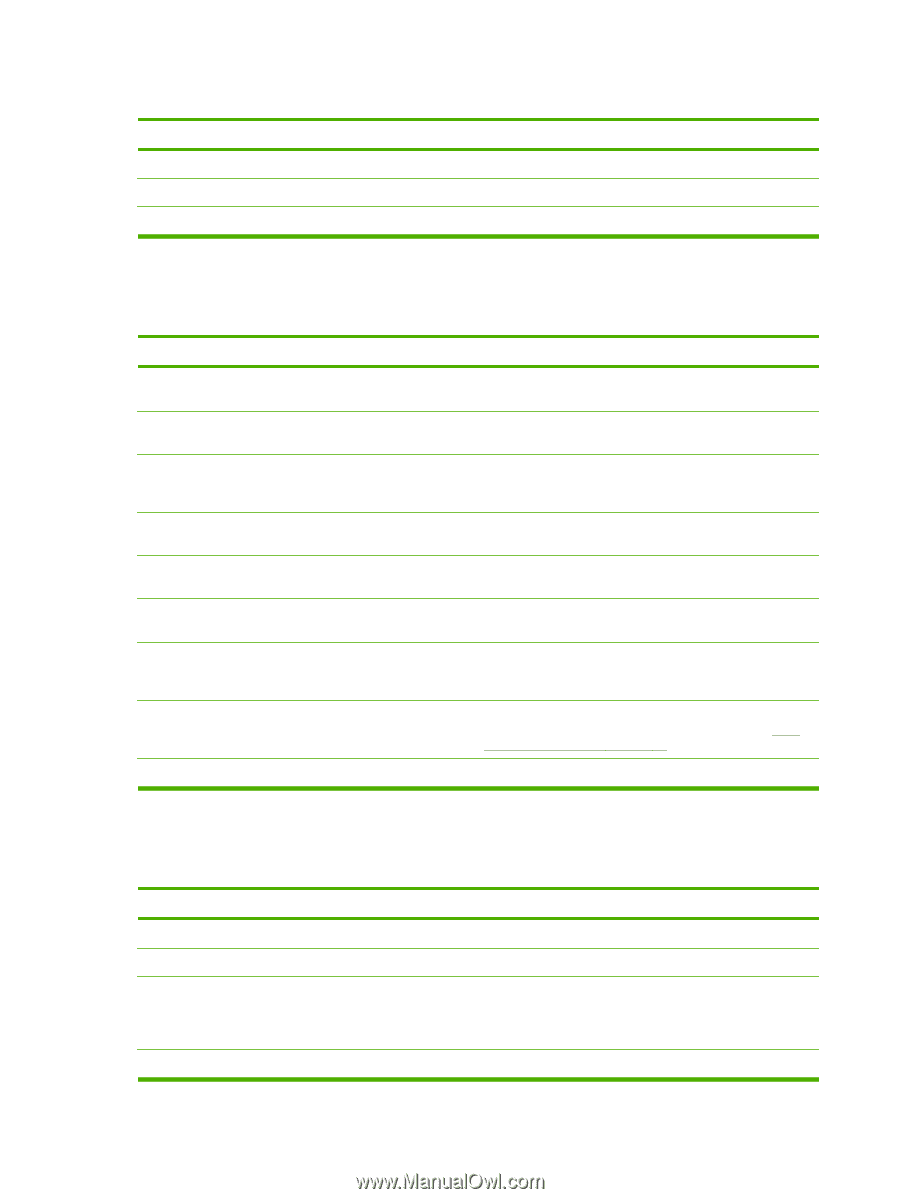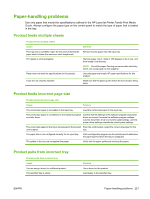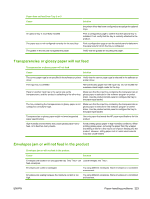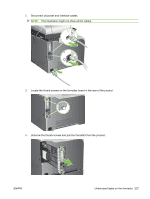HP CM3530 HP Color LaserJet CM3530 MFP Series - User Guide - Page 238
Output is curled or wrinkled, Product will not duplex or duplexes incorrectly
 |
UPC - 884420196501
View all HP CM3530 manuals
Add to My Manuals
Save this manual to your list of manuals |
Page 238 highlights
Envelopes jam or will not feed in the product Cause Envelope orientation is incorrect. This product does not support the envelopes being used. Tray 1 is configured for a size other than envelopes. Solution Verify that the envelope is loaded correctly. Refer to the HP LaserJet Printer Family Print Media Guide. Configure Tray 1 size for envelopes. Output is curled or wrinkled Output is curled or wrinkled Cause Solution Paper does not meet the specifications for this product. Use only paper that meets the HP paper specifications for this product. Paper is damaged or in poor condition. Remove paper from the input tray and load paper that is in good condition. Product speed needs to be reduced. Set the PAPER CURL option in the Print Quality menu to REDUCED to decrease full speed to 10 ppm (instead of 40 ppm) and 3/4 speed to 7.5 ppm (instead of 30 ppm). Product is operating in an excessively humid environment. Verify that the printing environment is within humidity specifications. You are printing large, solid-filled areas. Large, solid-filled areas can cause excessive curl. Try using a different pattern. Paper used was not stored correctly and might have absorbed Remove paper and replace it with paper from a fresh, moisture. unopened package. Paper has poorly cut edges. The specific paper type was not configured for the tray or selected in the software. The paper has previously been used for a print job. Remove paper, flex it, rotate it 180 degrees or turn it over, and then reload it into the input tray. Do not fan paper. If the problem persists, replace the paper. Configure the software for the paper (see the software documentation). Configure the tray for the paper, see Load paper and print media on page 93. Do not re-use paper. Product will not duplex or duplexes incorrectly Product will not duplex (print 2-sided jobs) or duplexes incorrectly Cause Solution You are trying to duplex on unsupported paper. The printer driver is not set up for duplex printing. The first page is printing on the back of preprinted forms or letterhead. Verify that the paper is supported for duplex printing. Set up the printer driver to enable duplex printing. Load preprinted forms and letterhead in Tray 1 with the letterhead or printed side down, with the top of the page leading into the product. For Tray 2 and 3, load the paper printed side up with the top of the page toward the right of the product. The product configuration is not set for duplexing. In Windows, run the automatic configuration feature: 224 Chapter 14 Solve problems ENWW