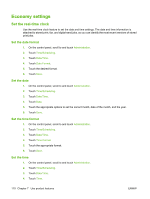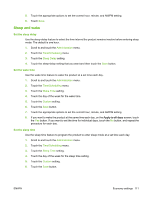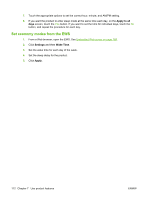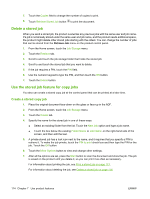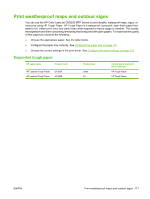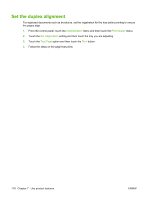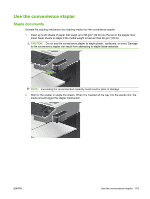HP CM3530 HP Color LaserJet CM3530 MFP Series - User Guide - Page 128
Delete a stored job, Use the stored job feature for copy jobs, Create a stored copy job
 |
UPC - 884420196501
View all HP CM3530 manuals
Add to My Manuals
Save this manual to your list of manuals |
Page 128 highlights
7. Touch the Copies field to change the number of copies to print. 8. Touch Retrieve Stored Job button to print the document. Delete a stored job When you send a stored job, the product overwrites any previous jobs with the same user and job name. If a job is not already stored under the same user and job name, and the product needs additional space, the product might delete other stored jobs starting with the oldest. You can change the number of jobs that can be stored from the Retrieve Job menu on the product control panel. 1. From the Home screen, touch the Job Storage menu. 2. Touch the Retrieve tab. 3. Scroll to and touch the job storage folder that holds the stored job. 4. Scroll to and touch the stored job that you want to delete. 5. If the job requires a PIN, touch the PIN field. 6. Use the numeric keypad to type the PIN, and then touch the OK button. 7. Touch the Delete button. Use the stored job feature for copy jobs You also can create a stored copy job at the control panel that can be printed at a later time. Create a stored copy job 1. Place the original document face-down on the glass or face-up in the ADF. 2. From the Home screen, touch the Job Storage menu. 3. Touch the Create tab. 4. Specify the name for the stored job in one of these ways: ● Select an existing folder from the list. Touch the New Job option and type a job name. ● Touch the box below the existing Folder Name or Job Name: on the right-hand side of the screen, and then edit the text. 5. A private stored job has a lock icon next to the name, and it requires that you specify a PIN to retrieve it. To make the job private, touch the PIN to print check box and then type the PIN for the job. Touch the OK button. 6. Touch the More Options button to view and change other settings. 7. After all the options are set, press the Start button to scan the document and store the job. The job is saved on the product until you delete it, so you can print it as often as necessary. For information about printing the job, see Print a stored job on page 113. For information about deleting the job, see Delete a stored job on page 114. 114 Chapter 7 Use product features ENWW