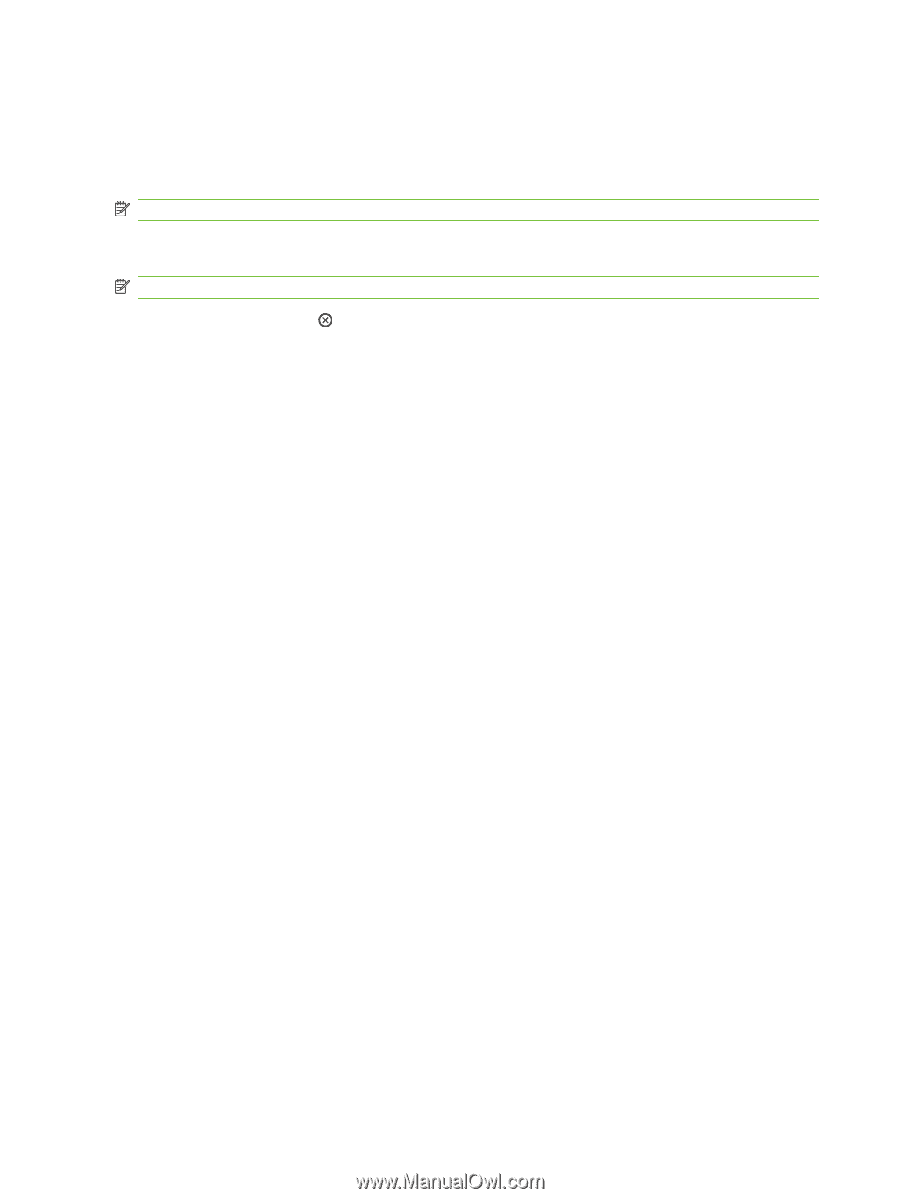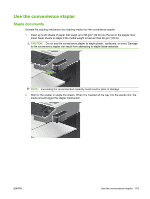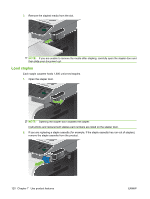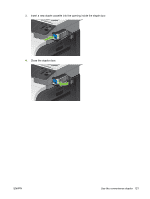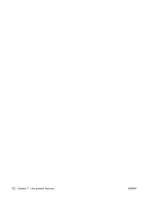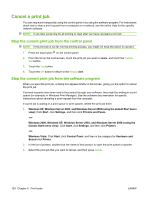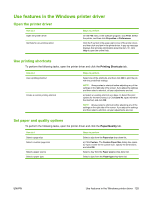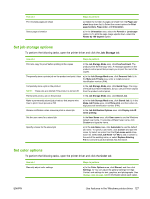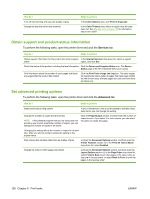HP CM3530 HP Color LaserJet CM3530 MFP Series - User Guide - Page 138
Cancel a print job, Stop the current print job from the control panel
 |
UPC - 884420196501
View all HP CM3530 manuals
Add to My Manuals
Save this manual to your list of manuals |
Page 138 highlights
Cancel a print job You can stop a print request by using the control panel or by using the software program. For instructions about how to stop a print request from a computer on a network, see the online Help for the specific network software. NOTE: It can take some time for all printing to clear after you have canceled a print job. Stop the current print job from the control panel NOTE: If the print job is too far into the printing process, you might not have the option to cancel it. 1. Press the stop button on the control panel. 2. From the list on the touchscreen, touch the print job you want to delete, and touch the Cancel Job button. 3. Touch the Yes button. 4. Touch the OK button to return to the Ready state. Stop the current print job from the software program When you send the print job, a dialog box appears briefly on the screen, giving you the option to cancel the print job. If several requests have been sent to the product through your software, they might be waiting in a print queue (for example, in Windows Print Manager). See the software documentation for specific instructions about canceling a print request from the computer. If a print job is waiting in a print queue or print spooler, delete the print job there. 1. Windows XP, Windows Server 2003, and Windows Server 2008 (using the default Start menu view): Click Start, click Settings, and then click Printers and Faxes. -or- Windows 2000, Windows XP, Windows Server 2003, and Windows Server 2008 (using the Classic Start menu view): Click Start, click Settings, and then click Printers. -or- Windows Vista: Click Start, click Control Panel, and then in the category for Hardware and Sound click Printer. 2. In the list of printers, double-click the name of this product to open the print queue or spooler. 3. Select the print job that you want to cancel, and then press Delete. 124 Chapter 8 Print tasks ENWW