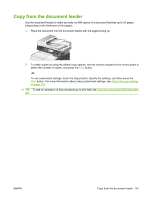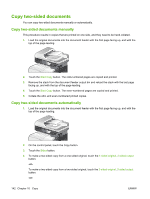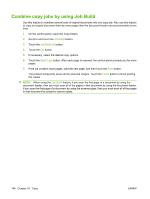HP CM3530 HP Color LaserJet CM3530 MFP Series - User Guide - Page 156
Copy two-sided documents
 |
UPC - 884420196501
View all HP CM3530 manuals
Add to My Manuals
Save this manual to your list of manuals |
Page 156 highlights
Copy two-sided documents You can copy two-sided documents manually or automatically. Copy two-sided documents manually This procedure results in copies that are printed on one side, and they need to be hand-collated. 1. Load the original documents into the document feeder with the first page facing up, and with the top of the page leading. 2. Touch the Start Copy button. The odd-numbered pages are copied and printed. 3. Remove the stack from the document feeder output bin and reload the stack with the last page facing up, and with the top of the page leading. 4. Touch the Start Copy button. The even-numbered pages are copied and printed. 5. Collate the odd- and even-numbered printed copies. Copy two-sided documents automatically 1. Load the original documents into the document feeder with the first page facing up, and with the top of the page leading. 2. On the control panel, touch the Copy button. 3. Touch the Sides button. 4. To make a two-sided copy from a one-sided original, touch the 1-sided original, 2-sided output button. -or- To make a two-sided copy from a two-sided original, touch the 2-sided original, 2-sided output button. -or- 142 Chapter 10 Copy ENWW