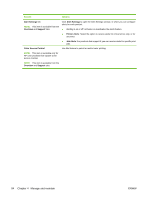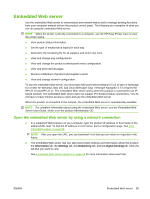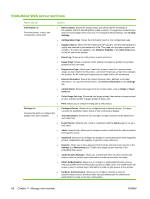HP CM3530 Service Manual - Page 111
description, How to print the from the product control panel, Color Usage Job Log
 |
UPC - 884420196501
View all HP CM3530 manuals
Add to My Manuals
Save this manual to your list of manuals |
Page 111 highlights
Page description How to print the page from the product control panel Color Usage Job Log Shows job-by-job color usage information. 1. At the product control panel, touch the down arrow until the Administration menu displays. 2. Touch the Administration menu to open it. 3. Touch the Information menu to open it. 4. Touch the Configuration/Status Pages menu to open it. 5. Touch the Color Usage Job Log option, and then touch the Print button. File Directory Contains information for any mass storage devices, such as flash drives, memory cards, or hard disks, that are installed in the product. 1. At the product control panel, touch the down arrow until the Administration menu displays. 2. Touch the Administration menu to open it. 3. Touch the Information menu to open it. 4. Touch the Configuration/Status Pages menu to open it. 5. Touch the down arrow until the File Directory option displays. 6. Touch the File Directory option, and then touch the Print button. Fax Reports 1. Five reports show fax activity, fax calls, billing codes, blocked fax numbers, and 2. speed-dial numbers. 3. NOTE: Fax reports are available only on product models that have fax 4. capabilities. 5. At the product control panel, touch the down arrow until the Administration menu displays. Touch the Administration menu to open it. Touch the Information menu to open it. Touch the Fax Reports menu to open it. Touch one of the following buttons to print the corresponding report: ◦ Fax Activity Log ◦ Fax Call Report ◦ Billing Codes Report ◦ Blocked Fax List ◦ Speed Dial List 6. Touch thePrint button. For more information, see the fax guide that came with the product. Sample Pages/Fonts 1. At the product control panel, touch the down arrow until the Administration menu displays. Shows which fonts are installed in the product. 2. Touch the Administration menu to open it. 3. Touch the Information menu to open it. 4. Touch Sample Pages/Fonts. 5. Touch the down arrow to scroll to the PCL Font List or PS Font List option. 6. Touch the PCL Font List or PS Font List option, and then touch thePrint button. NOTE: The font lists also show which fonts reside on a hard disk accessory or DIMM. ENWW Print information pages 81