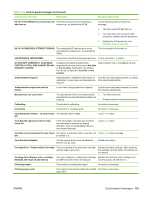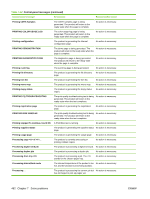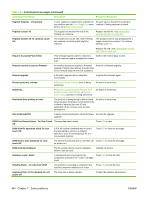HP CM3530 Service Manual - Page 490
Load Tray 1: [Type], [Size] To continue, Manually Feed
 |
UPC - 884420196501
View all HP CM3530 manuals
Add to My Manuals
Save this manual to your list of manuals |
Page 490 highlights
Table 7-12 Control-panel messages (continued) Control panel message Description Recommended action Jam in document feeder Paper is jammed in the document feeder. 1. Open the document feeder cover. 2. If necessary, roll the green wheel to the left to advance the paper. Remove all paper found. Lift the green tab to open the paper guide. Remove all paper found. Close the paper guide. Close the document feeder cover. 3. Reinsert the original pages into the document feeder. Align the paper guides with the edges of the paper. To continue, press the Start button. NOTE: If this jam occurs frequently, try scanning from the flatbed glass. Some paper types cause jams in the document feeder. If the original document contains both letterand legal-size pages, select Mixed Letter/ Legal as the original size. Job is being saved to disk Job is being saved. No action is necessary. LED is on To continue, touch OK This message appears when the LED is component tested. Touch OK to continue. Load Tray 1 The tray is empty or configured for a different Follow the instructions in the onscreen dialog size than the size requested. box. Load Tray 1: [Type], [Size] To continue, Tray 1 is empty. touch OK Load Tray 1 with the requested paper. Or, if paper is already in Tray 1, touch OK to print. If paper is in another tray, remove the paper and insert it in Tray 1, and then touch OK. Load Tray To use another tray, touch OK A cassette tray is empty, and there is another Load the tray with the requested paper or tray available. adjust the paper guides. If another tray is available, touch OK to select. Load Tray : [type], [size] A cassette tray is empty, and there is no other Load the tray with the requested paper or tray available. adjust the paper guides. Loading program Do not power off Programs and fonts are being loaded into the No action is necessary. product's file system. Manually feed The specified job requires manual feed from Load the requested media into Tray 1. Tray 1. Touch OK to use paper in another tray. Manually feed output stack Then touch OK to print second sides The first side of a manual duplex job printed and the product is waiting for the user to insert the output stack to complete the second side. For the normal Manually Feed message, printing continues automatically when the paper is reinserted. With this message, printing stops until the user touches the OK button, which allows time for straightening the output stack. The even-numbered pages of the two-sided document have printed. Follow the next steps to print the odd-numbered pages. 1. Maintaining the same orientation, remove the document from the output bin. Do not discard blank pages. 2. Flip the document over so it is face up. 3. Load Tray 1 with the face-up document. 4. To continue printing, touch OK. 460 Chapter 7 Solve problems ENWW