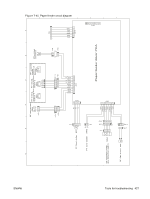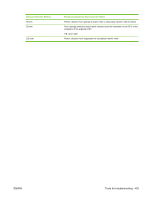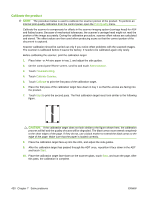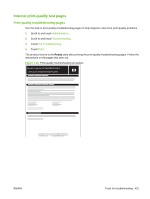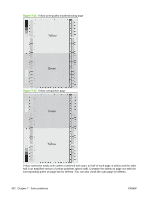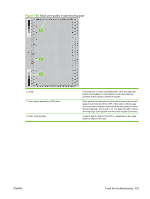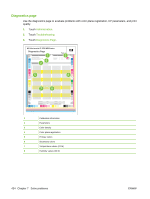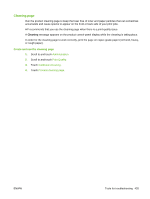HP CM3530 Service Manual - Page 460
Calibrate the product, Print Quality, Administration, Troubleshooting, Calibrate Scanner, Calibrate
 |
UPC - 884420196501
View all HP CM3530 manuals
Add to My Manuals
Save this manual to your list of manuals |
Page 460 highlights
Calibrate the product NOTE: The procedure below is used to calibrate the scanner portion of the product. To perform an internal print-quality calibration from the control panel, open the Print Quality menu. Calibrate the scanner to compensate for offsets in the scanner imaging system (carriage head) for ADF and flatbed scans. Because of mechanical tolerances, the scanner's carriage head might not read the position of the image accurately. During the calibration procedure, scanner offset values are calculated and stored. The offset values are then used when producing scans so that the correct portion of the document is captured. Scanner calibration should be carried out only if you notice offset problems with the scanned images. The scanner is calibrated before it leaves the factory. It needs to be calibrated again only rarely. Before calibrating the scanner, print the calibration target. 1. Place letter- or A4-size paper in tray 1, and adjust the side guides. 2. On the control-panel Home screen, scroll to and touch Administration. 3. Touch Troubleshooting. 4. Touch Calibrate Scanner. 5. Touch Calibrate to print the first pass of the calibration target. 6. Place the first pass of the calibration target face-down in tray 1 so that the arrows are facing into the product. 7. Touch Start to print the second pass. The final calibration target must look similar to the following figure. CAUTION: If the calibration target does not look similar to the figure shown here, the calibration process will fail and the quality of scans will be degraded. The black areas must extend completely to the short edges of the page. If they do not, use a black marker to extend the black areas to the edge of the page. Make sure that the paper is loaded correctly. 8. Place the calibration target face-up into the ADF, and adjust the side guides. 9. After the calibration target has passed through the ADF once, reposition it face down in the ADF and touch Start. 10. Place the calibration target face-down on the scanner glass, touch Start, and scan the page. After this pass, the calibration is complete. 430 Chapter 7 Solve problems ENWW