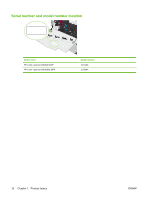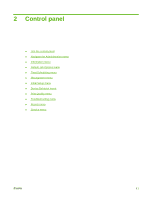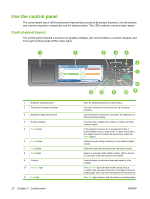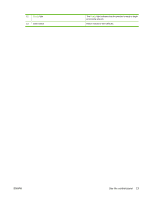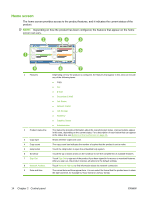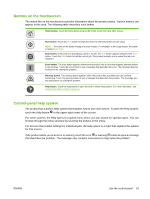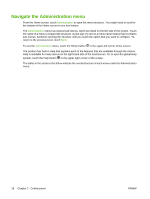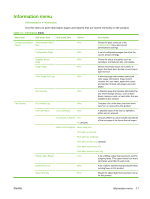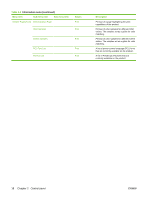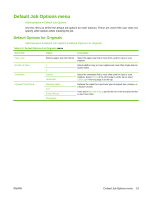HP CM3530 Service Manual - Page 45
Buttons on the touchscreen, Control-panel help system
 |
UPC - 884420196501
View all HP CM3530 manuals
Add to My Manuals
Save this manual to your list of manuals |
Page 45 highlights
Buttons on the touchscreen The status line on the touchscreen provides information about the product status. Various buttons can appear in this area. The following table describes each button. Home button. Touch the home button to go to the Home screen from any other screen. Start button. Touch the Start button to begin the action for the feature that you are using. NOTE: The name of this button changes for each feature. For example, in the Copy feature, the button is named Start Copy. Stop button. If the product is processing a print or fax job, the Stop button appears instead of the Start button. Touch the Stop button to halt the current job. The product prompts you to cancel the job or to resume it. Error button. The error button appears whenever the product has an error that requires attention before it can continue. Touch the error button to see a message that describes the error. The message also has instructions for solving the problem. Warning button. The warning button appears when the product has a problem but can continue functioning. Touch the warning button to see a message that describes the problem. The message also has instructions for solving the problem. Help button. Touch the help button to open the built-in online Help system. For more information, see Control-panel help system on page 15. Control-panel help system The product has a built-in Help system that explains how to use each screen. To open the Help system, touch the Help button in the upper-right corner of the screen. For some screens, the Help opens to a global menu where you can search for specific topics. You can browse through the menu structure by touching the buttons in the menu. For screens that contain settings for individual jobs, the Help opens to a topic that explains the options for that screen. If the product alerts you of an error or warning, touch the error or warning button to open a message that describes the problem. The message also contains instructions to help solve the problem. ENWW Use the control panel 15