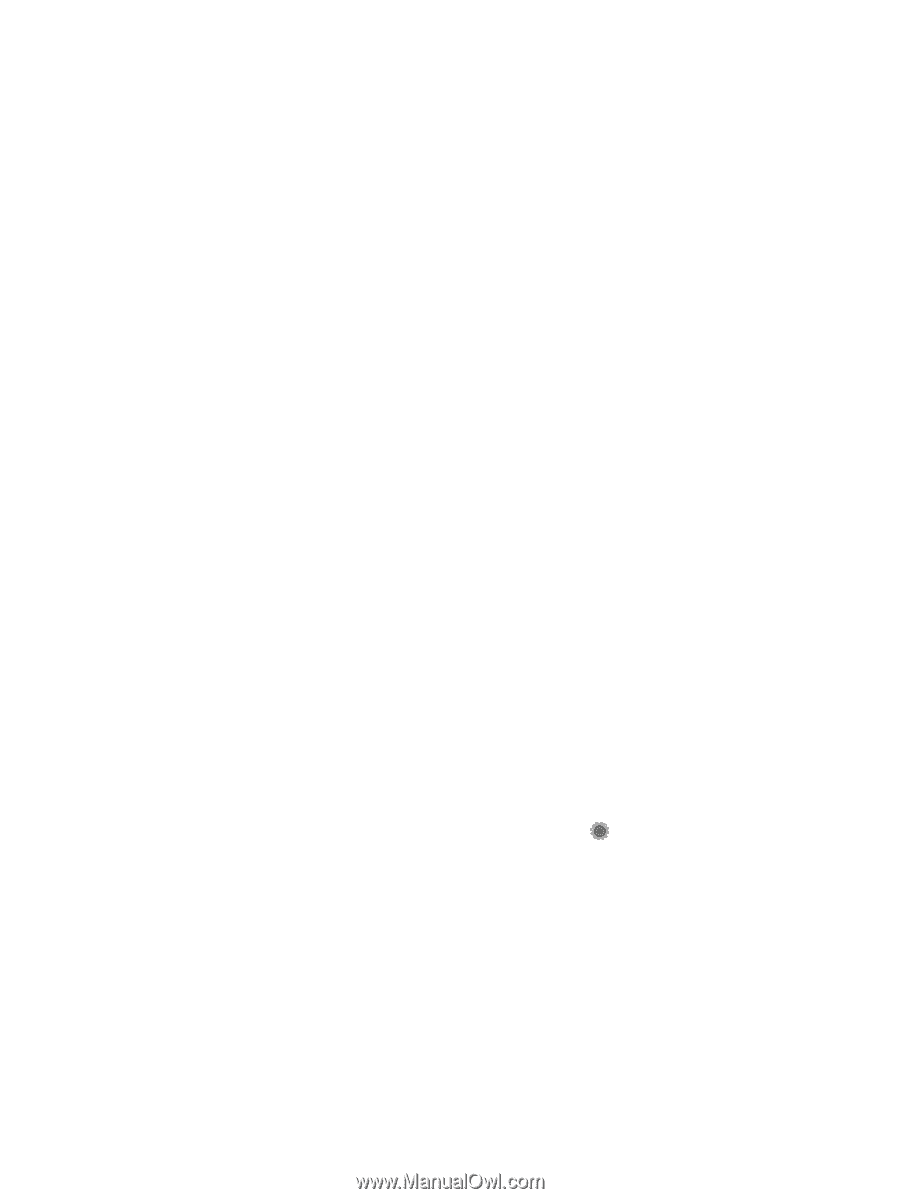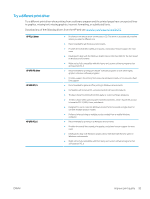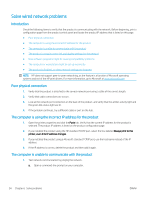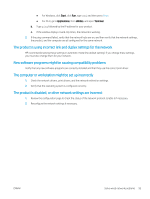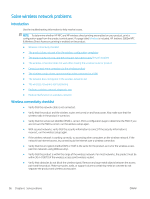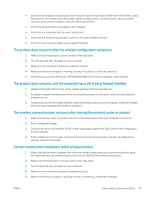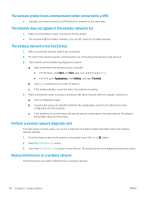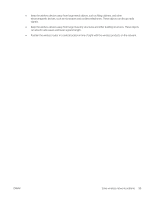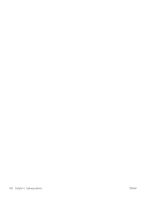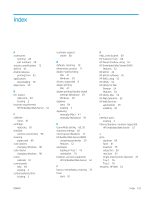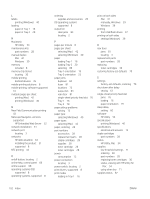HP Color LaserJet Pro M252 User Guide - Page 106
The wireless product loses communication when connected to a VPN
 |
View all HP Color LaserJet Pro M252 manuals
Add to My Manuals
Save this manual to your list of manuals |
Page 106 highlights
The wireless product loses communication when connected to a VPN ● Typically, you cannot connect to a VPN and other networks at the same time. The network does not appear in the wireless networks list ● Make sure the wireless router is turned on and has power. ● The network might be hidden. However, you can still connect to a hidden network. The wireless network is not functioning 1. Make sure that the network cable is not connected. 2. To verify if the network has lost communication, try connecting other devices to the network. 3. Test network communication by pinging the network. a. Open a command-line prompt on your computer. ● For Windows, click Start, click Run, type cmd, and then press Enter. ● For OS X, go to Applications, then Utilities, and open Terminal. b. Type ping followed by the router IP address. c. If the window displays round-trip times, the network is working. 4. Make sure that the router or product connects to the same network that the computer connects to. a. Print a configuration page. b. Compare the service set identifier (SSID) on the configuration report to the SSID in the printer configuration for the computer. c. If the numbers are not the same, the devices are not connecting to the same network. Reconfigure the wireless setup for the product. Perform a wireless network diagnostic test From the product control panel, you can run a diagnostic test that provides information about the wireless network settings. 1. From the Home screen on the product control panel, touch the Setup button. 2. Open the Self Diagnostics menu. 3. Touch the Run Wireless Test button to start the test. The product prints a test page that shows test results. Reduce interference on a wireless network The following tips can reduce interference in a wireless network: 98 Chapter 6 Solve problems ENWW