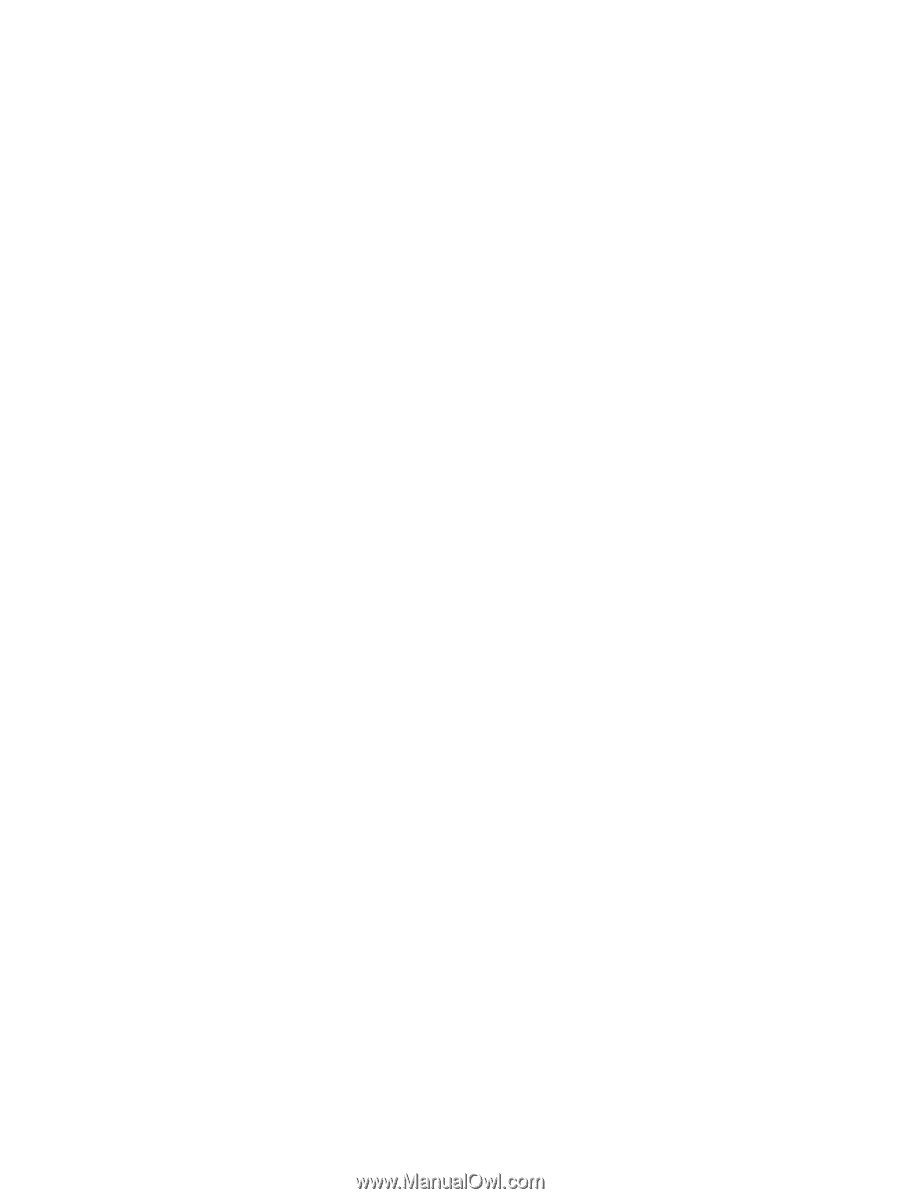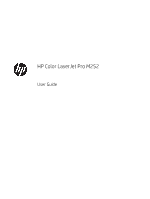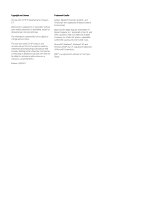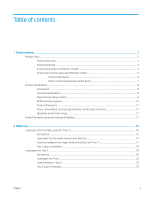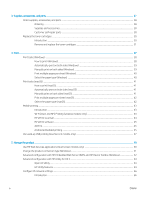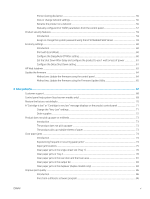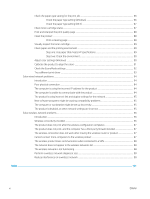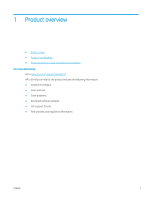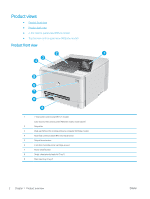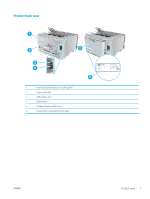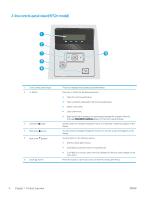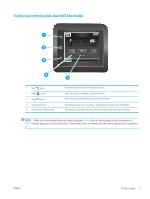Check the paper-type setting for the print job
.............................................................................................
86
Check the paper type setting (Windows)
..................................................................................
86
Check the paper type setting (OS X)
..........................................................................................
87
Check toner-cartridge status
...........................................................................................................................
87
Print and interpret the print quality page
......................................................................................................
88
Clean the product
..............................................................................................................................................
88
Print a cleaning page
....................................................................................................................
88
Visually inspect the toner cartridge
................................................................................................................
89
Check paper and the printing environment
...................................................................................................
89
Step one: Use paper that meets HP specifications
.................................................................
89
Step two: Check the environment
..............................................................................................
90
Adjust color settings (Windows)
......................................................................................................................
90
Calibrate the product to align the colors
.......................................................................................................
91
Check the EconoMode settings
.......................................................................................................................
92
Try a different print driver
................................................................................................................................
93
Solve wired network problems
............................................................................................................................................
94
Introduction
........................................................................................................................................................
94
Poor physical connection
.................................................................................................................................
94
The computer is using the incorrect IP address for the product
...............................................................
94
The computer is unable to communicate with the product
.......................................................................
94
The product is using incorrect link and duplex settings for the network
.................................................
95
New software programs might be causing compatibility problems
.........................................................
95
The computer or workstation might be set up incorrectly
.........................................................................
95
The product is disabled, or other network settings are incorrect
.............................................................
95
Solve wireless network problems
.......................................................................................................................................
96
Introduction
........................................................................................................................................................
96
Wireless connectivity checklist
........................................................................................................................
96
The product does not print after the wireless configuration completes
..................................................
97
The product does not print, and the computer has a third-party firewall installed
...............................
97
The wireless connection does not work after moving the wireless router or product
..........................
97
Cannot connect more computers to the wireless product
.........................................................................
97
The wireless product loses communication when connected to a VPN
...................................................
98
The network does not appear in the wireless networks list
......................................................................
98
The wireless network is not functioning
........................................................................................................
98
Perform a wireless network diagnostic test
.................................................................................................
98
Reduce interference on a wireless network
.................................................................................................
98
Index
...........................................................................................................................................................................................................
101
vi
ENWW