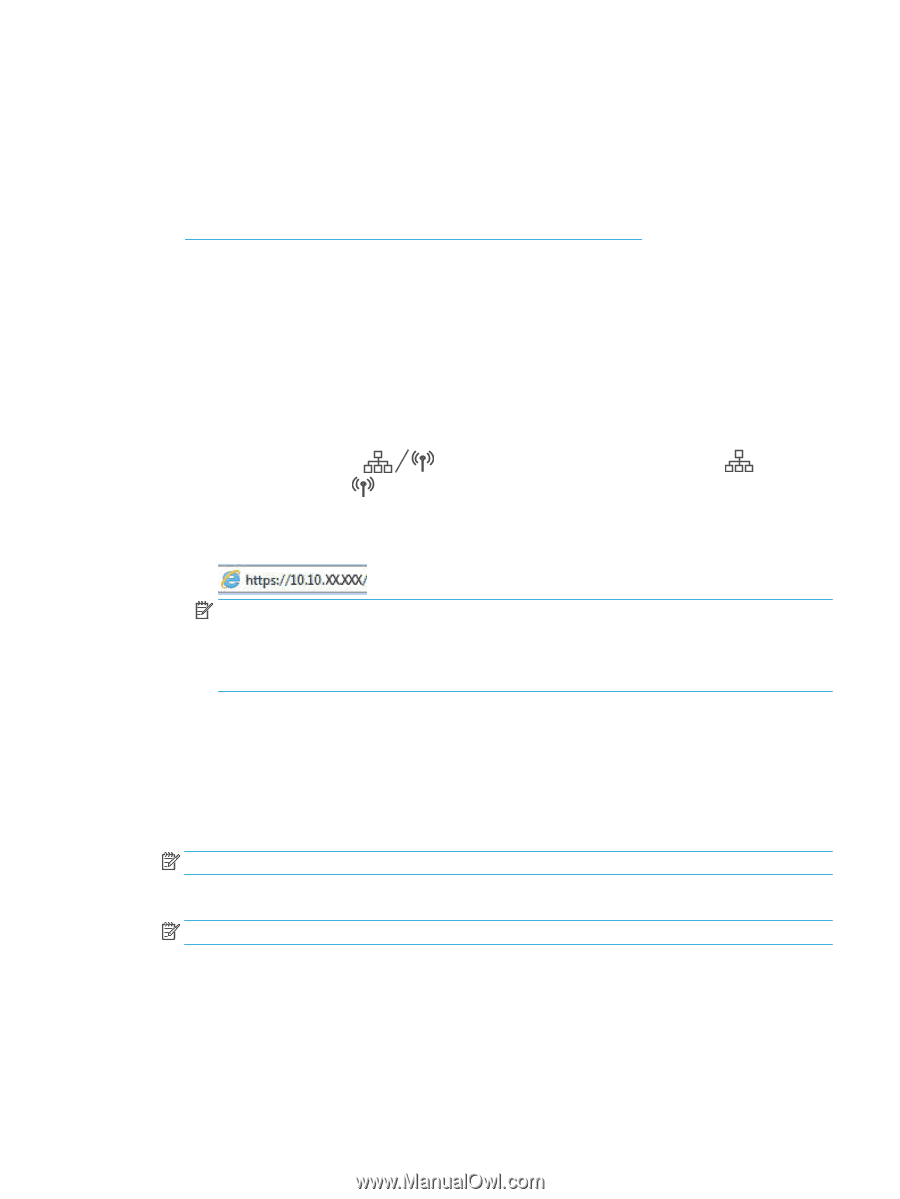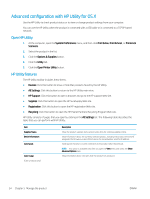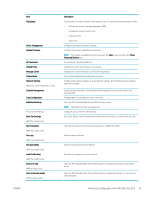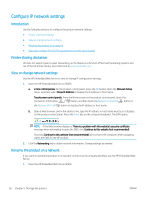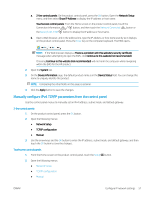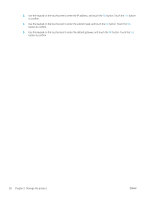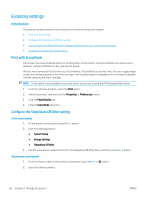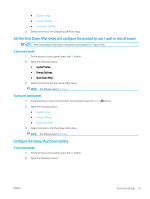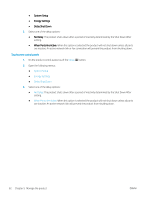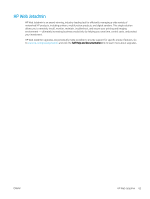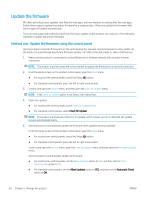HP Color LaserJet Pro M252 User Guide - Page 67
Product security features, Introduction
 |
View all HP Color LaserJet Pro M252 manuals
Add to My Manuals
Save this manual to your list of manuals |
Page 67 highlights
Product security features Introduction The product includes several security features to restrict who has access to configuration settings, to secure data, and to prevent access to valuable hardware components. ● Assign or change the system password using the HP Embedded Web Server Assign or change the system password using the HP Embedded Web Server Assign an administrator password for access to the product and the HP Embedded Web Server so that unauthorized users cannot change the product settings. 1. Open the HP Embedded Web Server (EWS): a. 2-line control panels: On the product control panel, press the OK button. Open the Network Setup menu, and then select Show IP Address to display the IP address or host name. Touchscreen control panels: From the Home screen on the product control panel, touch the Connection Information button, and then touch the Network Connected button or the Network Wi-Fi ON button to display the IP address or host name. b. Open a Web browser, and in the address line, type the IP address or host name exactly as it displays on the product control panel. Press the Enter key on the computer keyboard. The EWS opens. NOTE: If the Web browser displays a There is a problem with this website's security certificate message when attempting to open the EWS, click Continue to this website (not recommended). Choosing Continue to this website (not recommended) will not harm the computer while navigating within the EWS for the HP product. 2. Click the Security tab. 3. Open the General Security menu. 4. In the area labeled Set the Local Administrator Password, enter the name to associate with the password in the Username field. 5. Enter the password in the New Password field, and then enter it again in the Verify Password field. NOTE: To change an existing password, first enter the existing password in the Old Password field. 6. Click the Apply button. NOTE: Make note of the password and store it in a safe place. ENWW Product security features 59