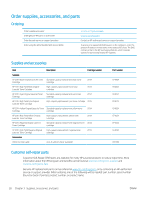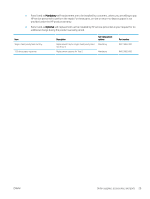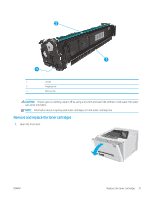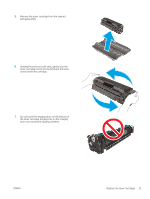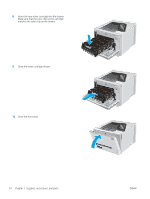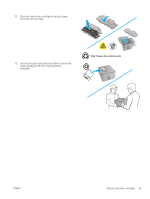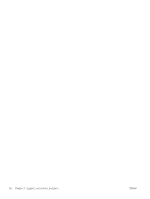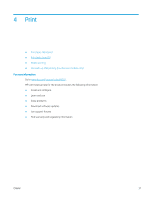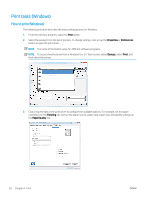HP Color LaserJet Pro M252 User Guide - Page 41
the toner cartridge. Fingerprints on the imaging, drum can cause print-quality problems.
 |
View all HP Color LaserJet Pro M252 manuals
Add to My Manuals
Save this manual to your list of manuals |
Page 41 highlights
5. Remove the toner cartridge from the opened packaging shell. 6. Holding the toner on both ends, gently rock the toner cartridge end to end to distribute the toner evenly inside the cartridge. 7. Do not touch the imaging drum on the bottom of the toner cartridge. Fingerprints on the imaging drum can cause print-quality problems. ENWW Replace the toner cartridges 33

5.
Remove the toner cartridge from the opened
packaging shell.
6.
Holding the toner on both ends, gently rock the
toner cartridge end to end to distribute the toner
evenly inside the cartridge.
7.
Do not touch the imaging drum on the bottom of
the toner cartridge. Fingerprints on the imaging
drum can cause print-quality problems.
ENWW
Replace the toner cartridges
33