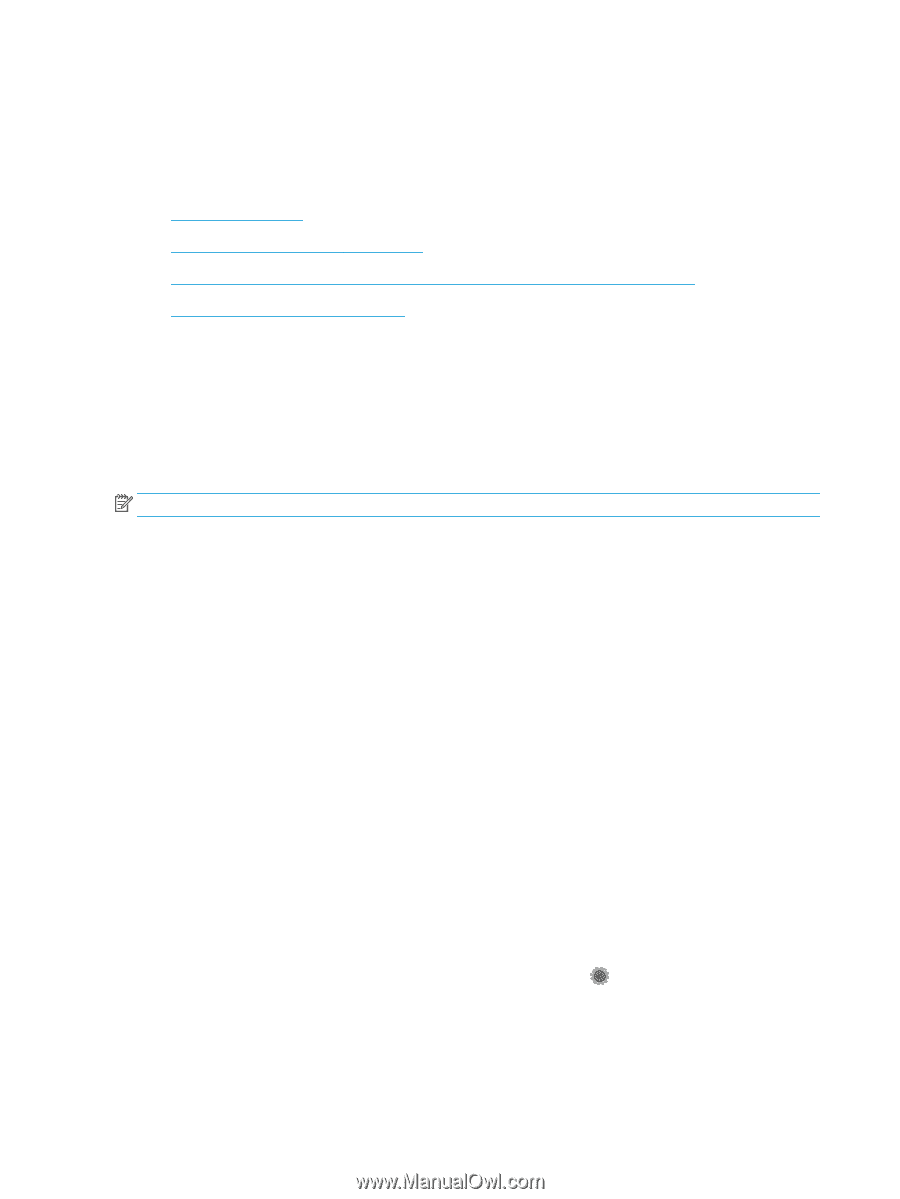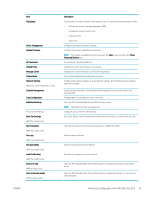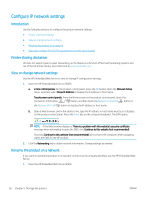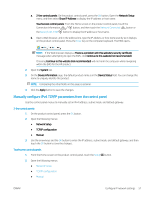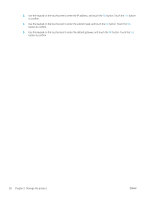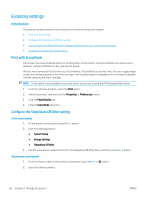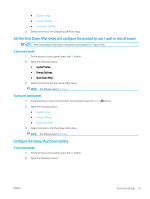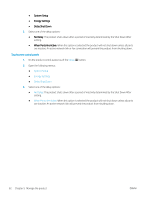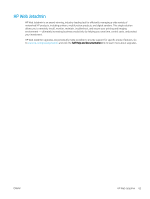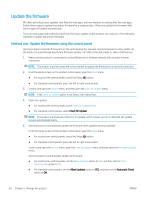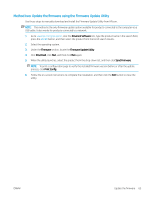HP Color LaserJet Pro M252 User Guide - Page 68
Economy settings, Introduction, Print with EconoMode, Con the Sleep/Auto Off After setting
 |
View all HP Color LaserJet Pro M252 manuals
Add to My Manuals
Save this manual to your list of manuals |
Page 68 highlights
Economy settings Introduction The product includes several economy features to conserve energy and supplies. ● Print with EconoMode ● Configure the Sleep/Auto Off After setting ● Set the Shut Down After delay and configure the product to use 1 watt or less of power ● Configure the Delay Shut Down setting Print with EconoMode This product has an EconoMode option for printing drafts of documents. Using EconoMode can use less toner. However, using EconoMode can also reduce print quality. HP does not recommend the full-time use of EconoMode. If EconoMode is used full-time, the toner supply might outlast the mechanical parts in the toner cartridge. If print quality begins to degrade and is no longer acceptable, consider replacing the toner cartridge. NOTE: If this option is not available in your print driver, you can set it using the HP Embedded Web Server. 1. From the software program, select the Print option. 2. Select the product, and then click the Properties or Preferences button. 3. Click the Paper/Quality tab. 4. Click the EconoMode check box. Configure the Sleep/Auto Off After setting 2-line control panels 1. On the product control panel, press the OK button. 2. Open the following menus: ● System Setup ● Energy Settings ● Sleep/Auto Off After 3. Use the arrow keys to select the time for the Sleep/Auto Off After delay, and then press the OK button. Touchscreen control panels 1. From the Home screen on the product control panel, touch the Setup 2. Open the following menus: button. 60 Chapter 5 Manage the product ENWW