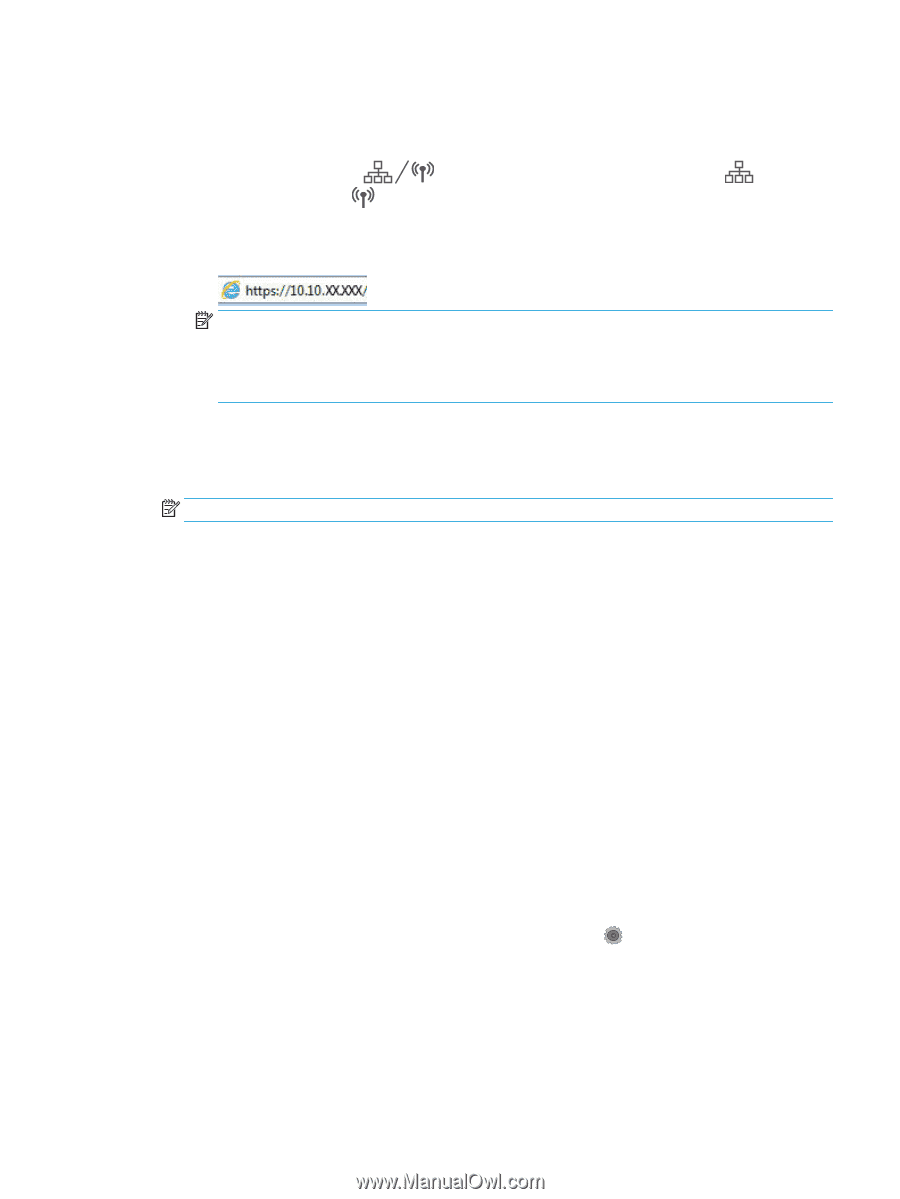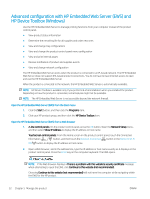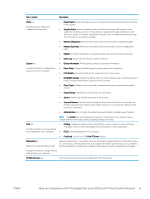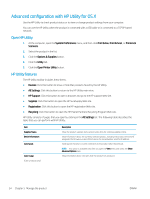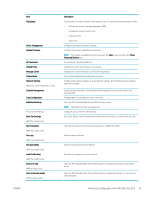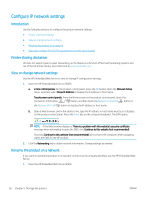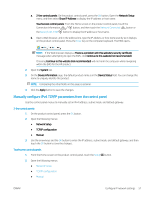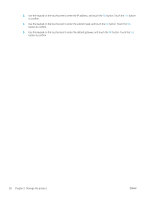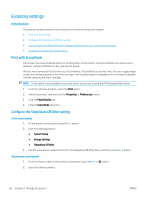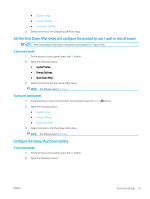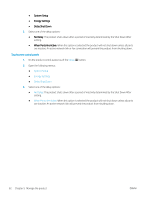HP Color LaserJet Pro M252 User Guide - Page 65
Manually con IPv4 TCP/IP parameters from the control panel, Network Connected, Network Wi-Fi
 |
View all HP Color LaserJet Pro M252 manuals
Add to My Manuals
Save this manual to your list of manuals |
Page 65 highlights
a. 2-line control panels: On the product control panel, press the OK button. Open the Network Setup menu, and then select Show IP Address to display the IP address or host name. Touchscreen control panels: From the Home screen on the product control panel, touch the Connection Information button, and then touch the Network Connected button or the Network Wi-Fi ON button to display the IP address or host name. b. Open a Web browser, and in the address line, type the IP address or host name exactly as it displays on the product control panel. Press the Enter key on the computer keyboard. The EWS opens. NOTE: If the Web browser displays a There is a problem with this website's security certificate message when attempting to open the EWS, click Continue to this website (not recommended). Choosing Continue to this website (not recommended) will not harm the computer while navigating within the EWS for the HP product. 2. Open the System tab. 3. On the Device Information page, the default product name is in the Device Status field. You can change this name to uniquely identify this product. NOTE: Completing the other fields on this page is optional. 4. Click the Apply button to save the changes. Manually configure IPv4 TCP/IP parameters from the control panel Use the control-panel menus to manually set an IPv4 address, subnet mask, and default gateway. 2-line control panels 1. On the product control panel, press the OK button. 2. Open the following menus: ● Network Setup ● TCP/IP configuration ● Manual 3. Use the arrow keys and the OK button to enter the IP address, subnet mask, and default gateway, and then touch the OK button to save the changes. Touchscreen control panels 1. From the Home screen on the product control panel, touch the Setup 2. Open the following menus: ● Network Setup ● TCP/IP configuration ● Manual button. ENWW Configure IP network settings 57