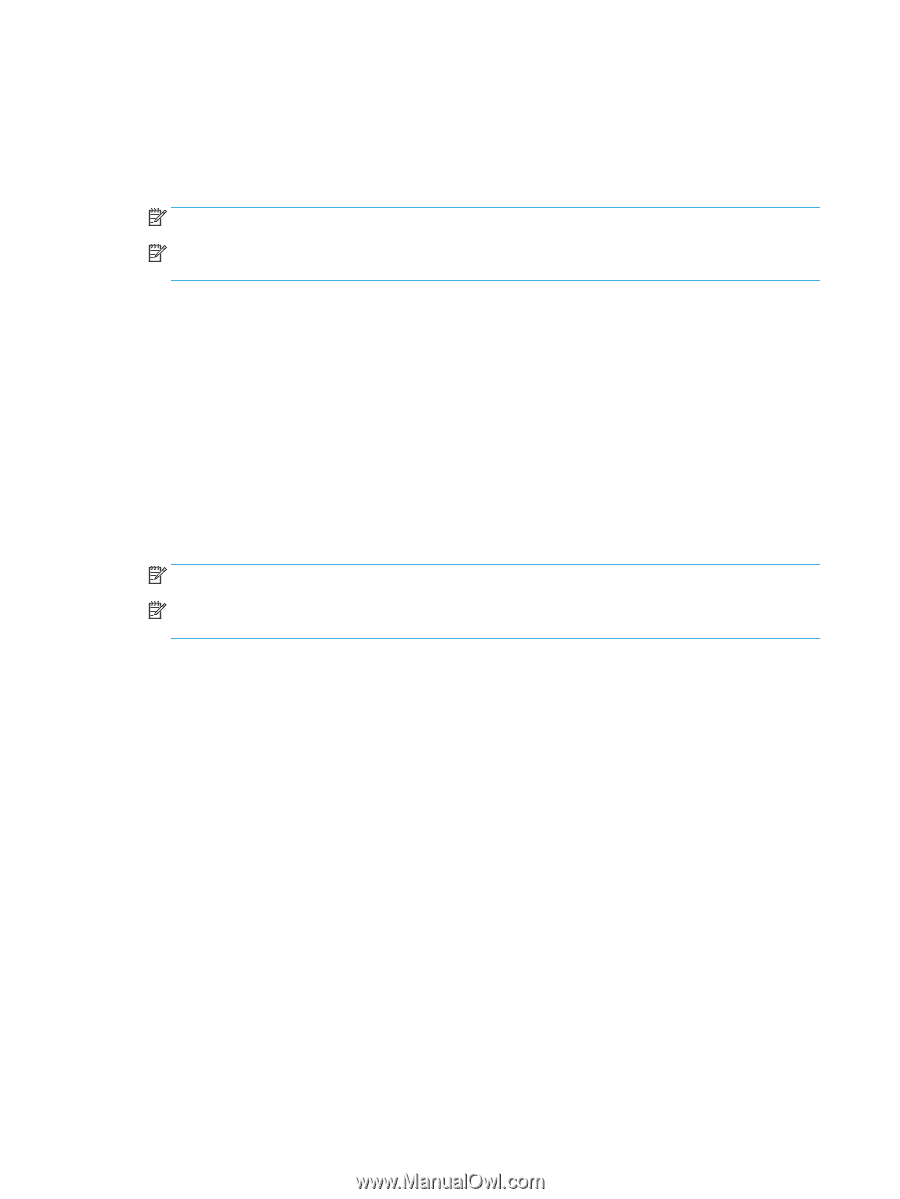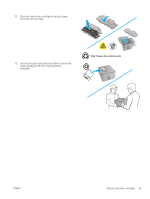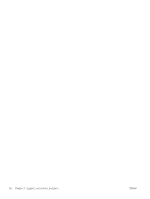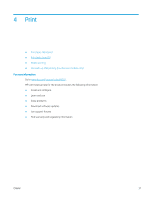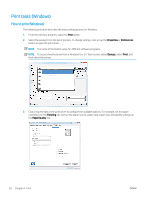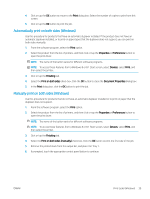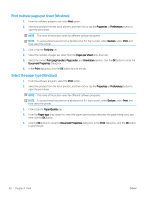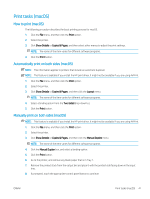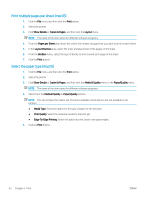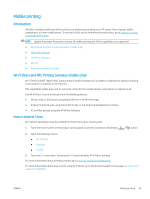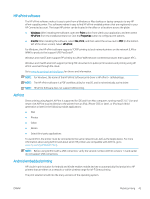HP Color LaserJet Pro M252 User Guide - Page 48
Print multiple s per sheet (Windows), Select the paper type (Windows), Document Properties
 |
View all HP Color LaserJet Pro M252 manuals
Add to My Manuals
Save this manual to your list of manuals |
Page 48 highlights
Print multiple pages per sheet (Windows) 1. From the software program, select the Print option. 2. Select the product from the list of printers, and then click or tap the Properties or Preferences button to open the print driver. NOTE: The name of the button varies for different software programs. NOTE: To access these features from a Windows 8 or 8.1 Start screen, select Devices, select Print, and then select the printer. 3. Click or tap the Finishing tab. 4. Select the number of pages per sheet from the Pages per sheet drop-down list. 5. Select the correct Print page borders, Page order, and Orientation options. Click the OK button to close the Document Properties dialog box. 6. In the Print dialog box, click the OK button to print the job. Select the paper type (Windows) 1. From the software program, select the Print option. 2. Select the product from the list of printers, and then click or tap the Properties or Preferences button to open the print driver. NOTE: The name of the button varies for different software programs. NOTE: To access these features from a Windows 8 or 8.1 Start screen, select Devices, select Print, and then select the printer. 3. Click or tap the Paper/Quality tab. 4. From the Paper type drop-down list, select the paper type that best describes the paper being used, and then click the OK button.. 5. Click the OK button to close the Document Properties dialog box. In the Print dialog box, click the OK button to print the job. 40 Chapter 4 Print ENWW