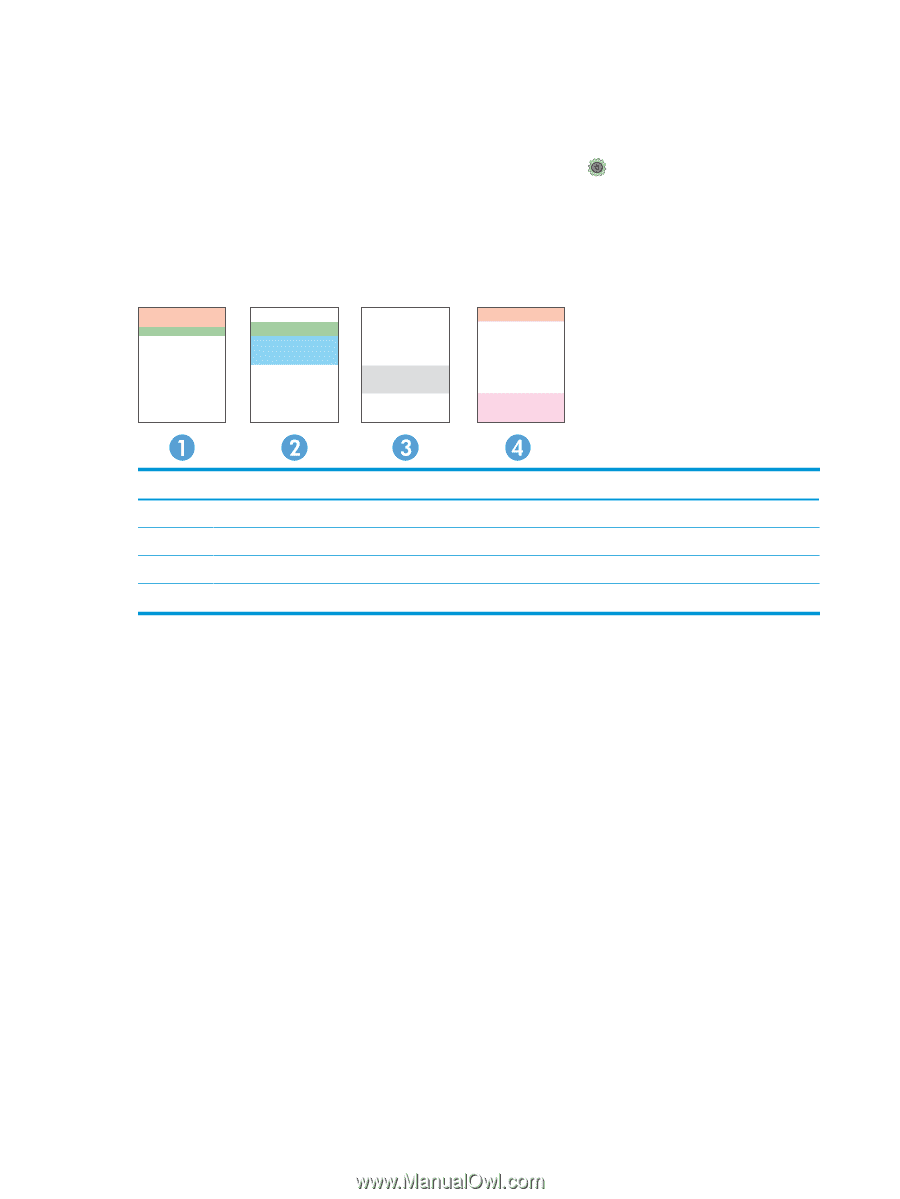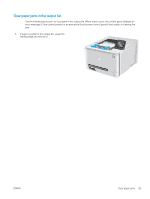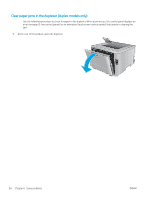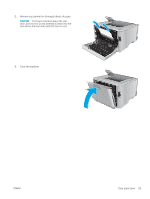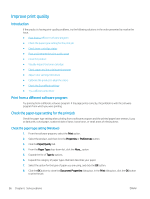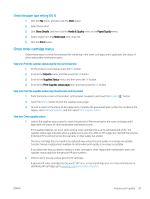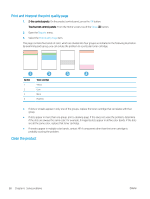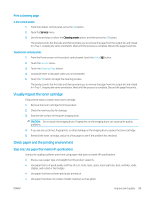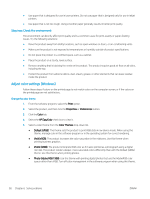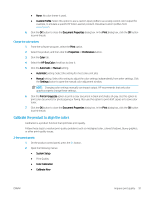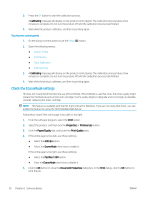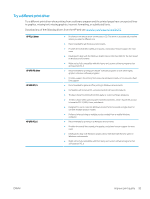HP Color LaserJet Pro M252 User Guide - Page 96
Print and interpret the print quality Clean the product, Print a cleaning Setup, Reports
 |
View all HP Color LaserJet Pro M252 manuals
Add to My Manuals
Save this manual to your list of manuals |
Page 96 highlights
Print and interpret the print quality page 1. 2-line control panels: On the product control panel, press the OK button. Touchscreen control panels: From the Home screen, touch the Setup button. 2. Open the Reports menu. 3. Select the Print Quality Page item. This page contains five bands of color, which are divided into four groups as indicated in the following illustration. By examining each group, you can isolate the problem to a particular toner cartridge. Section 1 2 3 4 Toner cartridge Yellow Cyan Black Magenta ● If dots or streaks appear in only one of the groups, replace the toner cartridge that correlates with that group. ● If dots appear in more than one group, print a cleaning page. If this does not solve the problem, determine if the dots are always the same color; for example, if magenta dots appear in all five color bands. If the dots are all the same color, replace that toner cartridge. ● If streaks appear in multiple color bands, contact HP. A component other than the toner cartridge is probably causing the problem. Clean the product 88 Chapter 6 Solve problems ENWW