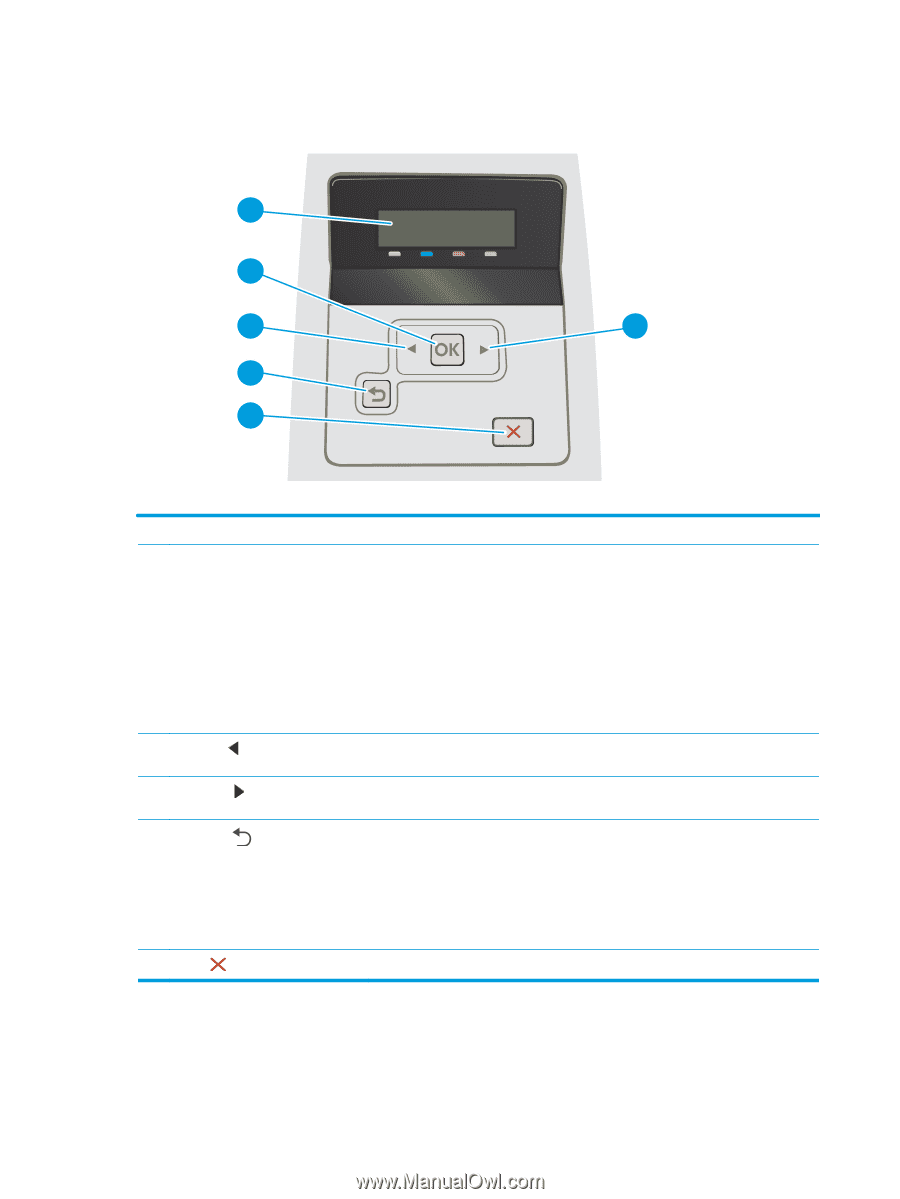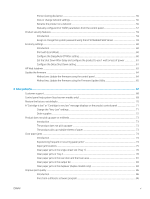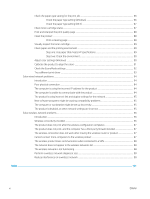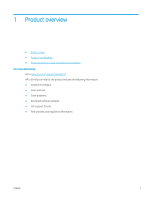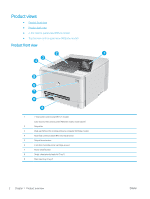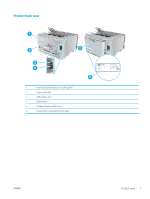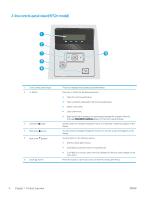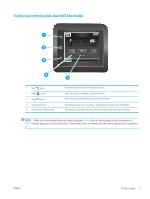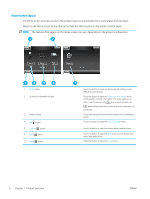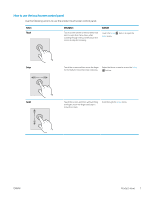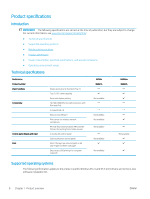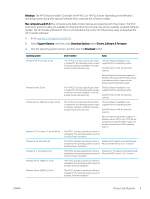HP Color LaserJet Pro M252 User Guide - Page 12
-line control-panel view (M252n model), Product overview
 |
View all HP Color LaserJet Pro M252 manuals
Add to My Manuals
Save this manual to your list of manuals |
Page 12 highlights
2-line control-panel view (M252n model) 1 2 3 4 5 6 1 2-line control panel display 2 OK button 3 Left arrow button 4 Right arrow button 5 Back arrow button 6 Cancel button This screen displays menus and product information. Press the OK button for the following actions: ● Open the control-panel menus. ● Open a submenu displayed on the control-panel display. ● Select a menu item. ● Clear some errors. ● Begin a print job in response to a control-panel prompt (for example, when the message Press [OK] to continue appears on the control-panel display). Use this button to navigate through the menus or to decrease a value that appears on the display. Use this button to navigate through the menus or to increase a value that appears on the display. Use this button for the following actions: ● Exit the control-panel menus. ● Scroll back to a previous menu in a submenu list. ● Scroll back to a previous menu item in a submenu list (without saving changes to the menu item). Press this button to cancel a print job or to exit the control panel menus. 4 Chapter 1 Product overview ENWW