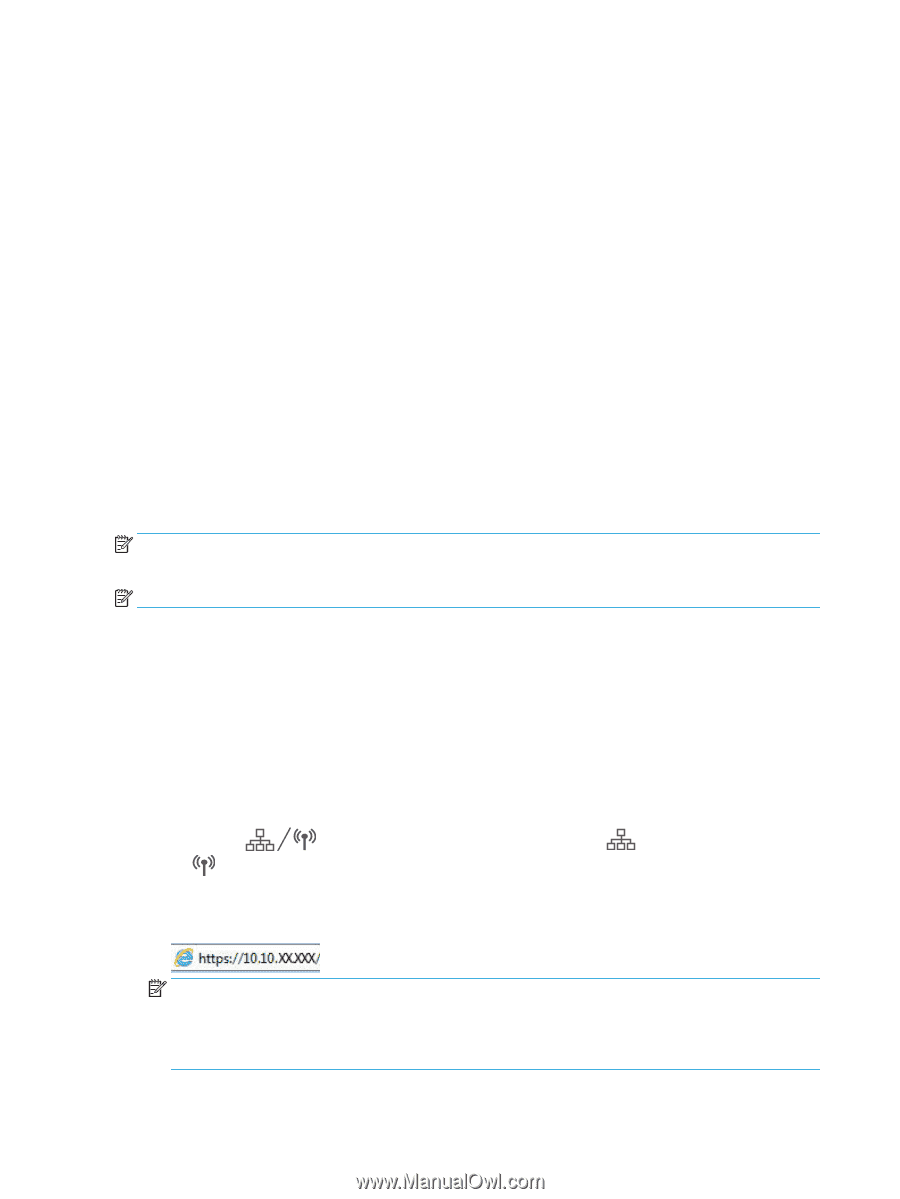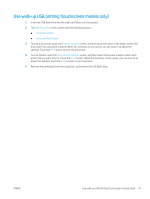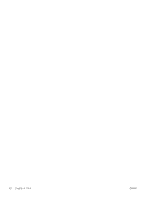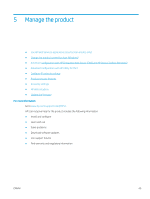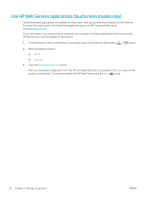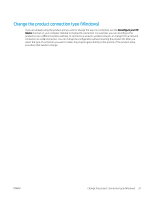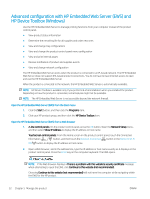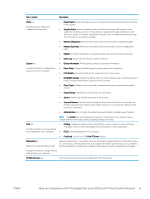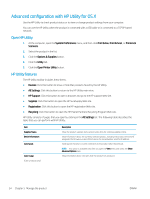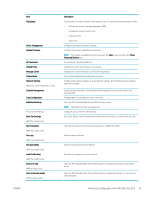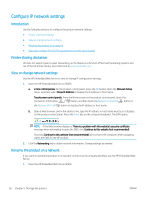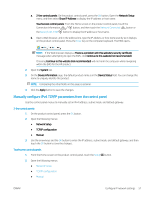HP Color LaserJet Pro M252 User Guide - Page 60
Advanced configuration with HP Embedded Web Server (EWS) and HP Device Toolbox (Windows)
 |
View all HP Color LaserJet Pro M252 manuals
Add to My Manuals
Save this manual to your list of manuals |
Page 60 highlights
Advanced configuration with HP Embedded Web Server (EWS) and HP Device Toolbox (Windows) Use the HP Embedded Web Server to manage printing functions from your computer instead of the product control panel. ● View product status information ● Determine the remaining life for all supplies and order new ones ● View and change tray configurations ● View and change the product control-panel menu configuration ● View and print internal pages ● Receive notification of product and supplies events ● View and change network configuration The HP Embedded Web Server works when the product is connected to an IP-based network. The HP Embedded Web Server does not support IPX-based product connections. You do not have to have Internet access to open and use the HP Embedded Web Server. When the product is connected to the network, the HP Embedded Web Server is automatically available. NOTE: HP Device Toolbox is available only if you performed a full installation when you installed the product. Depending on how the product is connected, some features might not be available. NOTE: The HP Embedded Web Server is not accessible beyond the network firewall. Open the HP Embedded Web Server (EWS) from the Start menu 1. Click the Start button, and then click the Programs item. 2. Click your HP product group, and then click the HP Device Toolbox item. Open the HP Embedded Web Server (EWS) from a Web browser 1. 2-line control panels: On the product control panel, press the OK button. Open the Network Setup menu, and then select Show IP Address to display the IP address or host name. Touchscreen control panels: From the Home screen on the product control panel, touch the Connection Information button, and then touch the Network Connected button or the Network Wi-Fi ON button to display the IP address or host name. 2. Open a Web browser, and in the address line, type the IP address or host name exactly as it displays on the product control panel. Press the Enter key on the computer keyboard. The EWS opens. NOTE: If the Web browser displays a There is a problem with this website's security certificate message when attempting to open the EWS, click Continue to this website (not recommended). Choosing Continue to this website (not recommended) will not harm the computer while navigating within the EWS for the HP product. 52 Chapter 5 Manage the product ENWW