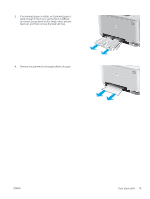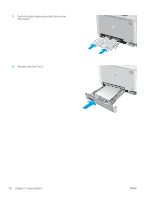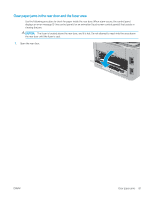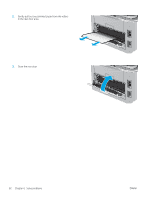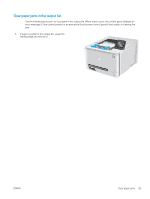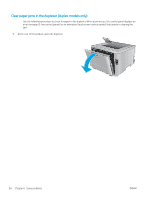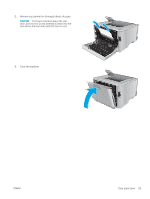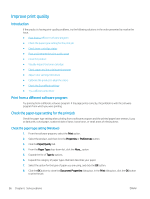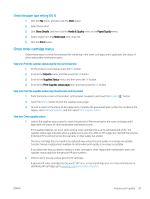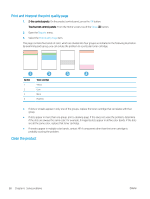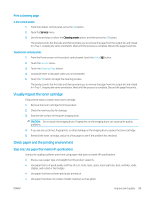HP Color LaserJet Pro M252 User Guide - Page 92
Clear paper jams in the duplexer (duplex models only), At the rear of the product, open the duplexer.
 |
View all HP Color LaserJet Pro M252 manuals
Add to My Manuals
Save this manual to your list of manuals |
Page 92 highlights
Clear paper jams in the duplexer (duplex models only) Use the following procedure to check for paper in the duplexer. When a jam occurs, the control panel displays an error message (2-line control panels) or an animation (touchscreen control panels) that assists in clearing the jam. 1. At the rear of the product, open the duplexer. 84 Chapter 6 Solve problems ENWW

Clear paper jams in the duplexer (duplex models only)
Use the following procedure to check for paper in the duplexer. When a jam occurs, the control panel displays an
error message (2-line control panels) or an animation (touchscreen control panels) that assists in clearing the
jam.
1.
At the rear of the product, open the duplexer.
84
Chapter 6
Solve problems
ENWW