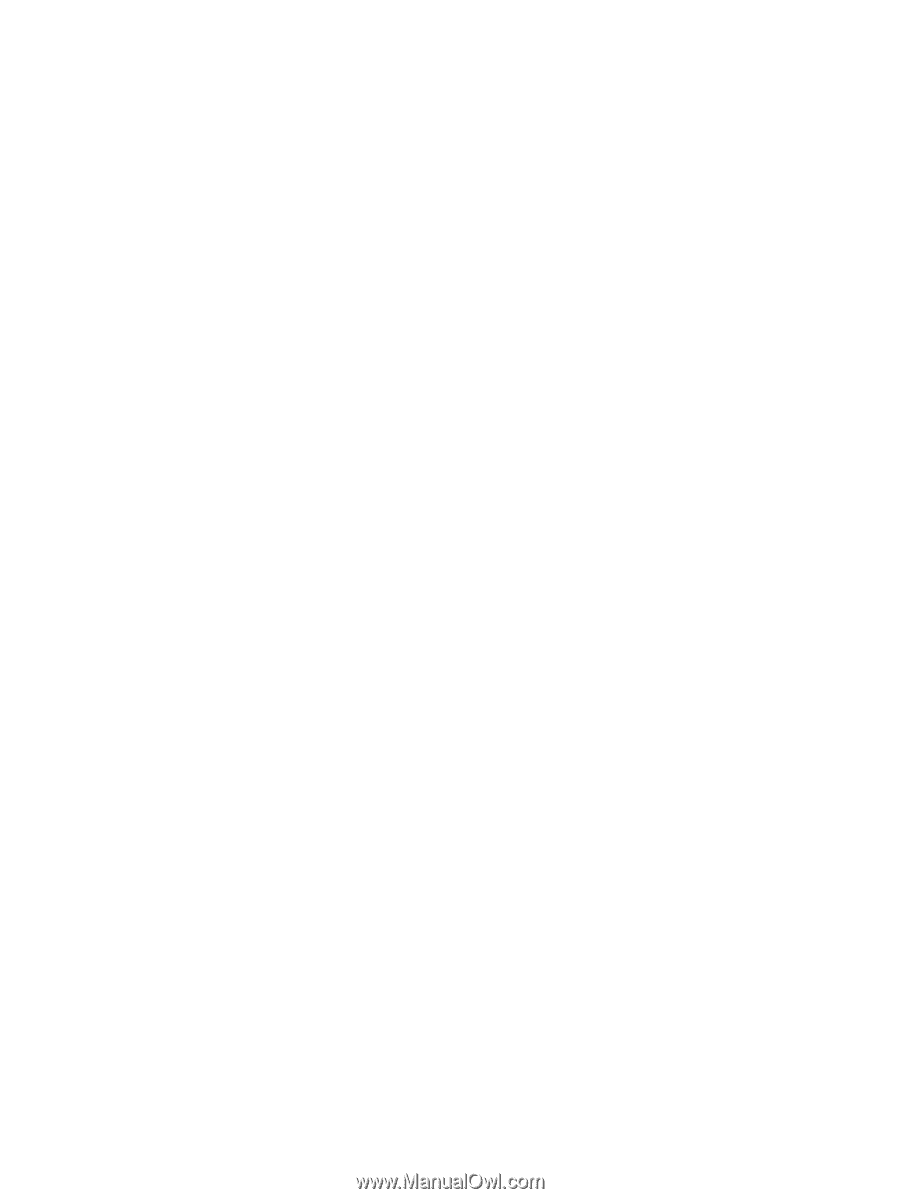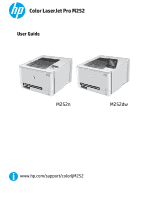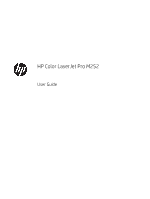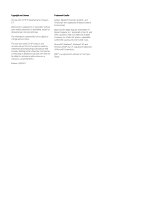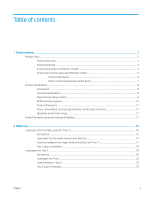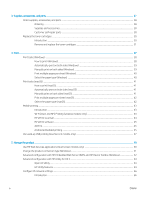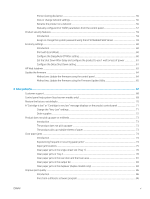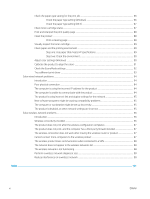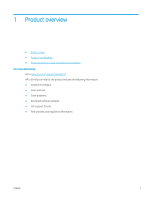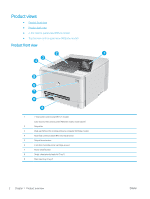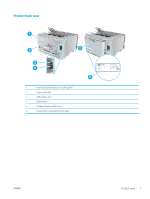3
Supplies, accessories, and parts
..........................................................................................................................................................
27
Order supplies, accessories, and parts
...............................................................................................................................
28
Ordering
..............................................................................................................................................................
28
Supplies and accessories
.................................................................................................................................
28
Customer self-repair parts
...............................................................................................................................
28
Replace the toner cartridges
................................................................................................................................................
30
Introduction
........................................................................................................................................................
30
Remove and replace the toner cartridges
.....................................................................................................
31
4
Print
..........................................................................................................................................................................................................
37
Print tasks (Windows)
............................................................................................................................................................
38
How to print (Windows)
....................................................................................................................................
38
Automatically print on both sides (Windows)
...............................................................................................
39
Manually print on both sides (Windows)
........................................................................................................
39
Print multiple pages per sheet (Windows)
....................................................................................................
40
Select the paper type (Windows)
....................................................................................................................
40
Print tasks (macOS)
...............................................................................................................................................................
41
How to print (macOS)
........................................................................................................................................
41
Automatically print on both sides (macOS)
...................................................................................................
41
Manually print on both sides (macOS)
...........................................................................................................
41
Print multiple pages per sheet (macOS)
........................................................................................................
42
Select the paper type (macOS)
........................................................................................................................
42
Mobile printing
........................................................................................................................................................................
43
Introduction
........................................................................................................................................................
43
Wi-Fi Direct and NFC Printing (wireless models only)
.................................................................................
43
HP ePrint via email
............................................................................................................................................
44
HP ePrint software
............................................................................................................................................
45
AirPrint
.................................................................................................................................................................
45
Android embedded printing
.............................................................................................................................
45
Use walk-up USB printing (touchscreen models only)
.....................................................................................................
47
5
Manage the product
...............................................................................................................................................................................
49
Use HP Web Services applications (touchscreen models only)
......................................................................................
50
Change the product connection type (Windows)
..............................................................................................................
51
Advanced configuration with HP Embedded Web Server (EWS) and HP Device Toolbox (Windows)
.......................
52
Advanced configuration with HP Utility for OS X
...............................................................................................................
54
Open HP Utility
...................................................................................................................................................
54
HP Utility features
.............................................................................................................................................
54
Configure IP network settings
..............................................................................................................................................
56
Introduction
........................................................................................................................................................
56
iv
ENWW