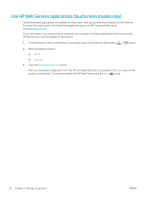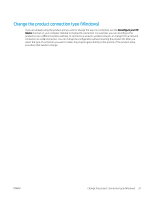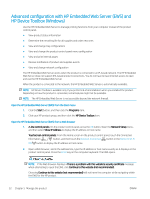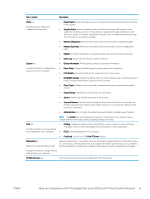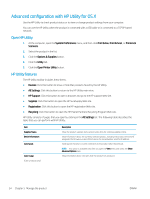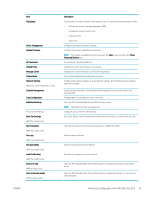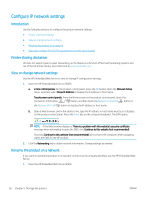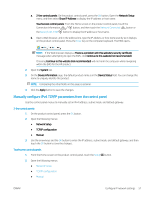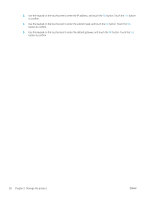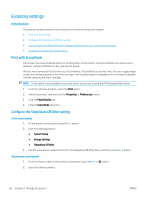HP Color LaserJet Pro M252 User Guide - Page 63
Open the HP Embedded Web Server EWS for the product., Scan to Network Folder
 |
View all HP Color LaserJet Pro M252 manuals
Add to My Manuals
Save this manual to your list of manuals |
Page 63 highlights
Item File Upload Power Management Update Firmware HP Connected Upload Fonts Message Center Duplex Mode Network Settings (Network-connected products only) Supplies Management Trays Configuration Additional Settings Proxy Server Settings Basic Fax Settings (MFP fax models only) Fax Forwarding (MFP fax models only) Fax Logs (MFP fax models only) Fax Speed Dials (MFP fax models only) Junk Fax Blocking (MFP fax models only) Scan to E-mail (MFP products only) Scan to Network Folder (MFP products only) ENWW Description Transfer files from the computer to the product. You can upload the following types of files: ○ HP LaserJet printer command language (.PRN) ○ Portable document format (.PDF) ○ Postscript (.PS) ○ Text (.TXT) Configure the product economy settings. Transfer a firmware update file to the product. NOTE: This option is available only after you open the View menu and select the Show Advanced Options item. Access the HP Connected Web site. Upload fonts from the computer to the product. Display error events that have occurred with the product. Turn on the automatic two-sided printing mode. Configure the network settings, such as the IPv4 settings, IPv6 settings, Bonjour settings, and other settings. Configure how the product should behave when supplies are nearing the end of their estimated life. Change paper size and type for each of the trays. Open the HP Embedded Web Server (EWS) for the product. NOTE: USB connections are not supported. Configure a proxy server for the product. Set up the fields in the fax header and configure how the product answers incoming calls. : Set up the product to send the incoming faxes to a different number. View the logs of all faxes. Add fax numbers to the speed dial list. Store the fax numbers you want to block. Open the HP Embedded Web Server (EWS) page for configuring settings for scanning to email. Open the HP Embedded Web Server (EWS) page for configuring settings for scanning to a network folder. Advanced configuration with HP Utility for OS X 55