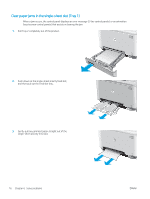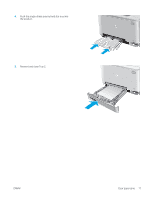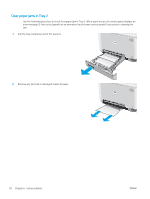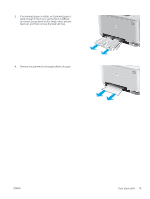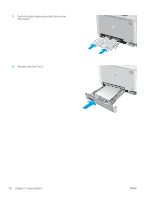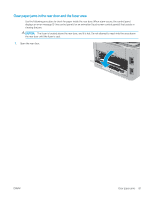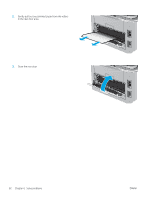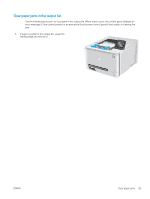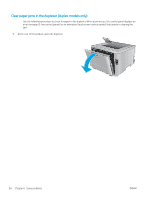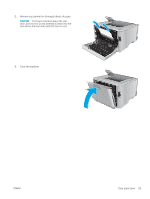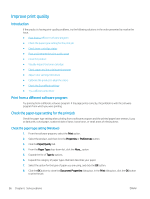HP Color LaserJet Pro M252 User Guide - Page 89
Clear paper jams in the rear door and the fuser area, Open the rear door.
 |
View all HP Color LaserJet Pro M252 manuals
Add to My Manuals
Save this manual to your list of manuals |
Page 89 highlights
Clear paper jams in the rear door and the fuser area Use the following procedure to check for paper inside the rear door. When a jam occurs, the control panel displays an error message (2-line control panels) or an animation (touchscreen control panels) that assists in clearing the jam. CAUTION: The fuser is located above the rear door, and it is hot. Do not attempt to reach into the area above the rear door until the fuser is cool. 1. Open the rear door. ENWW Clear paper jams 81
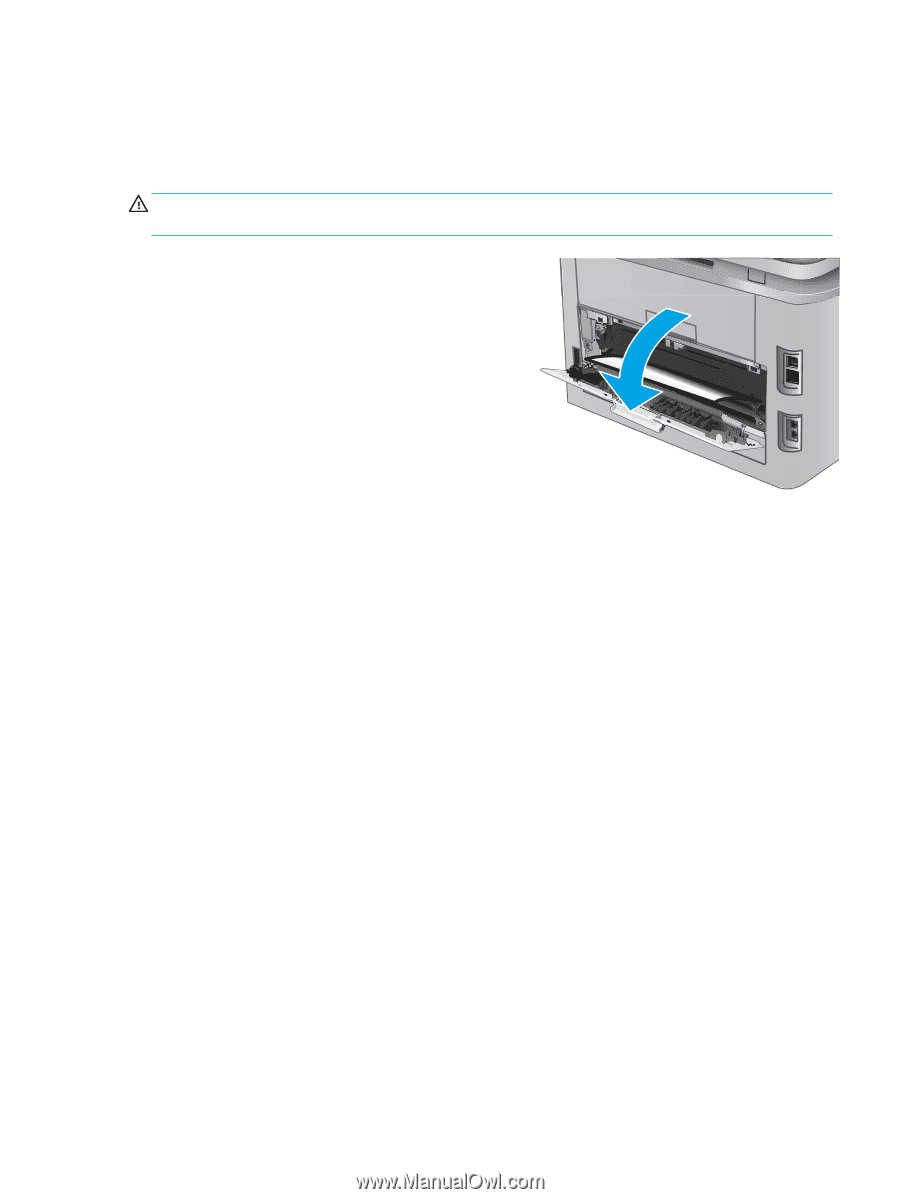
Clear paper jams in the rear door and the fuser area
Use the following procedure to check for paper inside the rear door. When a jam occurs, the control panel
displays an error message (2-line control panels) or an animation (touchscreen control panels) that assists in
clearing the jam.
CAUTION:
The fuser is located above the rear door, and it is hot. Do not attempt to reach into the area above
the rear door until the fuser is cool.
1.
Open the rear door.
ENWW
Clear paper jams
81