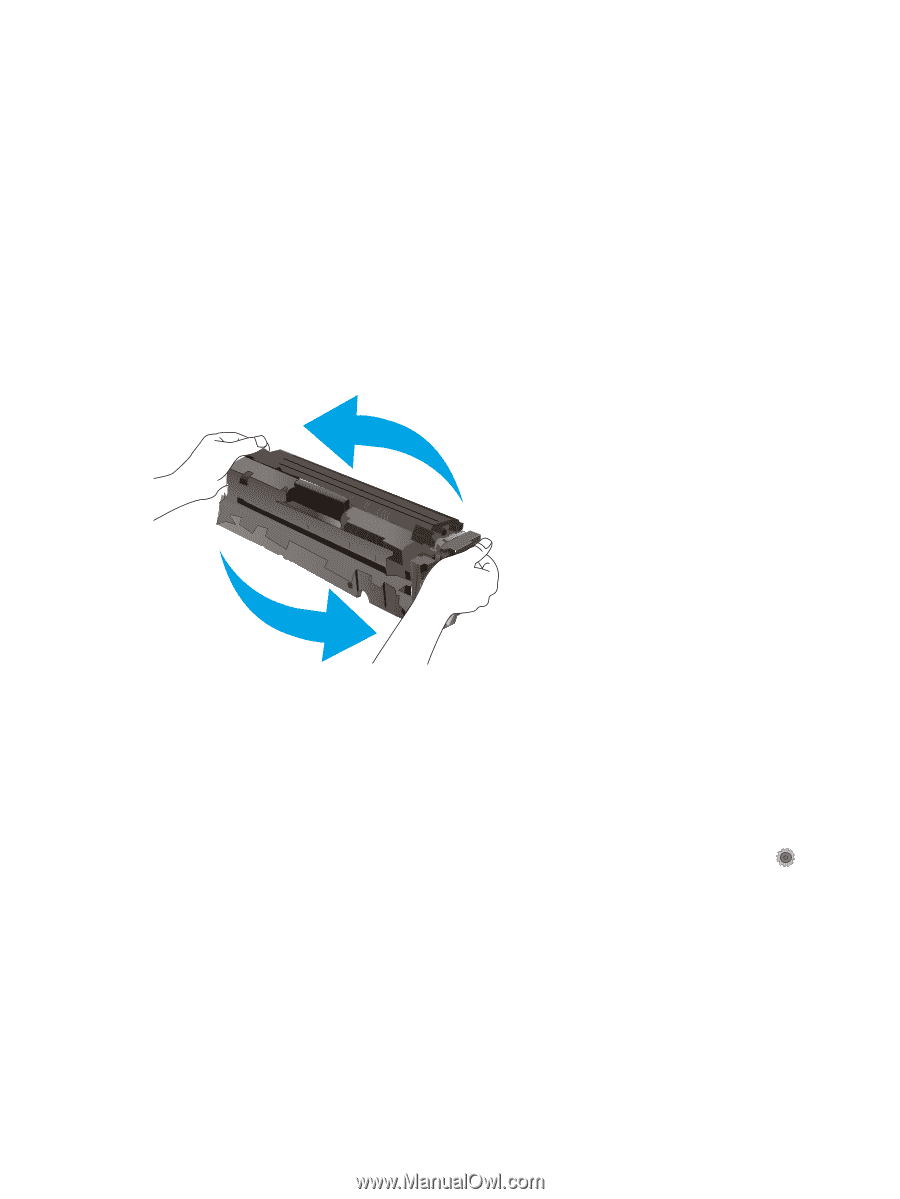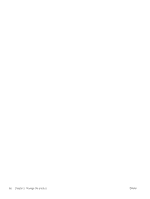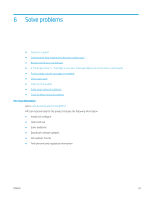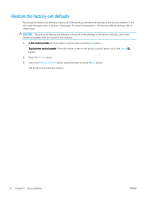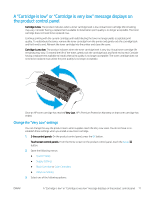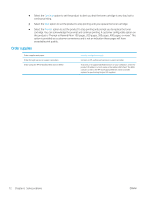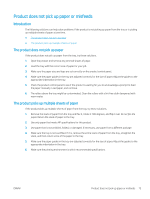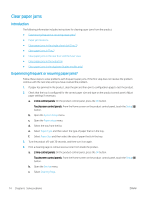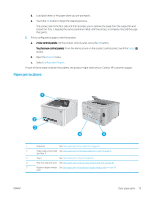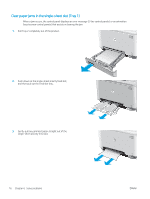HP Color LaserJet Pro M252 User Guide - Page 79
A “Cartridge is low” or “Cartridge is very low” message displays on the product control panel, Change the “Very Low” settings
 |
View all HP Color LaserJet Pro M252 manuals
Add to My Manuals
Save this manual to your list of manuals |
Page 79 highlights
A "Cartridge is low" or "Cartridge is very low" message displays on the product control panel Cartridge is low: The product indicates when a toner cartridge level is low. Actual toner cartridge life remaining may vary. Consider having a replacement available to install when print quality is no longer acceptable. The toner cartridge does not need to be replaced now. Continue printing with the current cartridge until redistributing the toner no longer yields acceptable print quality. To redistribute the toner, remove the toner cartridge from the printer and gently rock the cartridge back and forth end to end. Reinsert the toner cartridge into the printer and close the cover. Cartridge is very low: The product indicates when the toner cartridge level is very low. Actual toner cartridge life remaining may vary. To extend the life of the toner, gently rock the cartridge back and forth end to end. Consider having a replacement available to install when print quality is no longer acceptable. The toner cartridge does not need to be replaced now unless the print quality is no longer acceptable. Once an HP toner cartridge has reached Very Low, HP's Premium Protection Warranty on that toner cartridge has ended. Change the "Very Low" settings You can change the way the product reacts when supplies reach the Very Low state. You do not have to reestablish these settings when you install a new toner cartridge. 1. 2-line control panels: On the product control panel, press the OK button. Touchscreen control panels: From the Home screen on the product control panel, touch the Setup button. 2. Open the following menus: ● System Setup ● Supply Settings ● Black Cartridge or Color Cartridges ● Very Low Setting 3. Select one of the following options: ENWW A "Cartridge is low" or "Cartridge is very low" message displays on the product control panel 71