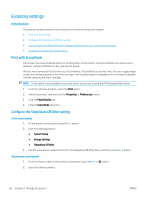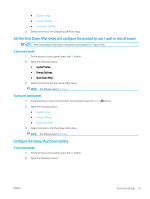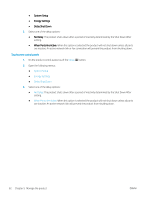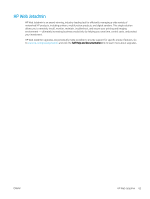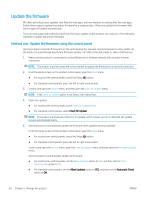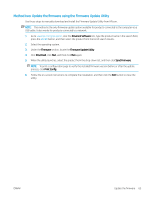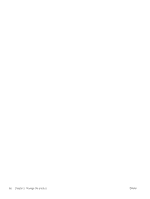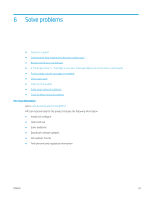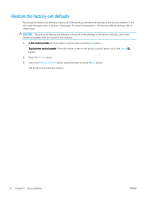HP Color LaserJet Pro M252 User Guide - Page 73
Method two: Update the firmware using the Firmware Update Utility, Drivers & Software, Firmware
 |
View all HP Color LaserJet Pro M252 manuals
Add to My Manuals
Save this manual to your list of manuals |
Page 73 highlights
Method two: Update the firmware using the Firmware Update Utility Use these steps to manually download and install the Firmware Update Utility from HP.com. NOTE: This method is the only firmware update option available for products connected to the computer via a USB cable. It also works for products connected to a network. 1. Go to www.hp.com/go/support, click the Drivers & Software link, type the product name in the search field, press the ENTER button, and then select the product from the list of search results. 2. Select the operating system. 3. Under the Firmware section, locate the Firmware Update Utility. 4. Click Download, click Run, and then click Run again. 5. When the utility launches, select the product from the drop-down list, and then click Send Firmware. NOTE: To print a configuration page to verify the installed firmware version before or after the update process, click Print Config. 6. Follow the on-screen instructions to complete the installation, and then click the Exit button to close the utility. ENWW Update the firmware 65