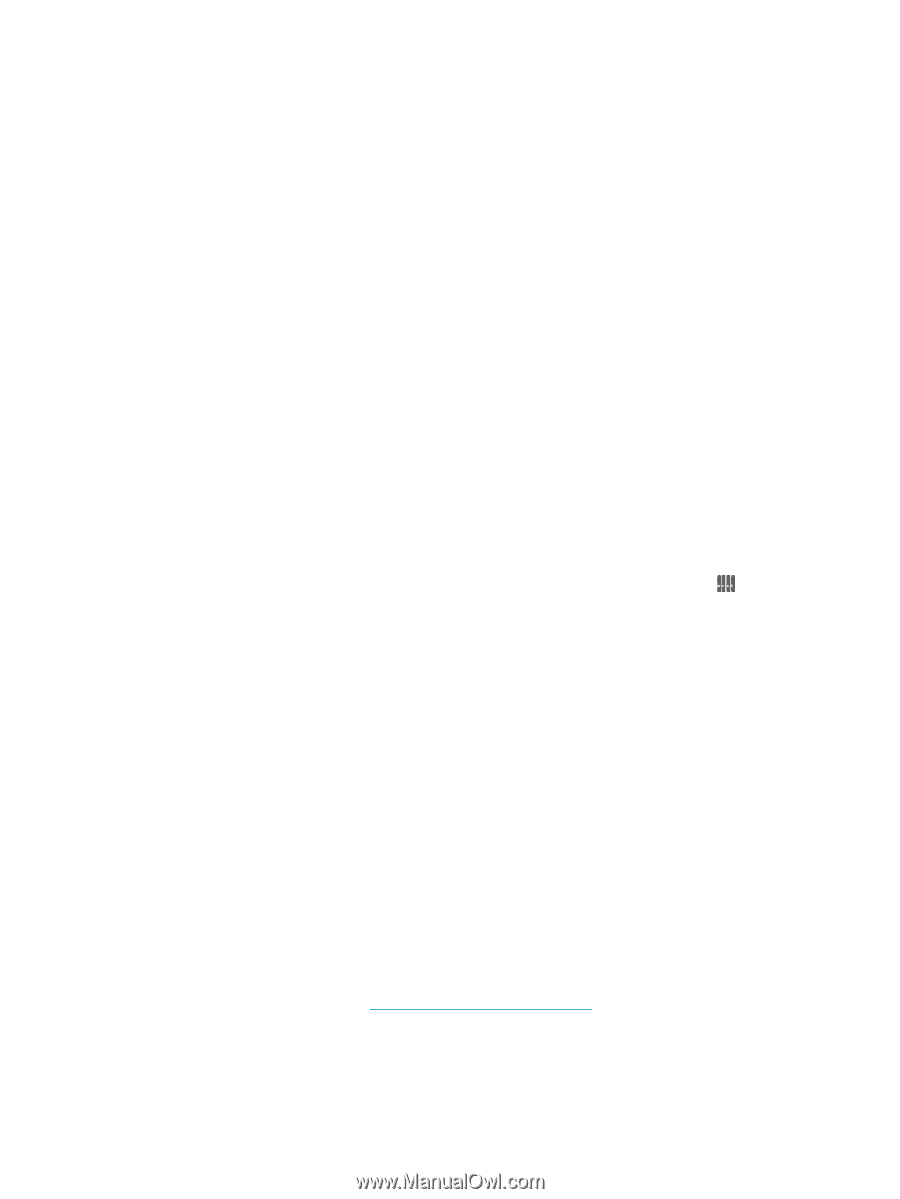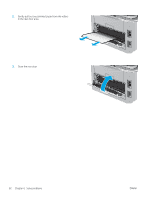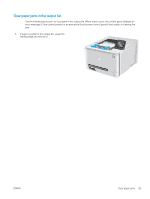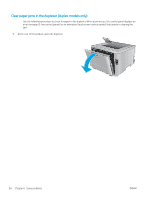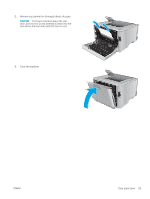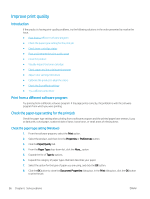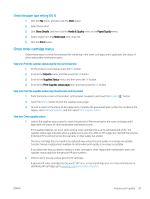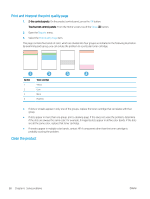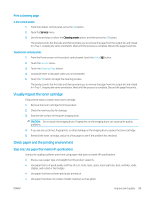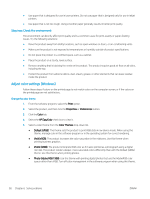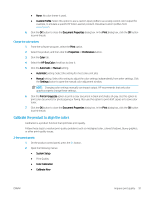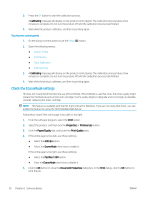HP Color LaserJet Pro M252 User Guide - Page 95
Check the paper type setting (OS X), Check toner-cartridge status
 |
View all HP Color LaserJet Pro M252 manuals
Add to My Manuals
Save this manual to your list of manuals |
Page 95 highlights
Check the paper type setting (OS X) 1. Click the File menu, and then click the Print option. 2. Select the product. 3. Click Show Details, and then click the Media & Quality menu or the Paper/Quality menu. 4. Select a type from the Media-type drop-down list. 5. Click the Print button. Check toner-cartridge status Follow these steps to check the estimated life remaining in the toner cartridges and if applicable, the status of other replaceable maintenance parts. Step one: Print the supplies status page (2-line control panels) 1. On the product control panel, press the OK button. 2. Scroll to the Reports menu, and then press the OK button. 3. Scroll to the Supplies Status menu, and then press the OK button. 4. Scroll to the Print Supplies status page item, and then press the OK. button Step one: Print the supplies status page (touchscreen control panels) 1. From the Home screen on the product control panel, navigate to and touch the Supplies button. 2. Touch the Report button to print the supplies status page. 3. To print a report of the status of all supply items, including the genuine HP part number for reordering the supply, select Manage Supplies, and then select Print Supplies Status. Step two: Check supplies status 1. Look at the supplies status report to check the percent of life remaining for the toner cartridges and if applicable, the status of other replaceable maintenance parts. Print quality problems can occur when using a toner cartridge that is at its estimated end of life. The supplies status page indicates when a supply level is very low. After an HP supply has reached the very low threshold, HP's premium protection warranty on that supply has ended. The toner cartridge does not need to be replaced now unless the print quality is no longer acceptable. Consider having a replacement available to install when print quality is no longer acceptable. If you determine that you need to replace a toner cartridge or other replaceable maintenance parts, the supplies status page lists the genuine HP part numbers. 2. Check to see if you are using a genuine HP cartridge. A genuine HP toner cartridge has the words "HP" on it, or has the HP logo on it. For more information on identifying HP cartridges go to www.hp.com/go/learnaboutsupplies. ENWW Improve print quality 87