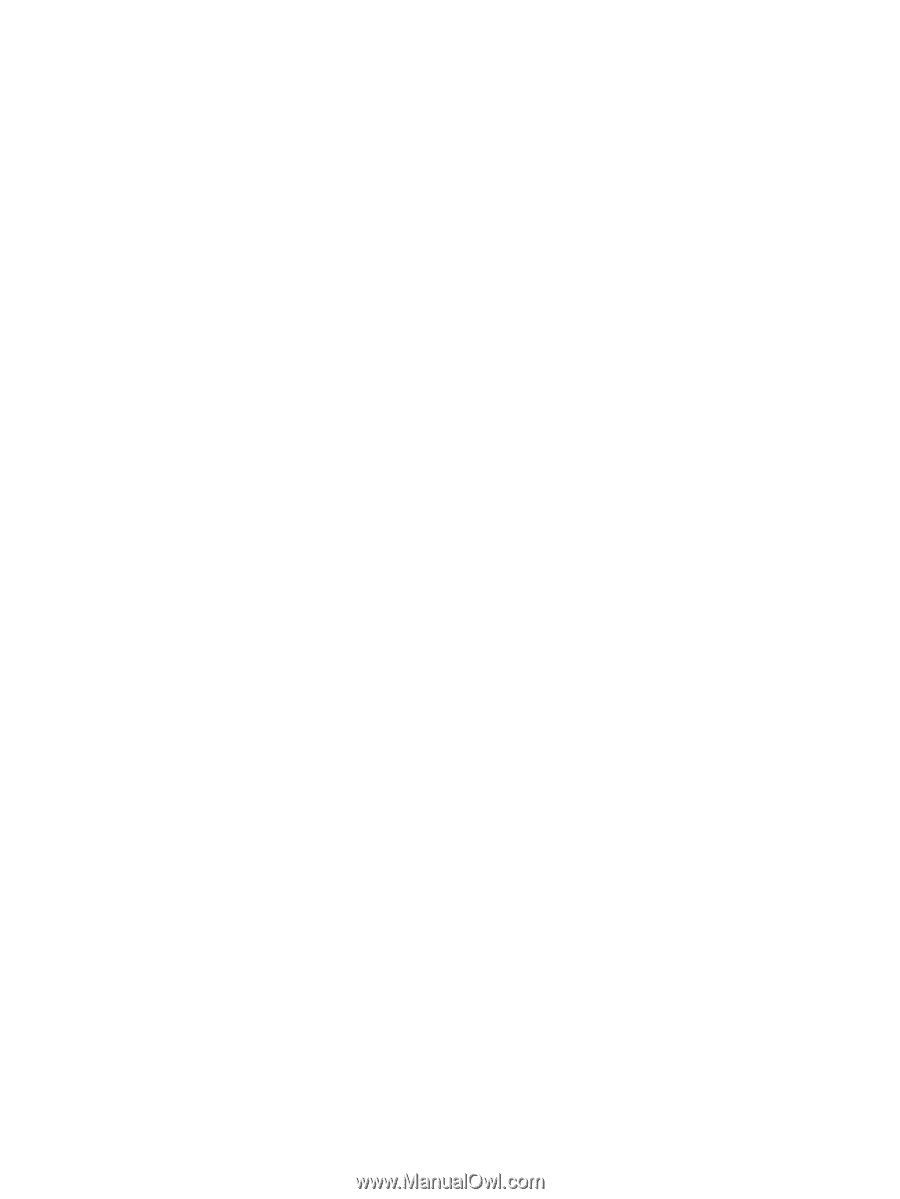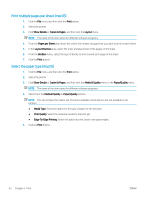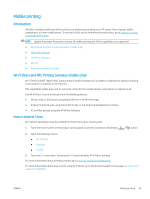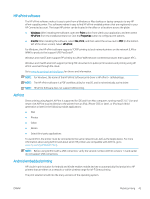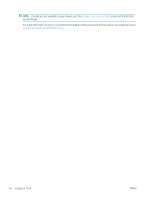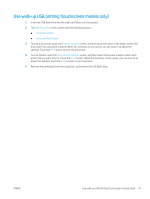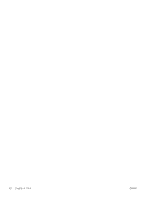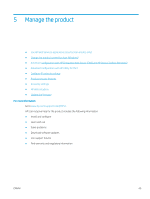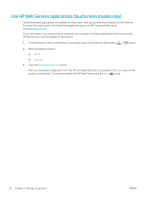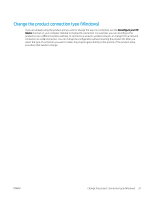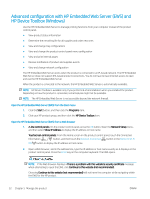HP Color LaserJet Pro M252 User Guide - Page 55
Use walk-up USB printing (touchscreen models only), photo that you want to print. Touch
 |
View all HP Color LaserJet Pro M252 manuals
Add to My Manuals
Save this manual to your list of manuals |
Page 55 highlights
Use walk-up USB printing (touchscreen models only) 1. Insert the USB flash drive into the walk-up USB port on the product. 2. The USB Flash Drive menu opens with the following options: ● Print Documents ● View and Print Photos 3. To print a document, touch the Print Documents screen, and then touch the name of the folder on the USB drive where the document is stored. When the summary screen opens, you can touch it to adjust the settings. Touch the Print button to print the document. 4. To print photos, touch the View and Print Photos screen, and then touch the preview image to select each photo that you want to print. Touch the Done button. When the summary screen opens, you can touch it to adjust the settings. Touch the Print button to print the photos. 5. Retrieve the printed job from the output bin, and remove the USB flash drive. ENWW Use walk-up USB printing (touchscreen models only) 47