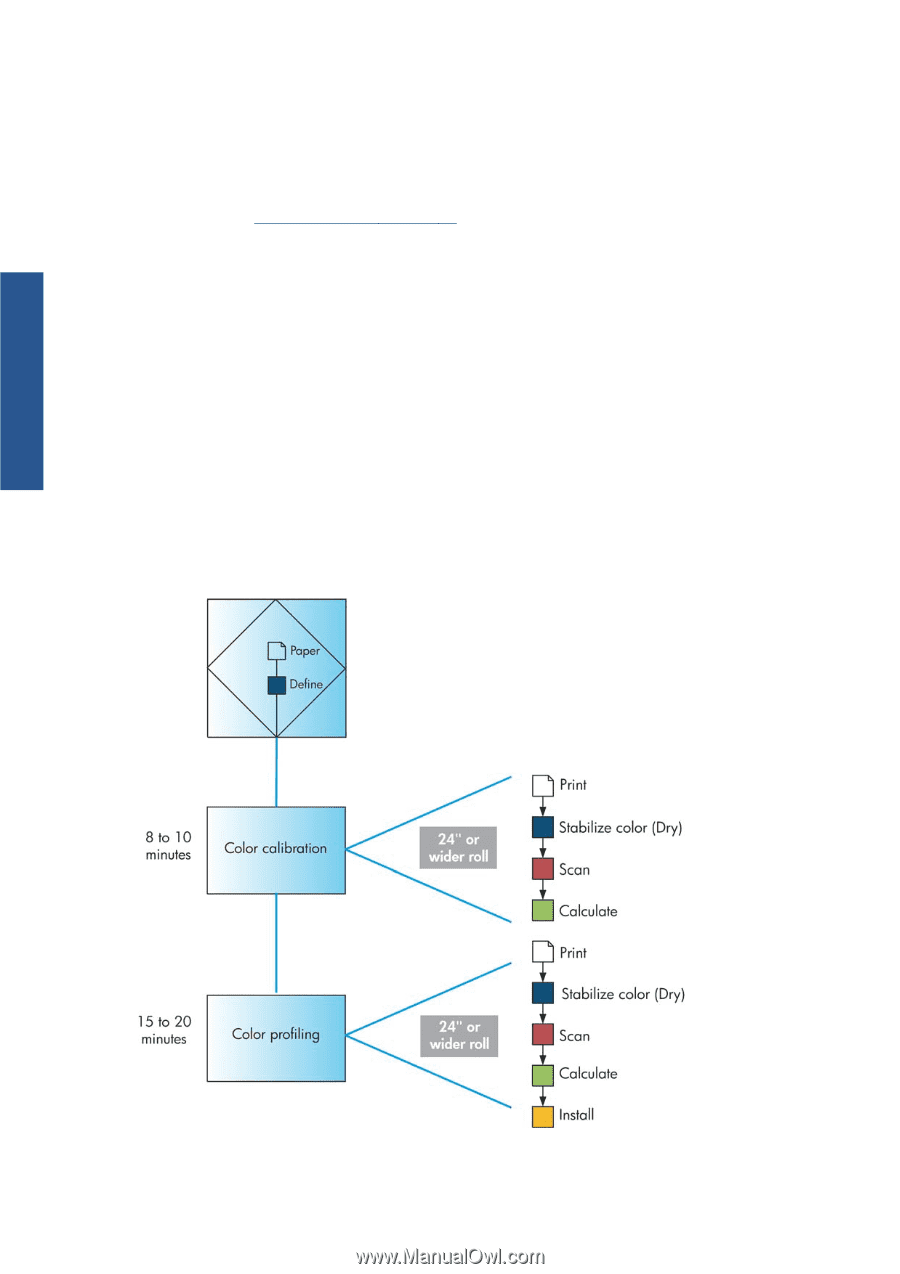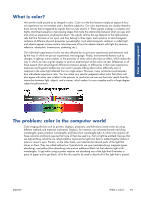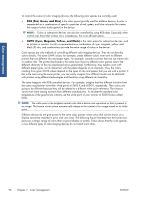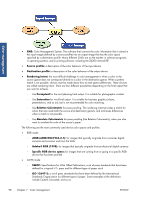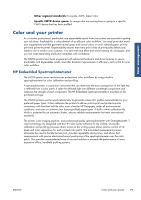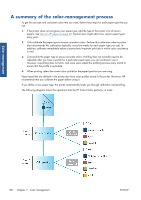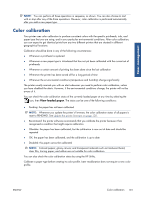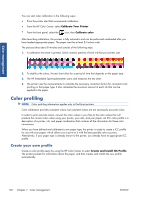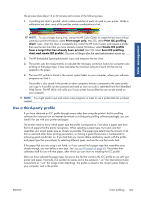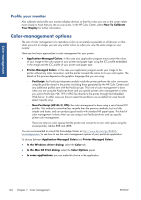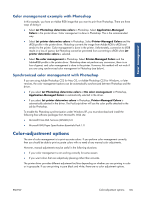HP Designjet Z6200 HP Designjet Z6200 Photo Printer series - User's Guide: Eng - Page 108
A summary of the color-management process
 |
View all HP Designjet Z6200 manuals
Add to My Manuals
Save this manual to your list of manuals |
Page 108 highlights
Color management A summary of the color-management process To get the accurate and consistent colors that you want, follow these steps for each paper type that you use. 1. If the printer does not recognize your paper type, add the type to the printer's list of known papers. See Use non-HP paper on page 48. Typical users might add a few custom paper types every year. 2. Color-calibrate the paper type to ensure consistent colors. Perform this calibration when a printer alert recommends this calibration (typically, every few weeks for each paper type you use). In addition, calibrate immediately before a particularly important print job in which color consistency is vital. 3. Color-profile the paper type to ensure accurate colors. Profiling does not normally need to be repeated; after you have a profile for a particular paper type, you can continue to use it. However, re-profiling does no harm, and some users repeat the profiling process every month to ensure that the profile is up-to-date. 4. When printing, select the correct color profile for the paper type that you are using. Paper types that are defined in the printer also have color profiles stored in the printer. However, HP recommends that you calibrate the paper before using it. If you define a new paper type, the printer automatically leads you through calibration and profiling. The following diagram shows the operations that the HP Color Center performs, in order. 100 Chapter 7 Color management ENWW